¶ Overview
RevCent offers a fully hosted WooCommerce solution. The hosted WooCommerce solution costs $10/month and is offered at the price we pay to host it for you. We do not make money on hosting WooCommerce servers. You can easily transfer the server to your own hosting account whenever you want.
Enter your details and RevCent will create the server, install WooCommerce and set all options in minutes. You can use the staging URL unique to your store and transfer your custom domain with free SSL when ready. If you already have a WooCommerce store and simply want to integrate RevCent, please check out our WooCommerce Installation page.
RevCent has a free and fully automated Shopify to Hosted WooCommerce transfer service. RevCent can transfer your Shopify store items, including products, images, orders, customers and more when creating your Hosted WooCommerce shop. We created the free Shopify to WooCommerce tool due to several RevCent users who requested the feature.
¶ Before You Start
This installation guide assumes the entities below have already been created.
¶ Campaign Created
If you have not created a campaign in RevCent please follow the instructions on Creating A Campaign
¶ Payment Profile Created
If you have not created a payment profile in RevCent please follow the instructions on Creating Your First Payment Profile
¶ Create A Hosted WooCommerce Shop
All steps to get a WooCommerce shop up and running are below.
¶ 1. Create A Shop
Create a new hosted WooCommerce shop by clicking Create Shop when viewing all shops and clicking the Hosted WooCommerce button, or by going to https://revcent.com/user/new-third-party-shop?hosted=true
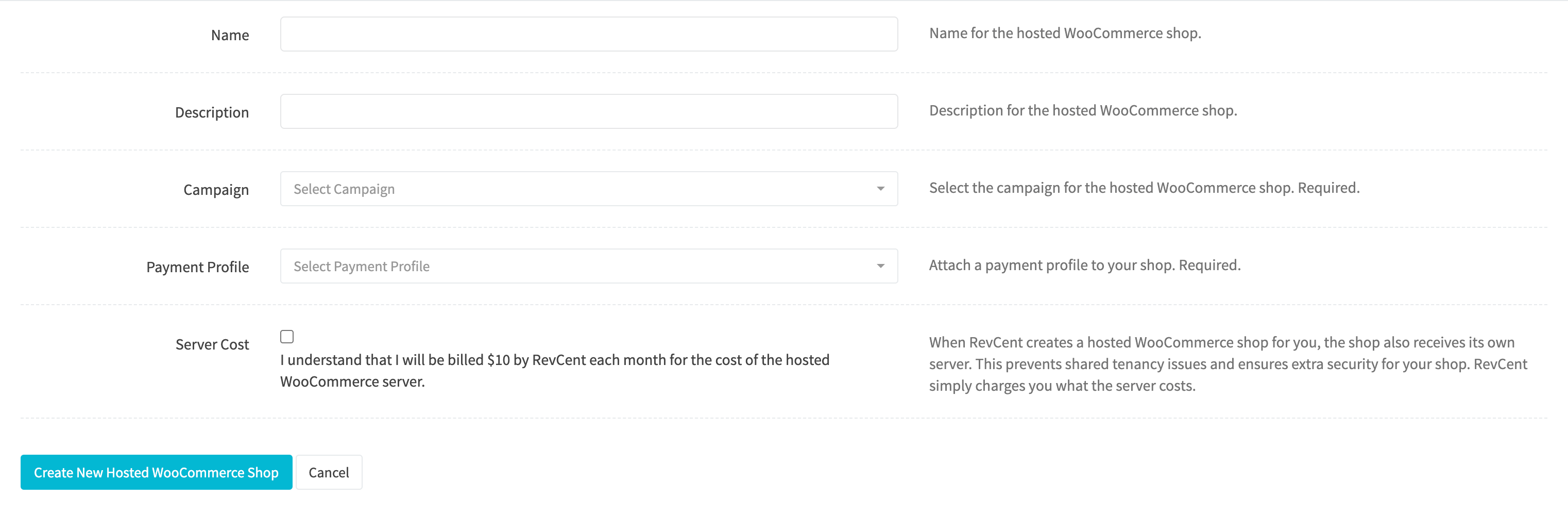
¶ Name
Set a name for the third party shop. Required.
¶ Description
Set a description for the third party shop. Optional.
¶ Campaign
Attach a campaign to your shop. Required.
¶ Payment Profile
Attach a payment profile to your shop. Required
¶ Server Cost
Confirm the $10/month server cost. When RevCent creates a hosted WooCommerce shop for you, the shop also receives its own server. This prevents shared tenancy issues and ensures extra security for your shop. RevCent simply charges you what the server costs.
¶ Submit
- Click the Create New Hosted WooCommerce Shop button after entering all form fields above.
- You will be forwarded to the edit page for the new shop. The automated server setup will begin.
¶ 2. Automated Server Setup
RevCent will begin the automated server setup process.
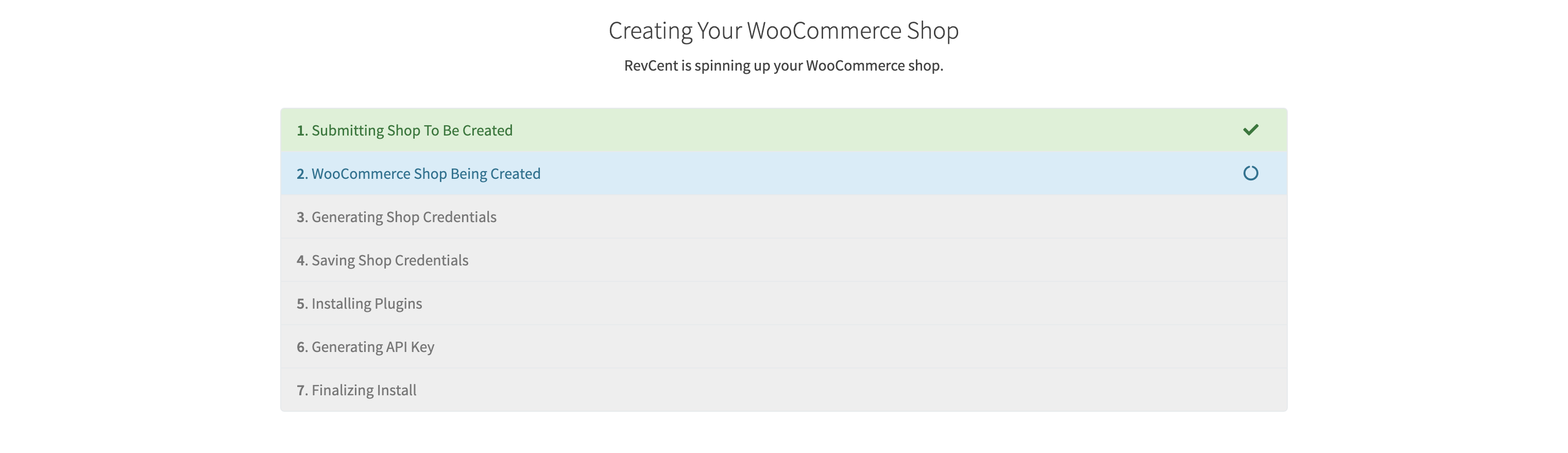
¶ Automated Process
- Server Initiated
- WooCommerce Installation
- Generating Server Credentials
- Saving Server Credentials
- Installing Plugins
- Generating WooCommerce API Key
Once the automated process is finished, the page will reload and the setup wizard will be displayed. Proceed to step 3.
¶ 3. Shop Setup
Once step 1 shop installation has completed you will see the shop setup wizard. Enter the relevant information into the wizard and click the finish button. Once you have clicked the finish button, RevCent will begin the automated setup process.
¶ Wizard Steps
The wizard will walk you through the basic information RevCent needs to finish the shop setup.
¶ Details

- Enter shop name.
- Enter shop description.
- Enter the main shop email.
- Click Next.
¶ Address
- Enter your shop address.
- Click Next.
¶ Accounting
- Select whether to enable taxes in WooCommerce.
- Select whether to enable coupons in WooCommerce.
- Enter your three letter currency, i.e. USD.
- Click Next.
¶ Finishing Up
- Click Finish. The automated process will begin.
¶ Automated Process

- Completing WordPress Options
- Applying WooCommerce Settings
- Completing WooCommerce Setup
Once the automated process is finished, the page will reload and export will begin. Proceed to step 4.
¶ 4. Shopify Export
Once step 3 has finished, you will see the shop export wizard. This is an optional step for those that wish to export an existing Shopify store into their new hosted WooCommerce shop. You can skip this step by clicking Skip Export. However, once an export is skipped, you cannot run the export later on the same Hosted WooCommerce shop.
Important: If you are migrating from Shopify, you must have completed steps 1 through 3 successfully. A RevCent hosted WooCommerce store is required for the Shopify migration due to the need for RevCent to connect to the server via SSH, SFTP, WordPress API and WooCommerce API. Since RevCent created your server, we already have the credentials necessary to connect to the store via those various methods. Remember, you can always transfer your WooCommerce server to your own hosting and bring your own domain as well. The need for a RevCent hosted WooCommerce server is not to lock you in to RevCent, it is due to the fully automated capability it enables during setup and migration.
¶ Shopify API Credentials
Note: Before exporting from your Shopify account, you must first retrieve your Shopify API credentials. Please read the guide on Creating A Shopify Custom App
¶ Shopify API Credentials Required
- Admin API Access Token
- Shopify Subdomain
¶ Wizard Steps
The wizard will walk you through the process and ask what you want to export from your existing Shopify store.
¶ Source
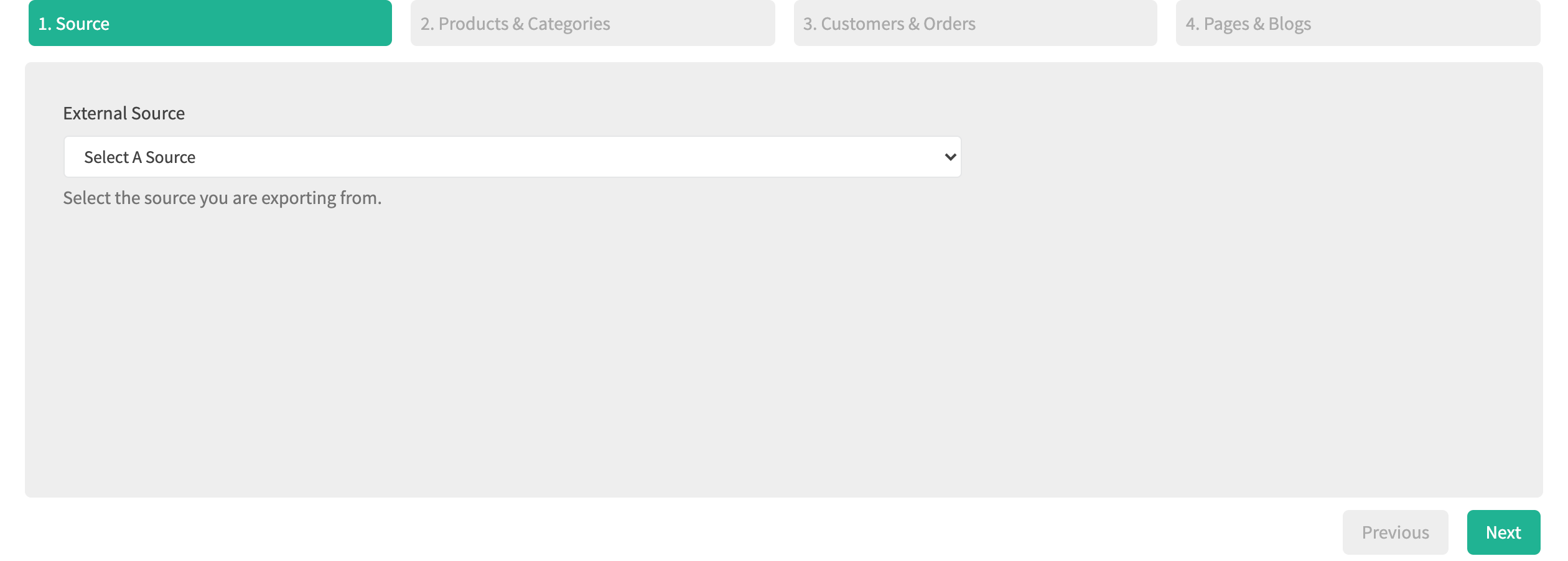
- Select Shopify in the dropdown.
- A popup will appear.
- Enter your Shopify API credentials.
- Click the Validate Credentials button.
- If the credentials have been validated, click Next.
¶ Products & Categories
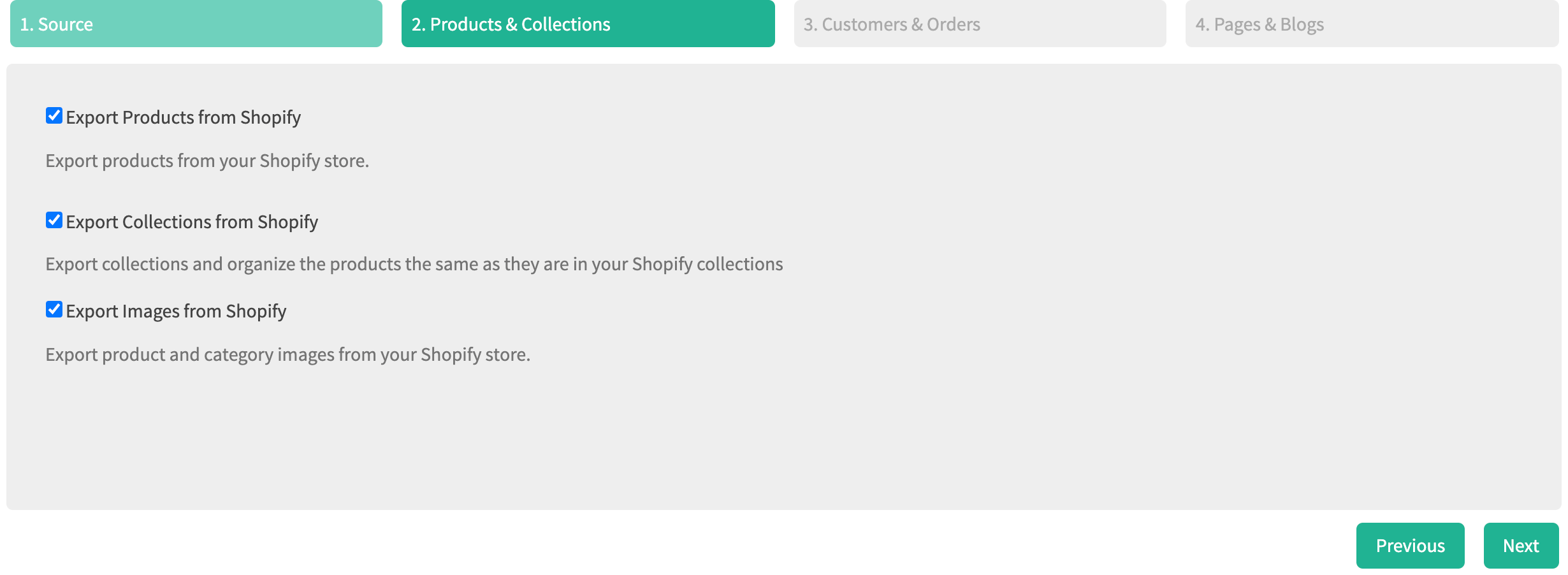
- Select if you want to export products. This will also include product reviews.
- Select if you want to export product categories.
- Select if you want to export images.
- Click Next.
¶ Customers & Orders
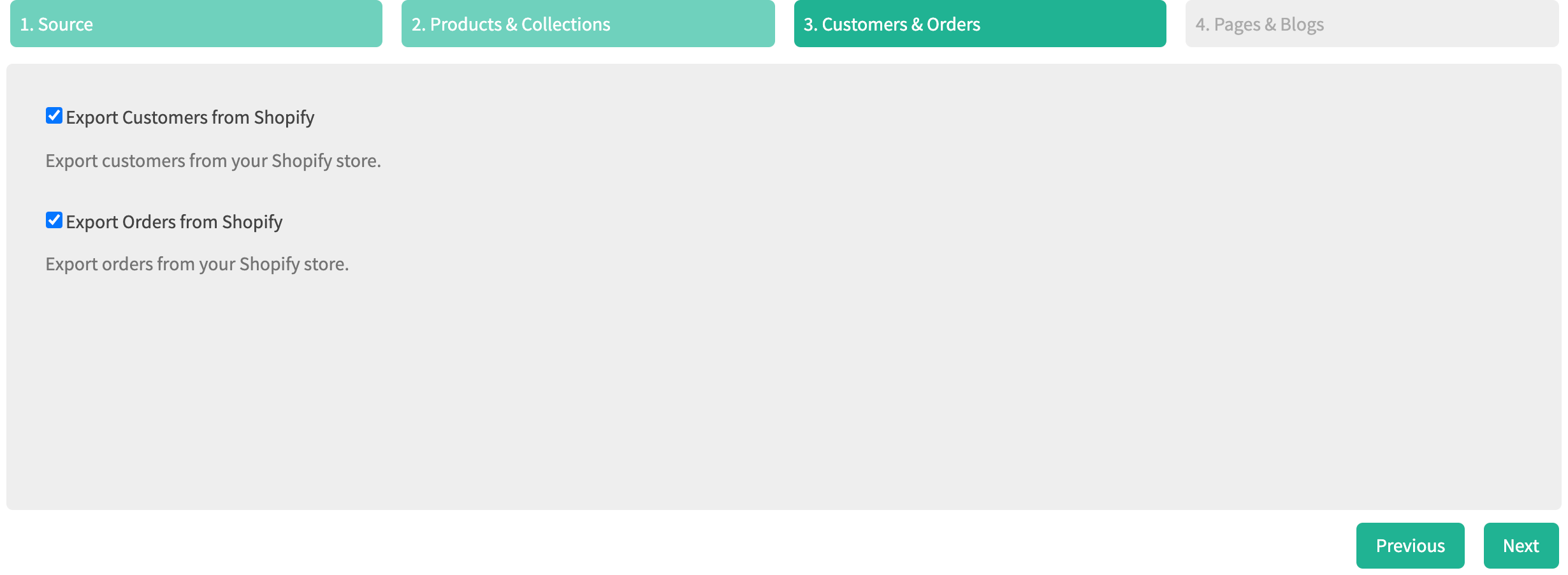
- Select if you want to export customers.
- Select if you want to export orders.
- Click Next.
¶ Pages & Blogs
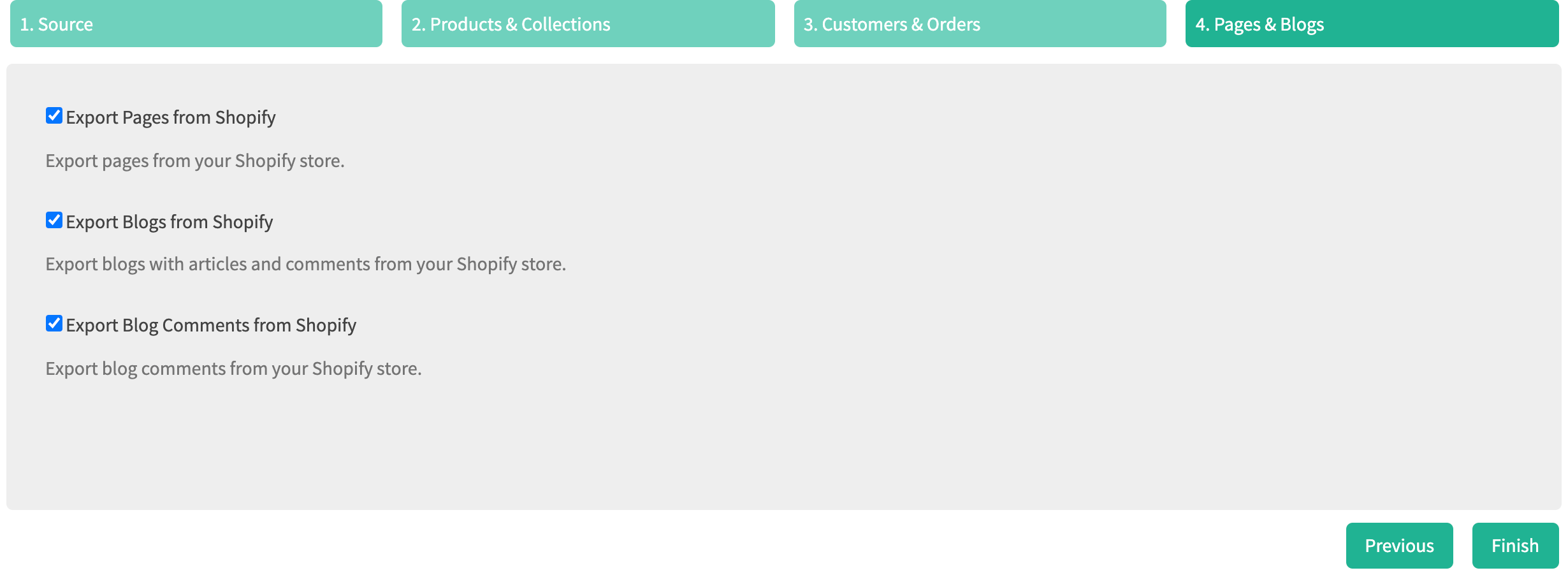
- Select if you want to export pages.
- Select if you want to export blogs.
- Select if you want to export blog comments.
- Click Finish.
The automated export process will begin.
¶ Automated Process
RevCent will connect to Shopify and begin exporting all selected items. The export may take some time depending on the number of items in your Shopify account.
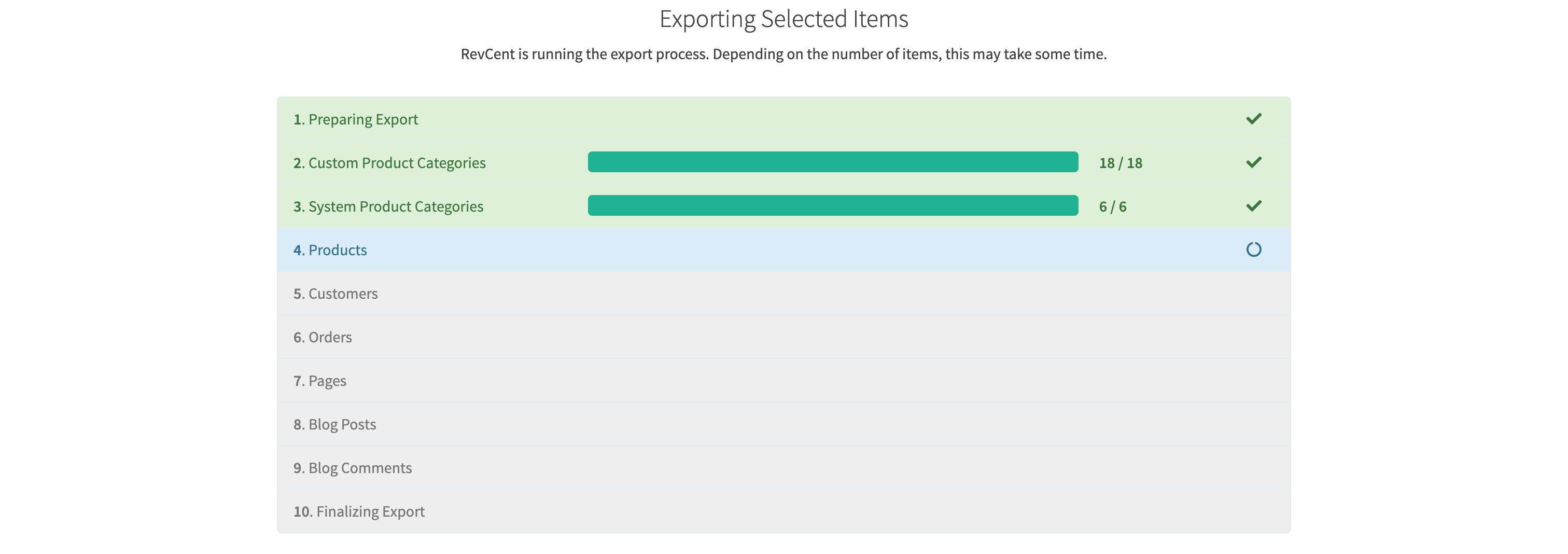
Wait for the automated export to finish. Once it is complete, proceed to step 5.
¶ 5. WooCommerce Import
Once step 4 has finished, RevCent will begin the automated import process. All of this is done automatically, you just watch the process unfold. The import may take some time depending on the number of items in your Shopify account.
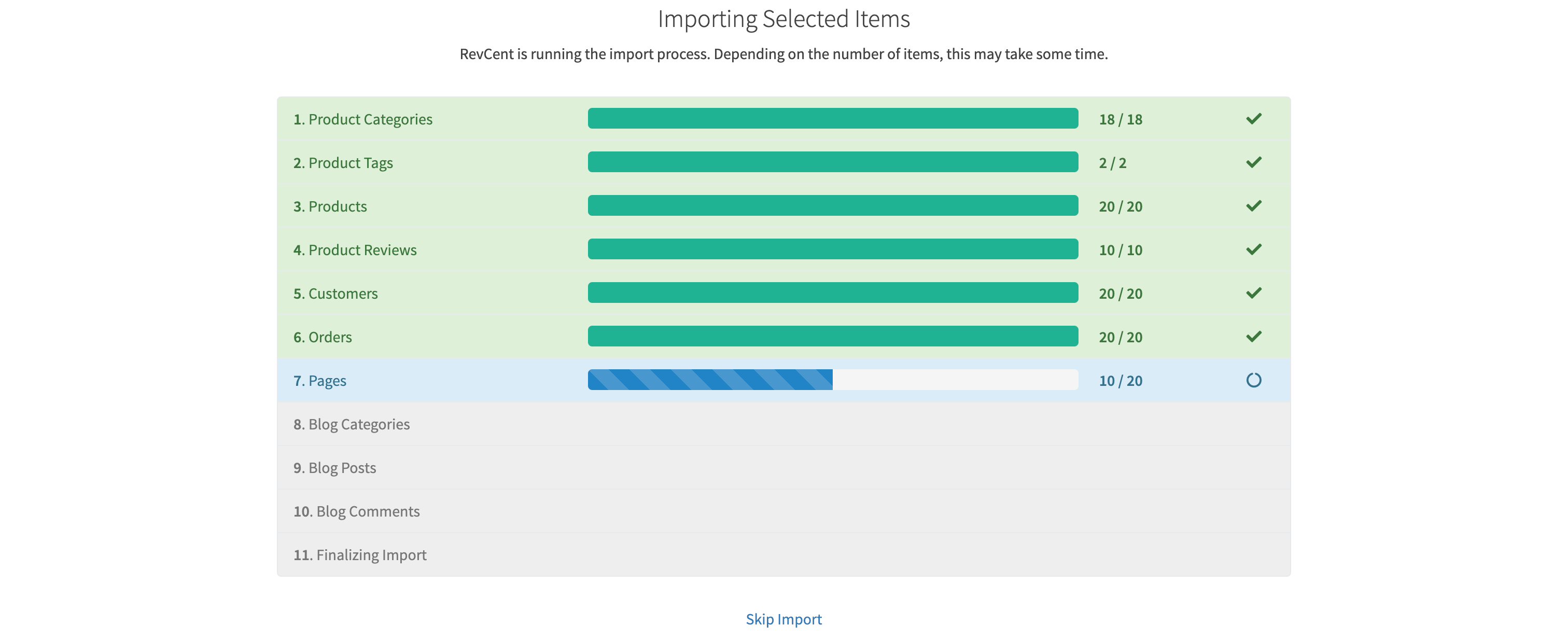
Wait for the automated import to finish. Once it is complete, continue to step 6.
¶ 6. Import Review
Once step 5 has finished, you will see the import review wizard. It is time to review the import results in your new Hosted WooCommerce shop.
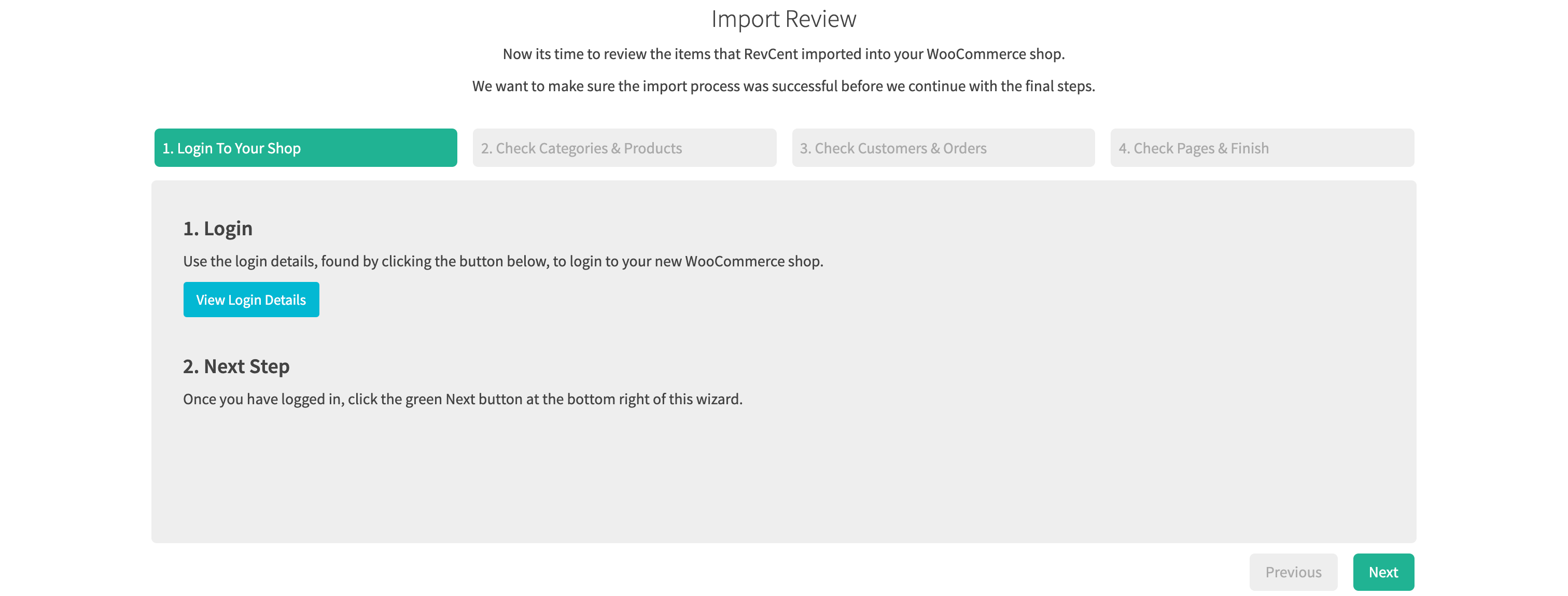
¶ Wizard Steps
Complete the wizard to confirm items have been properly imported.
- Click the credentials button.
- Go to the URL and login to Wordpress site using the credentials provided.
- Review all imported items listed in each wizard step.
- Confirm the import was successful.
- Click Finish.
Note: Product images will be imported in the background once you have clicked the finish button.
¶ 7. Import WooCommerce Products Into RevCent
Once step 6 has finished, you will see the import products into RevCent section. You can skip the import by clicking Skip Import and import from your shop later by following the Import Products guide.
- Click Download.
- RevCent will connect to your new Hosted WooCommerce shop and download all products.
- Review each product and make sure the attributes are correct.
- Set any subscription profiles and fulfillment accounts where applicable.
- Click the Start Import button.
- RevCent will import the products from your Hosted WooCommerce shop.
- Review the import results for any potential errors.
- If everything looks good, refresh the page.
¶ 8. Congratulations
You have finished the creation and installation of your new Hosted WooCommerce shop. For modifying any aspects of your new shop, view the Edit Hosted WooCommerce Shop section.
¶ Edit Hosted WooCommerce Shop
Edit an existing Hosted WooCommerce shop by clicking the edit button when viewing all shops at https://revcent.com/user/shops .
¶ Details
View and modify details of your Hosted WooCommerce shop.
¶ Name
Set a name for the third party shop. Required.
¶ Description
Set a description for the third party shop. Optional.
¶ Status
Set the status of your third party shop.
¶ Mode
Enable live or test sales for the hosted WooCommerce shop.
¶ Shop URL
Your Hosted WooCommerce shop URL.
¶ Wordpress Login
Click the credentials button to view details for logging into your Hosted WooCommerce shop.
¶ Campaign
Attach a campaign to your shop. Required.
¶ Payment Profile
Attach a payment profile to your shop. Required.
¶ Server
View your Hosted WooCommerce server details.
¶ DNS Entries
The DNS entries required, after setting up your custom domain, to point your domain to your Hosted WooCommerce shop.
¶ Server Credentials
Click the credentials button to view the admin credentials for your server. Only provide these credentials to trusted individuals.
¶ Transfer Server
Easily transfer your server to your own account. Read more in the Transfer Server section below.
¶ Add Custom Domain
If you have not already pointed your domain to your Hosted WooCommerce shop, you can do so with free SSL. View the Custom Domain section.
¶ Custom Domain
Point your own domain to your Hosted WooCommerce shop with free SSL.
¶ 1. Wizard
Begin the setup wizard to provide RevCent with the required information.
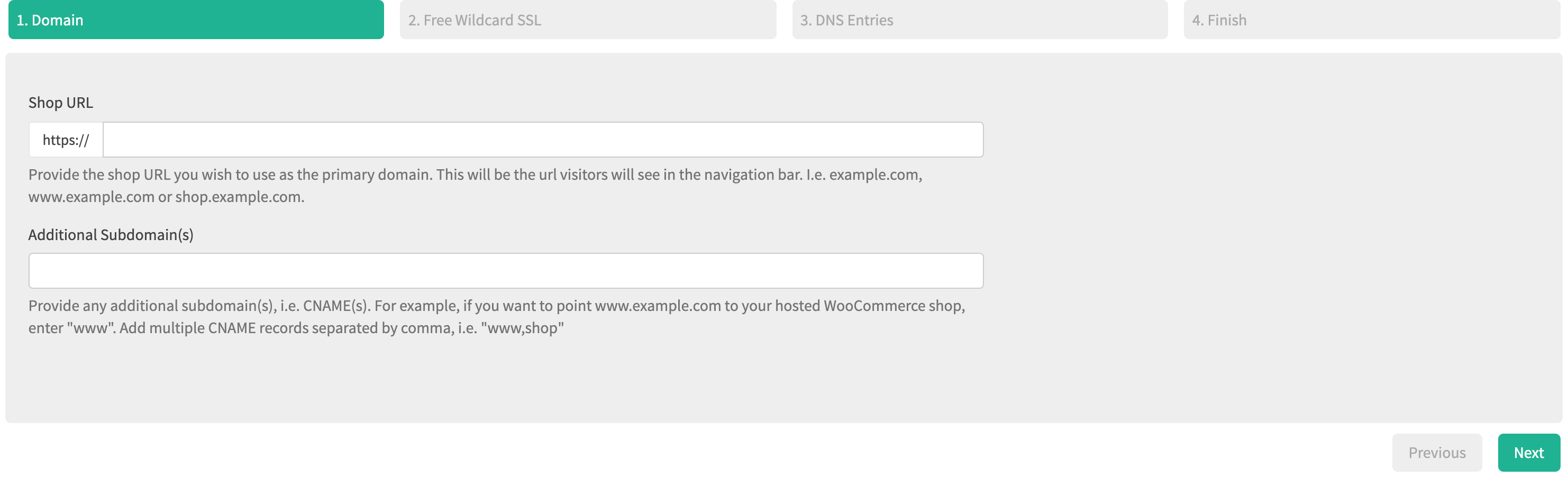
¶ Domain
- Enter the primary domain for your Hosted WooCommerce shop.
- Enter any additional subdomains you want to point to your primary domain. Separate multiple subdomains with a comma. Optional.
- Click Next.
¶ Free Wildcard SSL
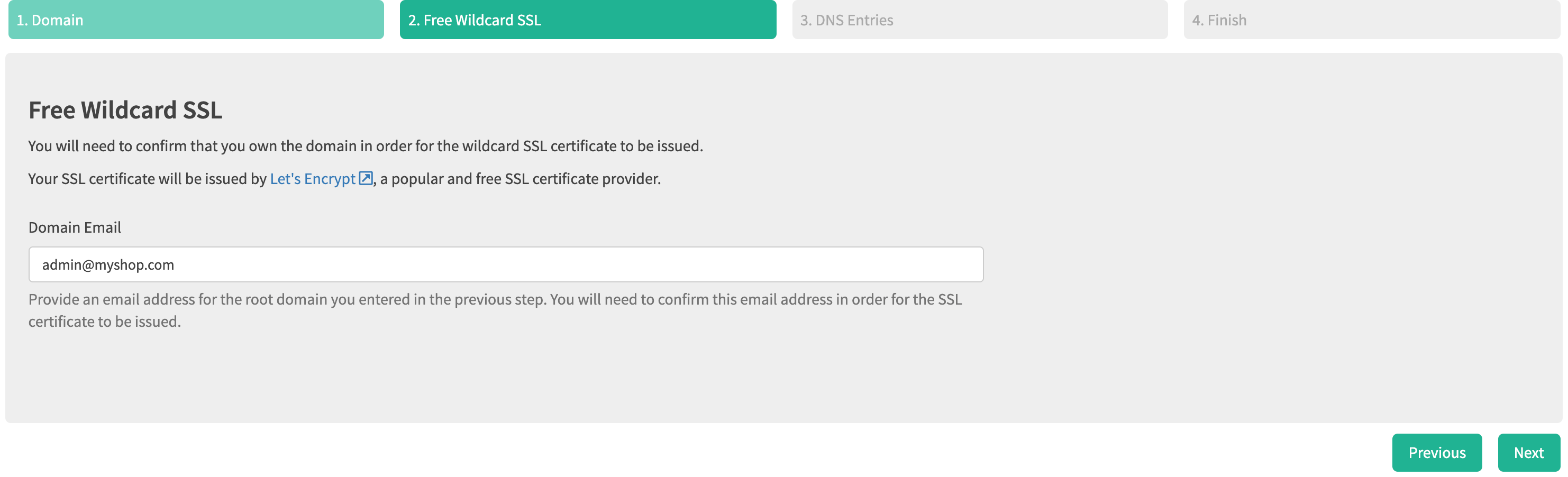
- Enter an email address that is from your domain. This will allow you to receive a free wildcard SSL certificate.
- Click Next.
¶ DNS Settings
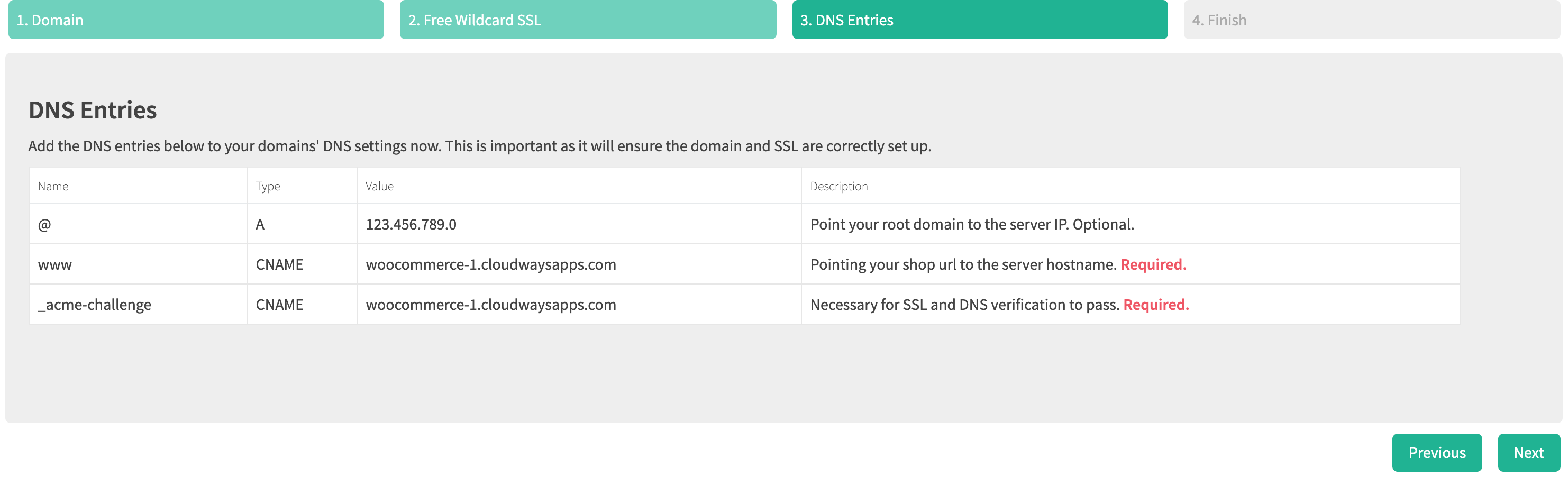
Important: This is the most critical part of the custom domain process.
- View the DNS entries table.
- Login to your domain registrar and modify your domains' DNS entries to include the entries in the table.
- Make sure to save the changes to your domains' DNS.
- Double check to make sure that your domains' DNS has all entries listed in the DNS entries table.
- Click Next.
¶ Confirm
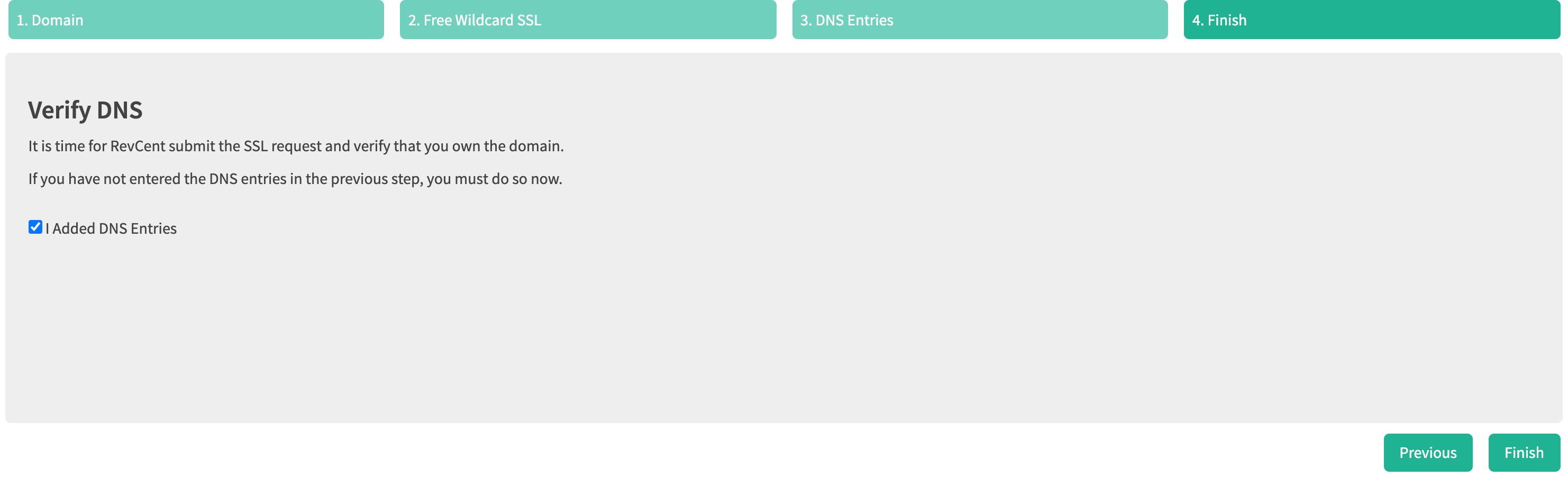
- Confirm that you have added the required DNS entries to your domain settings.
- Click Finish.
The automated SSL installation process will begin.
¶ 2. Automated SSL Installation
RevCent will begin the automated SSL installation and setup. Please be patient while this process completes.
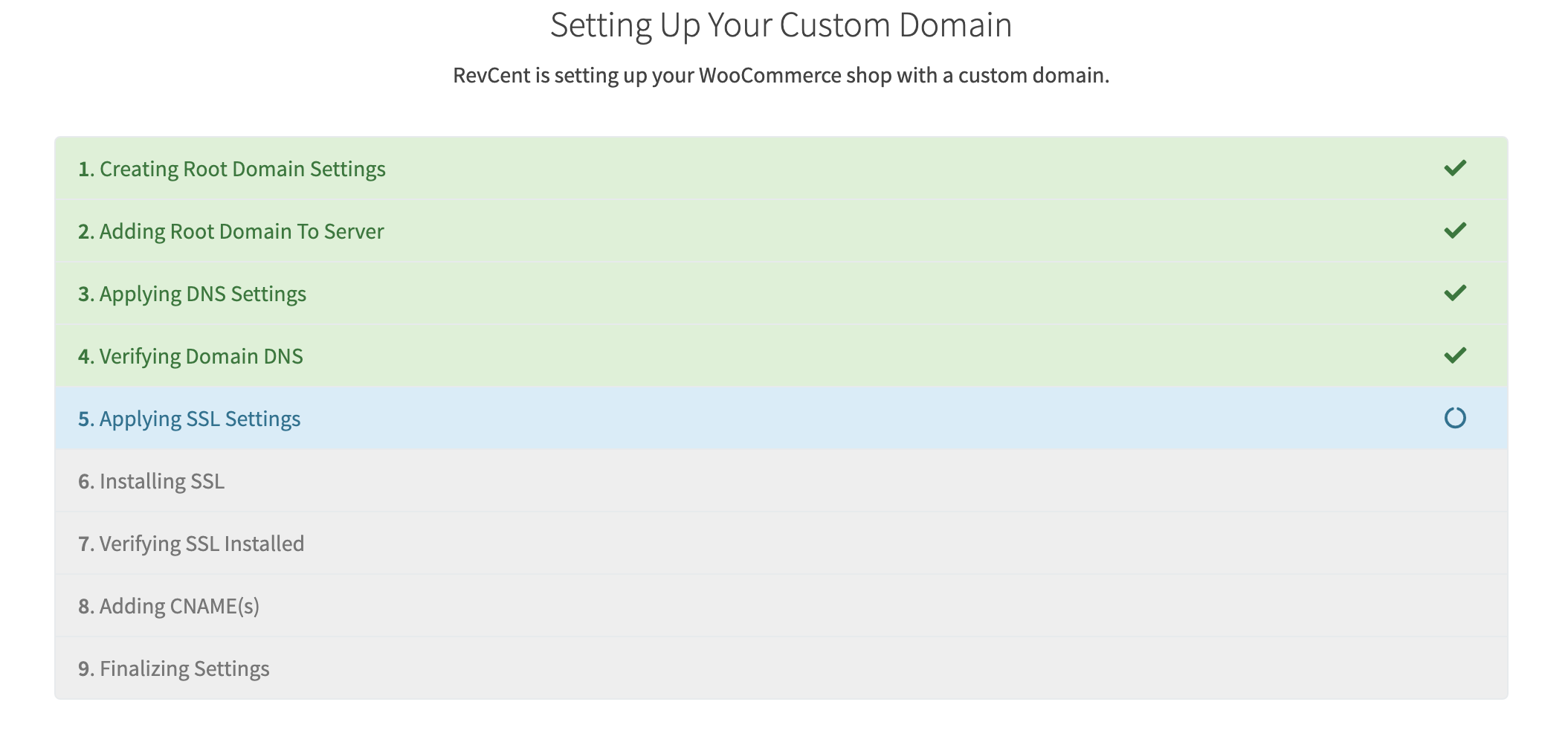
- Creating Root Domain Settings
- Adding Root Domain To Server
- Applying DNS Settings
- Verifying Domain DNS
- Applying SSL Settings
- Installing SSL
- Verifying SSL Installed
- Adding CNAME(s)
¶ 3. Congratulations
You have successfully pointed your domain to your Hosted WooCommerce shop with SSL. Confirm the process is successful by visiting your shop. Note: DNS changes take time to propagate globally, so if your domain isn't pointing to your WooCommerce shop, give it time.
¶ Transfer Server
You can easily transfer your Hosted WooCommerce server to your own hosting account. RevCent simply hosts the server for you as a convenience and encourage you to transfer your server to your own hosting account.
¶ Cloudways Hosting
RevCent uses Cloudways to host your WooCommerce server and can transfer ownership of it to another Cloudways account. Once we transfer the server, it will belong to you and you can do whatever you want with it.
If you do not have a Cloudways account, click here to sign up. We highly recommend Cloudways. Their pricing is more than fair, customer service is available 24/7 and their hosting options are great.
¶ Things To Note
- Your shop will still be able to communicate with RevCent. You are simply transferring ownership of the server itself.
- If you have not set up a custom domain, you will need to do that in your Cloudways account after the transfer.
- You will be billed by Cloudways for the cost of the server. Make sure you have a viable credit card in your Cloudways account.
- You will have full control over your server, RevCent will not be responsible if you accidentally break or delete it.
¶ Transfer Instructions
- Create an account with Cloudways.
- Enter your Cloudways account primary email in the transfer modal.
- Click the Confirm Transfer button.
- RevCent will submit the transfer request to Cloudways.
- You will receive an email from Cloudways with a link to accept the transfer. Click the email link.
- Once you have accepted, the server is now yours and will appear in your Cloudways account.
¶ Additional Resources
Below are additional resources for managing and syncing your Hosted WooCommerce shop with RevCent.
¶ Import Shipping from WooCommerce
If you sell shippable products on your WooCommerce store you need to set up your shipping methods in WooCommerce first. Then import your shipping methods into RevCent.
¶ Import Products from WooCommerce
If you have not already imported your products from WooCommerce, begin importing your products by following the Import Products guide.
¶ Import Additional Payment Methods from WooCommerce
If you use additional payment methods in your store we recommend importing them into RevCent. Read more about how to import additional payment methods into RevCent.