¶ Subscription
A subscription in RevCent is created when a customer purchases a subscription based product. A subscription based product is a product which has a Subscription Profile attached to it. The subscription profile dictates the duration between renewals as well as trial and shipping options.
Each time a subscription renews a Subscription Renewal is created.
¶ View Subscriptions
View all subscriptions by clicking Revenue > Subscriptions > All Subscriptions in the sidebar or go to https://revcent.com/user/subscriptions
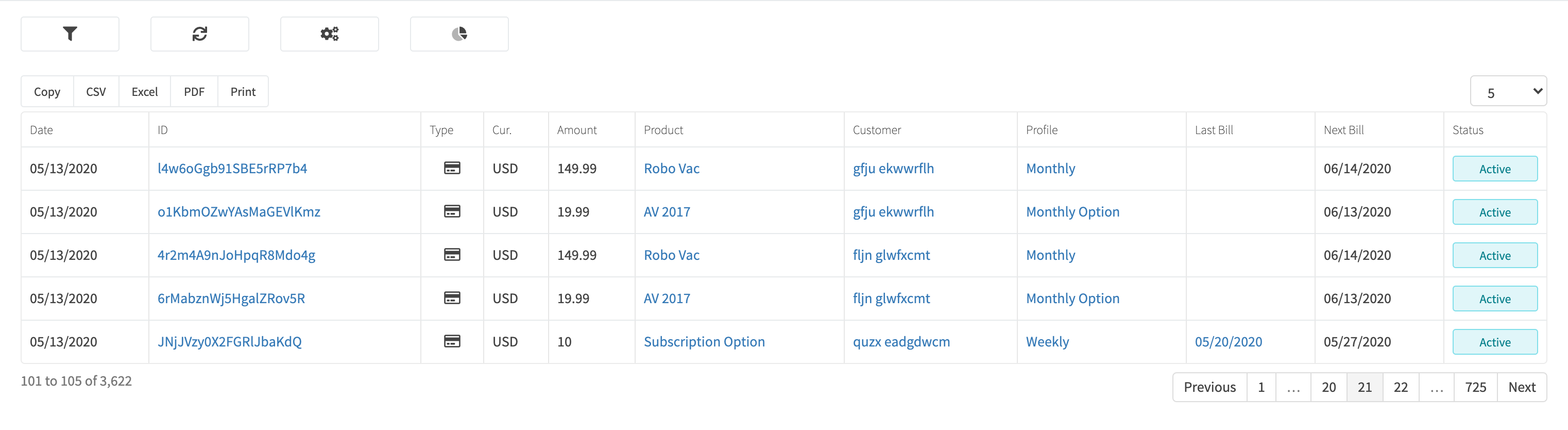
¶ Subscription Details
View a subscriptions' details by searching for the subscription in the top navigation search box, or clicking on the subscription ID when viewing all subscriptions.
The subscription details page will display all related entities of the subscription, i.e. product sold, renewals, shipping, tax, etc. Additional subscription capabilities are listed below.
¶ Renew A Subscription
RevCent automatically processes subscription renewals, however you have the ability to manually renew the subscription via the Renew button. When a subscription is renewed either by RevCent or manually, the next renewal date is determined using the subscription profiles' duration and the renewal date. For example, if a subscription profile is to be renewed every 30 days, the system will add 30 days to the last renewal date as the next renewal date. If you manually renew a subscription, the same rule applies and the next renewal date will be based on the subscription profile duration and the date you manually renewed.
¶ Suspend A Subscription
If a subscription is currently active, you can suspend the subscription and activate it at a later date. Click the Suspend button to suspend a subscription, which will prohibit any subscription renewals from occurring.
¶ Activate A Subscription
If a subscription is currently suspended, you can click the Activate button to once again begin processing renewals. When activating a subscription, the next renewal will occur based on the next renewal date listed in the subscription details. If the next renewal date has already passed, the subscription will be renewed shortly after activation.
¶ Cancel A Subscription
You have the option to cancel a subscription. Once you have cancelled a subscription is cannot be un-cancelled. This will prevent the subscription from ever renewing again.
¶ Edit A Subscription
Edit a subscription by clicking the Edit button when viewing the subscription details page.
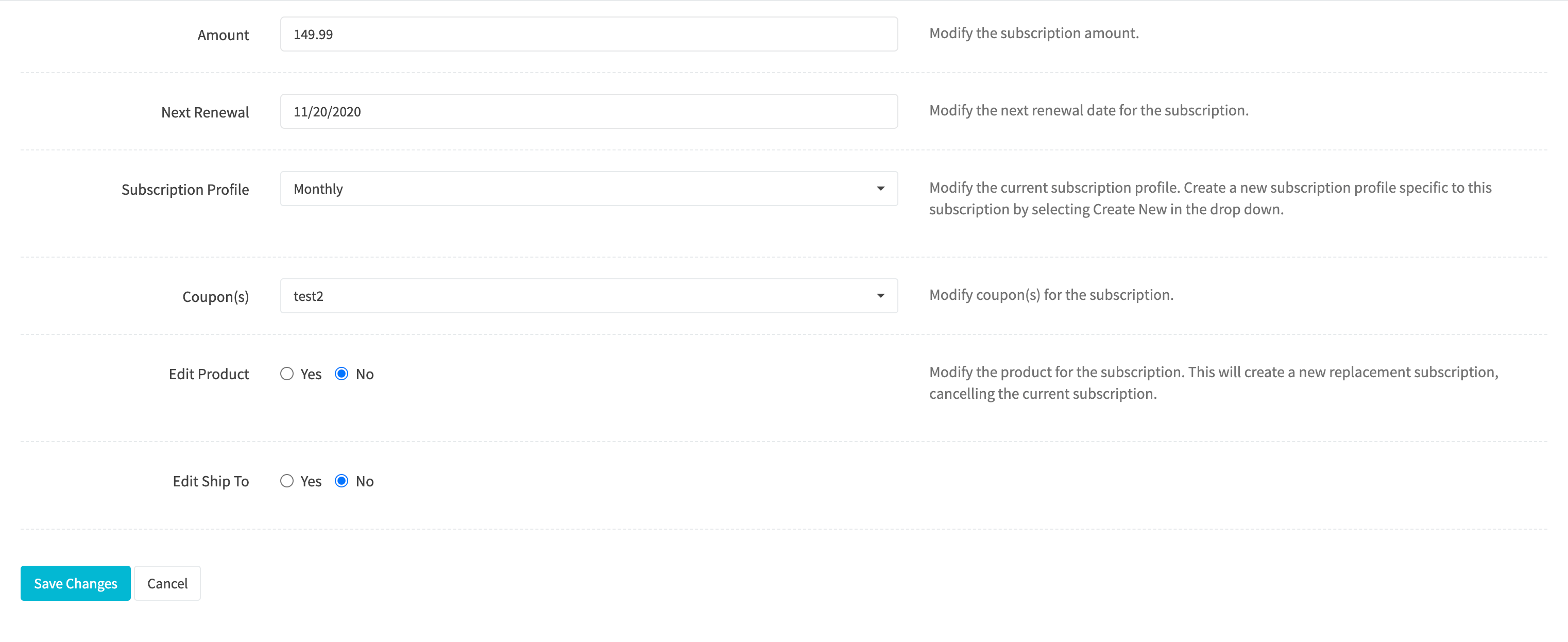
¶ Amount
Modify the subscription amount.
¶ Next Renewal
Modify the next renewal date for the subscription.
¶ Subscription Profile
Modify the current subscription profile. Create a new custom subscription profile specific to the subscription by selecting Create New in the drop down. View the Custom Subscription Profile section below for more information.
¶ Edit Product
Select Yes to modify the product for the subscription. This will create a new replacement subscription, ending the current subscription. View the Edit Subscription Product section below for more information.
¶ Edit Ship To
Select Yes to modify the current ship to address for the subscription.
¶ Custom Subscription Profile
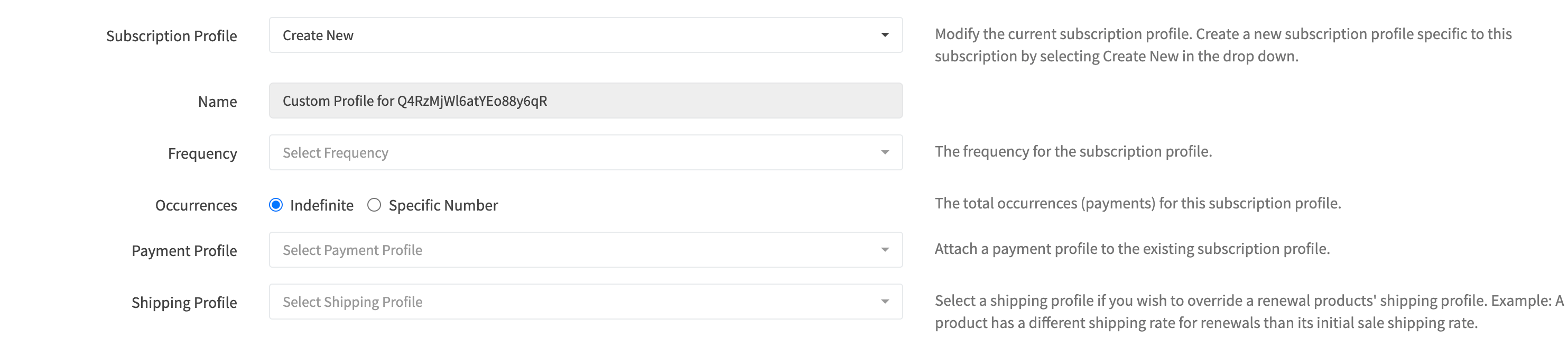
¶ Frequency
The frequency for the subscription profile.
¶ Occurrences
The total occurrences (payments) for this subscription profile
¶ Payment Profile
Attach a payment profile to the existing subscription profile.
¶ Shipping Profile
Select a shipping profile if you wish to override a renewal products' shipping profile. Example: A product has a different shipping rate for renewals than its initial sale shipping rate.
¶ Edit Subscription Product
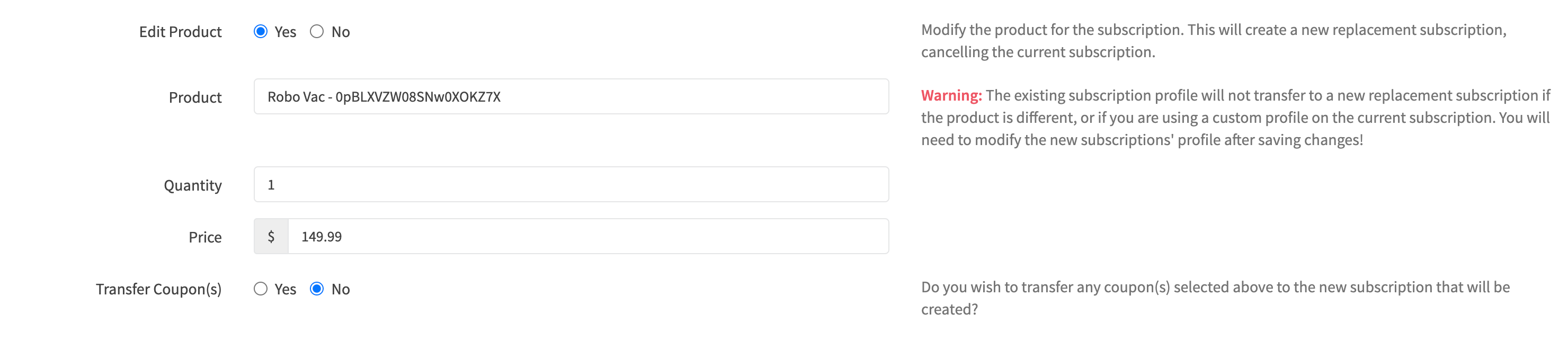
¶ Product
Enter the product name to search for a product. After searching, select the product you wish to use as the replacement.
Warning: The existing subscription profile will not transfer to a new replacement subscription if the product is different, or if you are using a custom profile on the current subscription. You will need to modify the new subscriptions' profile after saving changes!
¶ Quantity
Modify the quantity for the subscription.
¶ Price
Modify the price for the subscription.
¶ Transfer Coupons
Select Yes if you wish to transfer any coupon(s) from the previous subscription to the new subscription that will be created?
¶ Create A Subscription
You create a subscription by selling a subscription based product. For information on creating a sale, view the Create A Sale guide.
¶ Subscription Renewal
Each time a subscription renews a Subscription Renewal is created. A subscription renewal is specific to a renewal date for a particular subscription, each additional renewal date will spawn a new subscription renewal that is then associated with the parent subscription.
A subscription renewal does not mean a customer is successfully charged. A subscription renewal is created first, then a credit card payment is attempted. If payment fails, the renewal and subscription are considered overdue. An overdue or failed renewal can be re-attempted by processing the salvage transaction that was created as a result of the payment failure.
¶ View Subscription Renewals
View all subscription renewals by clicking Revenue > Subscriptions > All Renewals in the sidebar or go to https://revcent.com/user/subscription-renewals
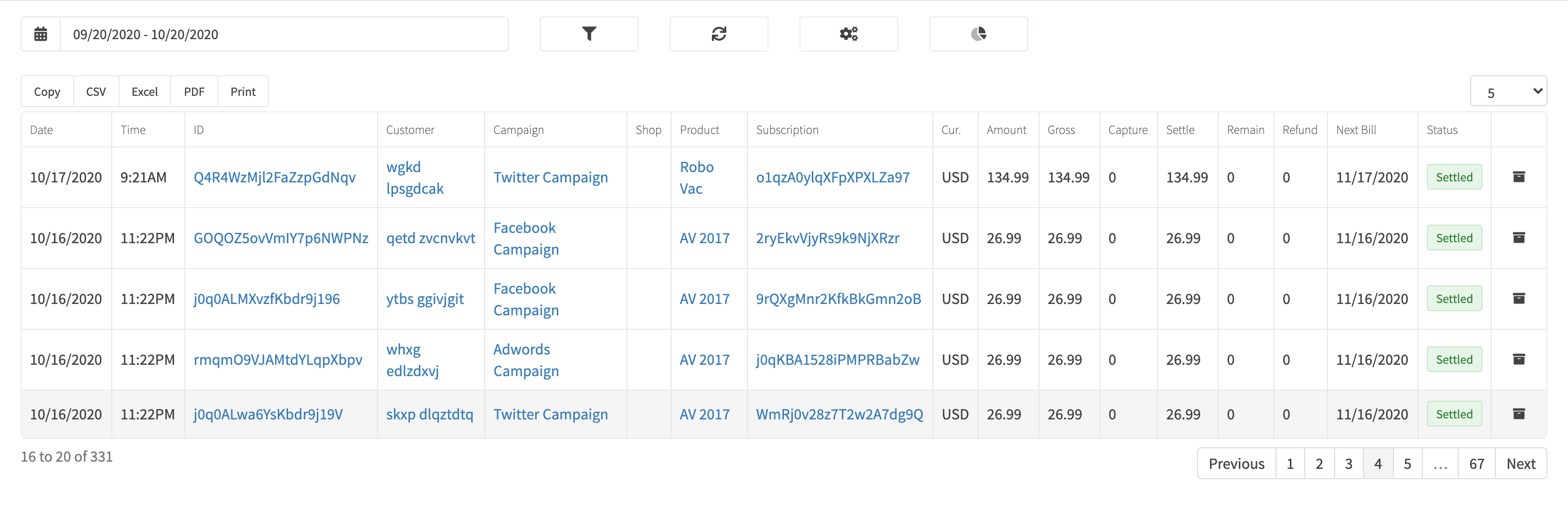
¶ Subscription Renewal Details
View a subscription renewals' details by searching for the subscription renewal in the top navigation search box, or clicking on the subscription renewal ID when viewing all subscription renewals.
The subscription renewal details page will display all related entities of the subscription renewal, i.e. product, shipping, tax, etc.
¶ Refund A Subscription Renewal
You are also able to fully refund or partially refund a subscription renewal by clicking the Refund button on the subscription renewals' details page.
¶ Subscription Profile
A subscription profile is what dictates the duration between renewals, limitations, actions as well as any shipping rates to when when a subscription is renewed. A subscription profile is attached to a product, thus marking the product as a subscription based product. Once the product is purchased a subscription is created and the subscription profile determines what happens.
¶ View Subscription Profiles
View all subscription profiles by clicking the Revenue > Subscriptions > Profiles link on the sidebar or going to https://revcent.com/user/subscription-profiles
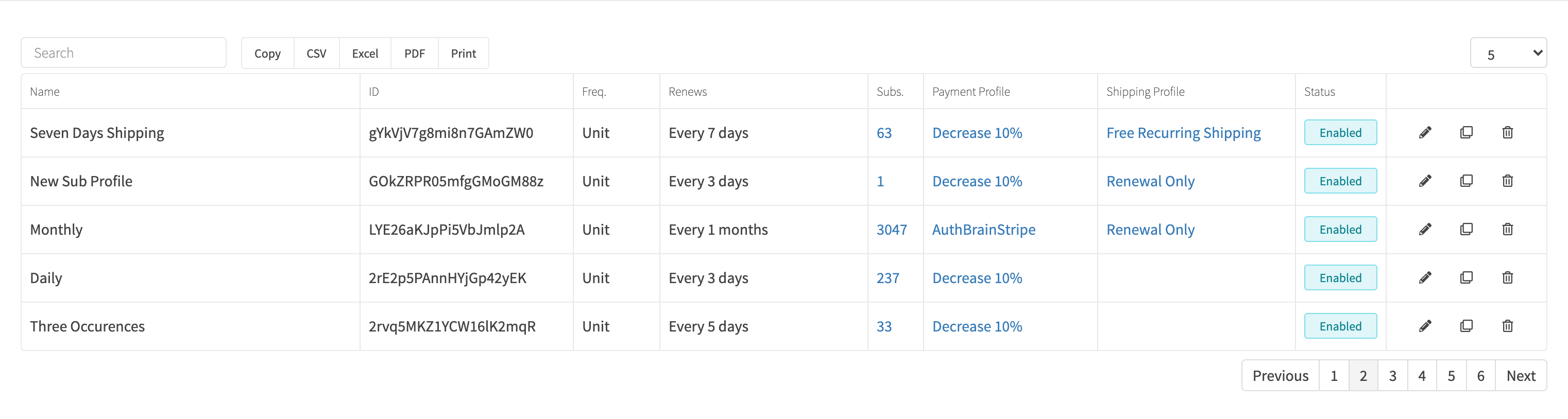
¶ Create Or Edit A Subscription Profile
Create a new subscription profile by clicking the Create New Subscription Profile button when viewing all subscription profiles or go to https://revcent.com/user/new-subscription-profile
Edit an existing subscription profile by clicking the edit button when viewing all subscription profiles.
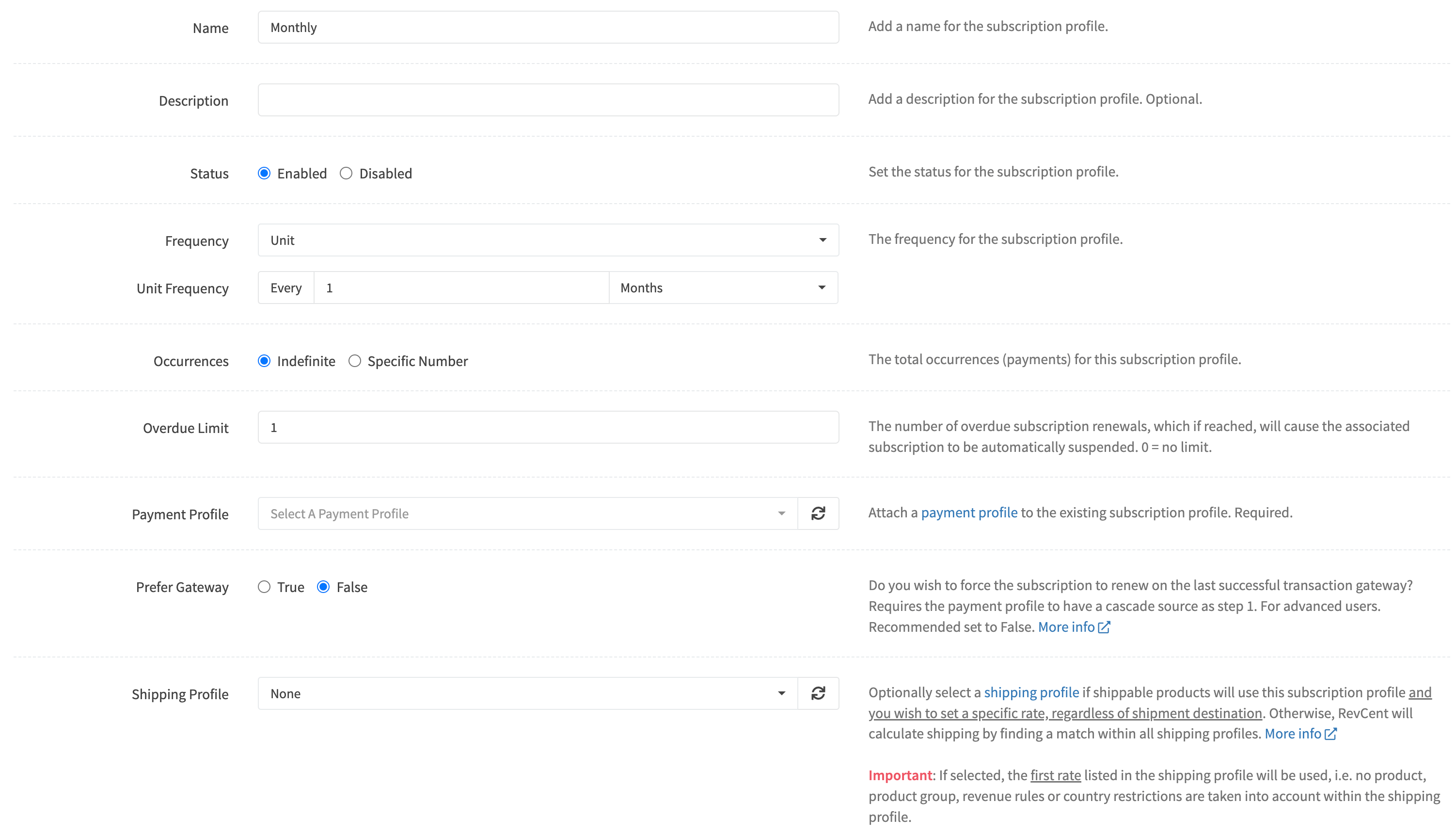
¶ Name
Enter a name for the subscription profile. Required.
¶ Description
Enter a description for the subscription profile.
¶ Status
Set the status of the subscription profile.
¶ Frequency
Set the frequency for the subscription profile.
Options:
- Unit: Renews every value and unit. I.e. Every 30 (value) days (unit).
- Calendar: Renews on the nth unit of every parent unit. I.e. On the 2nd (nth) week (unit) of every month (parent unit).
- Fiscal: Renews every standard or infrequent fiscal period. Standard: Renews quarterly. Infrequent: renews every 2nd quarter.
¶ Occurrences
Select whether the number of occurrences (payments) is unlimited or a specific number of occurrences.
¶ Overdue Limit
The number of overdue subscription renewals, which if reached, will cause the associated subscription to be automatically suspended. 0 = no limit.
¶ Payment Profile
Attach a payment profile to the subscription profile. Required.
¶ Prefer Gateway
Do you wish to force the subscription to renew on the last successful transaction gateway, regardless of cascade order at time of renewal? This setting will overwrite the order for the payment profile cascade, and will instead find the last successful transaction gateway for the specific subscription. If the gateway is enabled and passes all rules in the cascade, it will be used for the step 1 transaction. Important: Requires the payment profile attached to the subscription profile to have a Cascade source for Step 1 of the payment flow.
¶ Shipping Profile
Select a shipping profile if shippable products will use the subscription profile. Important: The first rate listed in the shipping profile will be used, i.e. no product, product group or revenue rules are taken into account within the shipping profile. Optional.
¶ Subscription Bulk Editor
The subscription bulk editor allows you to mass modify subscriptions based on filters and attributes. This is a very powerful tool, and if misconfigured can cause your subscriptions to be negatively affected.
Subscriptions which are currently in trial mode will have their respective trial modified as well. For example, if you extend the next renewal date of a subscription that is currently in trial mode, the trial will also be extended. Same for shortening and setting a specific next renewal date. Once a subscription is no longer in trial mode, the trial is ignored.
Important: Always review the actions for any segment you are editing before confirming changes. Once changes are submitted they can't be undone. You have the option to limit the number of subscriptions you are modifying when confirming actions. You may want to test actions and view the outcomes on one or two subscriptions before applying them to all.
¶ Filters
Similar to the subscriptions list page, filters are available to narrow down the subscriptions you wish to modify.
The next renewal filter allows you to filter subscriptions which are set to renew within the given date range. Trial expiration dates also apply for subscriptions which are in trial mode. For example, if you filter next renewal date, it will look for subscriptions which are also in trial, and will refer to the trial expiration date as the next renewal date. This allows you to modify the trial period using the subscription bulk editor for all subscriptions in trial mode.
¶ Segments
When loading the subscriptions you have the option to segment filtered subscriptions. Segmenting is useful when you only want to update a subset of subscriptions based on specific attributes.
Segments available:
- Campaign: Segment subscriptions by campaign, allowing you to modifying subscriptions based on their campaign.
- Forced Gateway: Segment subscriptions by forced gateway, allowing you to modify subscriptions based on whether or not they have a forced gateway attached.
- Forced Gateway Remaining Renewals: Segment subscriptions by the number of forced gateway renewals remaining, allowing you to modifying subscriptions based on whether or not they have a forced gateway attached, and if so the number of remaining forced renewals.
- Payment Profile: Segment subscriptions by payment profile.
- Preferred Gateway: Segment subscriptions by preferred gateway if the subscription profile has preferred gateway enabled.
- Product: Segment subscriptions by product, allowing you to modifying subscriptions based on their associated product.
- Status: Segment subscriptions by status, allowing you to modifying subscriptions based on their current status.
- Subscription Profile: Segment subscriptions by subscription profile, allowing you to modifying subscriptions based on their subscription profile.
¶ Actions
Each segment has its own actions, which you add to the segment. The actions are the actual modifications that will take place for subscriptions within the specific segment.
Actions available:
- Modify Status: Change the subscriptions' status. Warning: If set to cancelled, a subscription cannot be modified thereafter.
- Modify Subscription Profile: Change the subscriptions' profile.
- Extend Next Renewal Date: Extend the subscriptions' next renewal date by a specific number of days.
- Shorten Next Renewal Date: Shorten the subscriptions' next renewal date by a specific number of days
- Set Next Renewal Date: Set a specific next renewal date.
- Insert Metadata: Insert metadata into the subscription. Useful for filtering.
- Force Gateway: Set a forced gateway in which the subscription will renew on regardless of payment profiles, cascades, revenue rules, etc.
- Force Gateway Max Renewals: Set the maximum number of forced gateway renewals. Once the subscription has renewed on the forced gateway for the set number of times the forced gateway is unattached from the subscription. This setting is required when applying Forced Gateway.
¶ Forced vs Preferred Gateway
There are two different types of gateway segments that can be assigned to a subscription. If a subscription does not have a forced or preferred gateway, then the gateway to process the subscription is determined by the payment profile attached to the subscription profile.
- Forced Gateway: The gateway is forced and all payment profile, cascade, revenue rule settings are ignored. Only one transaction attempt will take place, with the gateway being the forced gateway. No additional payment profiles steps will be in play. If a forced gateway is attached to a subscription, it takes precedence over preferred gateway. You can add or remove a forced gateway via the bulk editor.
- Preferred Gateway: The gateway is preferred via the subscription profile setting “Prefer Gateway”. Either uses the last successful transaction gateway for the customer, or the initial sale transaction gateway. Note: You cannot assign a preferred gateway, this is done automatically by RevCent based on the subscription profiles' “Prefer Gateway” setting. RevCent updates all applicable subscriptions every 30 minutes to assign/remove a preferred gateway. If a subscription was recently created, or you recently modified a subscription profile, preferred gateway changes may not take affect for up to 30 minutes.
¶ Caveats
Certain caveats exist when bulk editing subscriptions.
- You cannot modify the status of a subscription if it is in trial mode.
- Extending, shortening or setting the next renewal date will proportionately affect the associated trial if a subscription is currently in trial mode. For example, if you extend the next renewal date of a subscription that is currently in trial mode, the trial will also be extended.
- By default, adding a forced gateway will also apply the forced gateway to the associated trial if a subscription is currently in trial mode. However, you have the option to disable adding a forced gateway onto an active trial.
- Setting a forced gateway will not take into account global or local revenue rules, time rules, etc. I.e. the subscription will be renewed on the forced gateway no matter what, unless the gateway itself is disabled.
- Forced gateway takes precedence over preferred gateway. Preferred gateway takes precedence over payment profile gateway.