¶ Third Party Shop
A third party shop within RevCent allows you to process payments for sales using third party shopping carts, and manage those sales within RevCent. This is extremely helpful for importing products, and synchronizing your orders with RevCent's backend.
At this time we only support WooCommerce as the third party shopping cart software. If you already have a WooCommerce shop running please follow the WooCommerce Installation guide.
¶ View Shops
View all shops by clicking Integrations > Shops in the sidebar, or go to https://revcent.com/user/shops
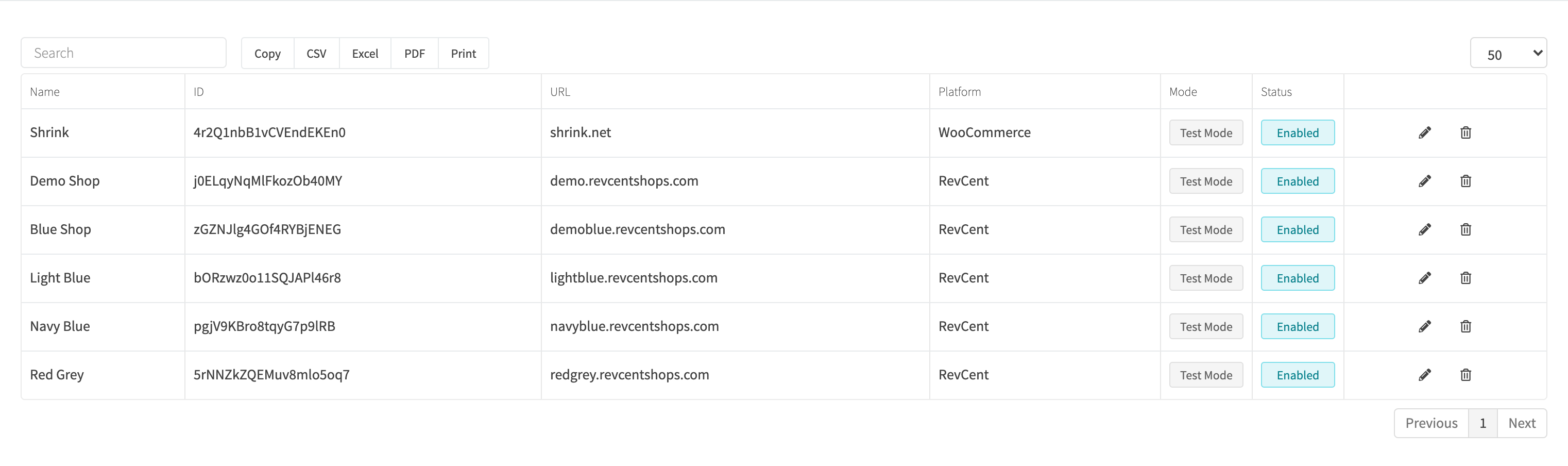
¶ Create A Third Party Shop
Create a new third party shop by clicking the Create New Shop button when viewing all shops, or go to https://revcent.com/user/new-third-party-shop
Important: If you are creating a third party shop for WooCommerce please follow the WooCommerce Installation guide.
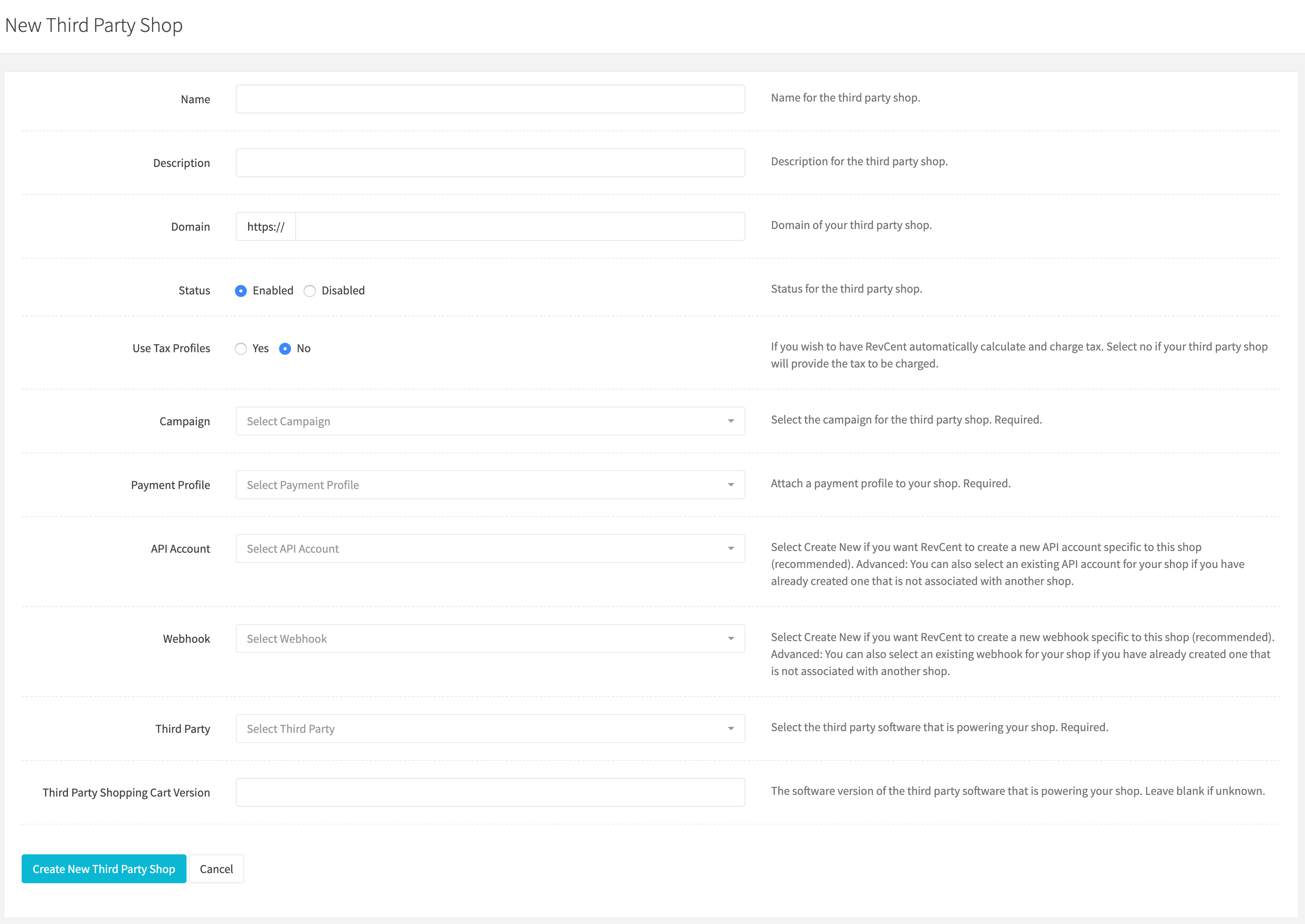
¶ Name
Set a name for the third party shop. Required.
¶ Description
Set a description for the third party shop. Optional.
¶ Domain
Enter the domain of your third party shop. i.e. 'myshop.com' or 'myshop.com/store'.
¶ Status
Set the status of your third party shop. Default is enabled.
¶ Use Tax Profiles
If you wish to have RevCent automatically calculate and charge tax using a Tax Profile. Select no if your third party shop will provide the tax to be charged.
¶ Campaign
Attach a campaign to your shop. Required.
¶ Payment Profile
Attach a payment profile to your shop. Required.
¶ API Account
Select Create New in the dropdown.
¶ Webhook
Select Create New in the dropdown.
¶ Third Party
Select the third party software. At this time we only support WooCommerce, however if you are using another shopping cart software please do not hesitate to contact us so we can implement it.
- Click the Create New Third Party Shop button after entering all form fields above.
- You will be automatically forwarded to the edit page for the new shop.
¶ Edit A Third Party Shop
Edit an existing third party shop by clicking the edit icon when viewing all third party shops.
¶ Third Party Shop Details
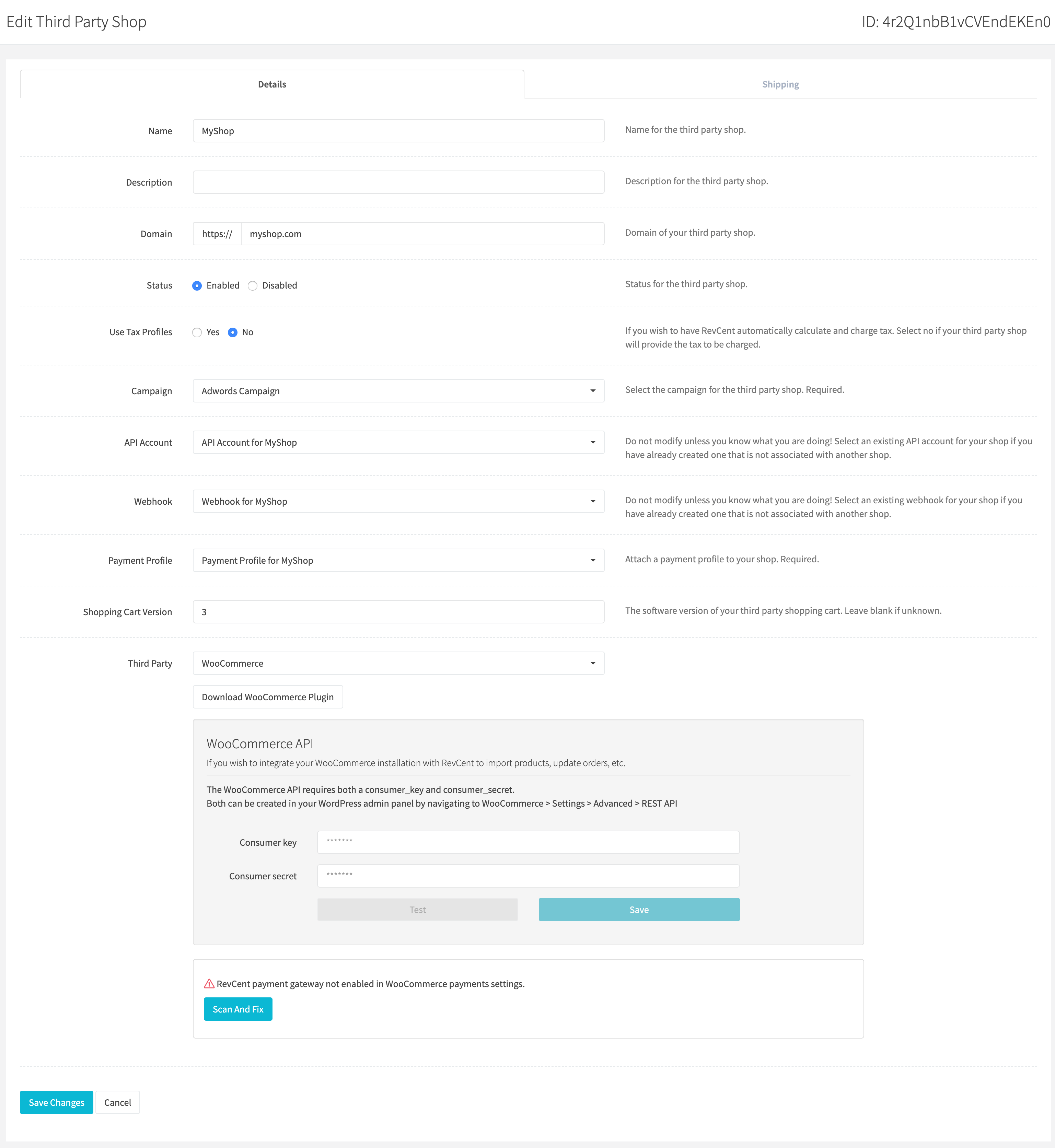
¶ Name
Set a name for the third party shop. Required.
¶ Description
Set a description for the third party shop. Optional.
¶ Domain
Enter the domain of your third party shop. i.e. 'myshop.com' or 'myshop.com/store'.
¶ Status
Set the status of your third party shop. Default is enabled.
¶ Sync Shop
Sync product changes in your shop with RevCent. Applies to WooCommerce stores only.
Note: Product sync is one way: Updates to products in WooCommerce will sync to RevCent. However, updates to products in RevCent will not sync to WooCommerce.
Product: Updated
When a product is updated in WooCommerce, the following properties of the same product in RevCent will be updated if field changes are detected:
- Price: The product price.
- Description: The product description.
- Dimensions: The product dimensions, length width and height.
- Weight: The product weight.
- SKU: The product SKU.
- UPC: The product UPC.
- Rating: The product rating count and rating value.
Product: Deleted
When a product is put in Trash in WooCommerce, the product will also be deleted in RevCent. Restoring the product in WooCommerce will not restore the product in RevCent.
Product: Created (Unavailable)
This sync is unavailable. RevCent will not create a new product when a product is created in WooCommerce. We recommend using the product import tool to import new products into RevCent from your WooCommerce store.
¶ Apply Discounts To Shipping
By default, RevCent applies discounts to both products and shipping. However, you can choose to disallow applying the discounts to shipping. If set to False, only product sales will have discounts applied.
Note: This is a display and reporting setting, and will not affect actual amounts charged.
¶ Use Tax Profiles
If you wish to have RevCent automatically calculate and charge tax using a Tax Profile. Select no if your third party shop will provide the tax to be charged.
¶ Campaign
Attach a campaign to your shop. Required.
¶ Payment Profile
Attach a payment profile to your shop. Required.
¶ API Account
Do not modify unless you know what you are doing! Select an existing API account for your shop if you have already created one that is not associated with another shop.
¶ Webhook
Do not modify unless you know what you are doing! Select an existing webhook for your shop if you have already created one that is not associated with another shop
¶ Third Party
Select the third party software. At this time we only support WooCommerce, however if you are using another shopping cart software please do not hesitate to contact us so we can implement it. Please view the WooCommerce Installation guide for required settings and auto fix capabilities.
¶ Import or Add Shipping
If you are selling shippable products on your store it is necessary to remotely import your store's shipping methods. Your RevCent Third Party Shop must already be able to connect to your store in order to import methods.
When an order request is sent to RevCent containing shippable products, RevCent needs to match the shipping method from your store with the appropriate method within RevCent. This is to enable shipment tracking and an enhanced customer experience.

¶ Shipping Method
Each shipping method has an ID, name, provider and provider method. RevCent uses the ID to assign the appropriate provider and provider method when a shipment is submitted in a third party shop sale. View our shipping provider method table to match provider and options within the dropdown.

¶ ID
The ID for the shipping method, this must match the ID in your remote store. RevCent will automatically enter the ID when importing methods.
¶ Name
The Name for the shipping method. RevCent will automatically add the name when importing methods.
¶ Provider
The shipping provider. Options are USPS, UPS and FedEx.
¶ Provider Method
Depending on the shipping provider selected, select the appropriate provider method.
¶ Import Shipping Methods
Click the Import Shipping Methods button to have RevCent connect to your shop and import shipping methods. RevCent will automatically display the methods it found and the ID and name of each. You to set the provider and provider method for each shipping method imported, thus matching your store's methods with RevCent's provider and provider methods. View our shipping provider method table to match provider and options within the dropdown.
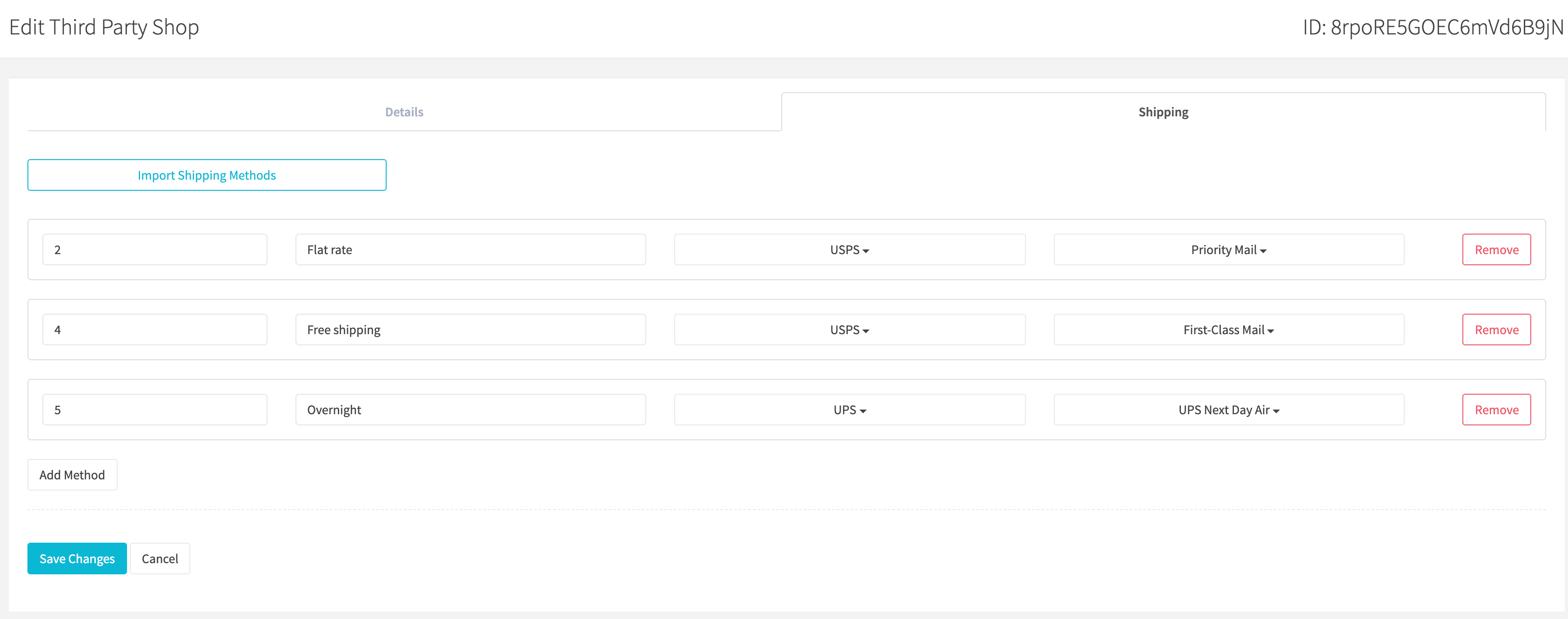
¶ Manually Add A Method
Click the Add Method button to manually add a shipping method. You can then manually set the ID, name, provider and provider method for the shipping method. Remember, when manually adding a method, the ID must match the ID in your remote store. View our shipping provider method table to match provider and options within the dropdown.
¶ Additional Payment Methods
RevCent natively processes credit card, PayPal, check and COD sales from your WooCommerce store. However, you may have additional payment methods available to consumers such as AfterPay, Sezzle, Bitcoin, etc.
These types of additional payment methods can be included in RevCent as Offline Payment sales. This enables you to view sales coming from any payment method you offer on your WooCommerce store.
- By default, an offline payment sale is treated as a “cash” sale, without the ability to refund/modify at the third party.
- RevCent has support for specific third parties, allowing you to link a third party account with the ability to refund/modify at the third party.
¶ Import Additional Payment Methods
Click the Import Additional Payment Methods button to have RevCent connect to your shop and import third party payment methods. RevCent will automatically display the methods it found. Any payment methods you wish RevCent to ignore, simply click the Remove button for the specific payment method.

In the example above there are two additional payment methods imported:
- Sezzle: A third party integration was first created, called My Sezzle Integration, to link a third party account with RevCent. After importing the payment methods, the third party integration is selected for the Sezzle payment method. This tells RevCent that orders that come from this third party shop, paid using Sezzle, are from the specific Sezzle account linked via the third party integration My Sezzle Integration that was created. Please read how to link your third party payment account with RevCent.
- Direct bank transfer: This does not have a third party associated with it, therefore none is selected in the dropdown. Any orders that use this payment method will be treated as “cash” offline payments.