¶ Hosted Endpoint
The beginning URL for all RevCent hosted solutions is https://securehost.revcent.com/
The hosted endpoint is the initial path after the url. Example: https://securehost.revcent.com/hosted_endpoint_id/
The secondary path, after the endpoint path, can be either a hosted page or hosted link.
¶ View Hosted Endpoints
View all hosted endpoints by clicking Integrations > RevCent Hosted > Endpoints in the sidebar, or go to https://revcent.com/user/hosted-endpoints
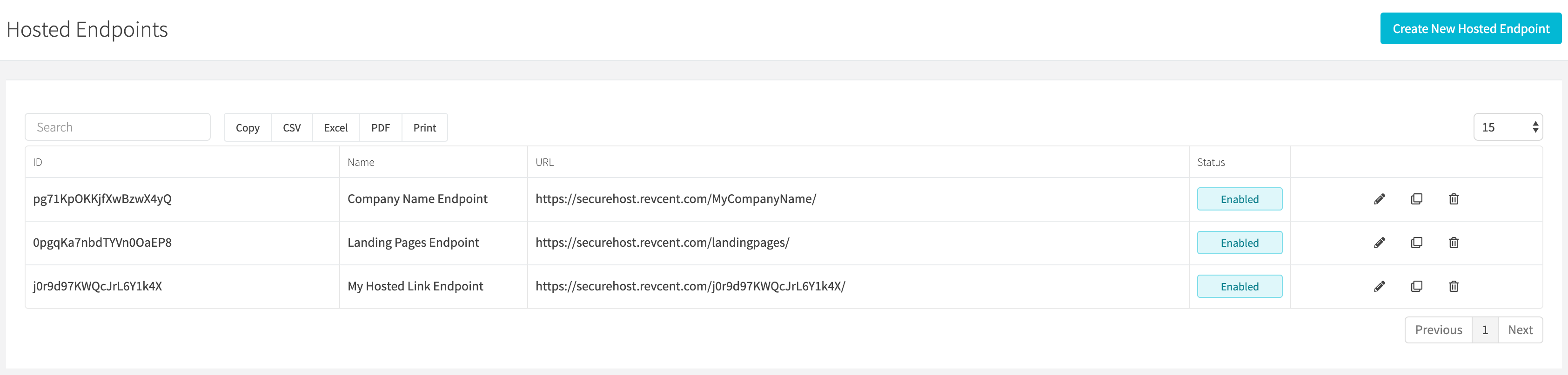
¶ Create A Hosted Endpoint
Create a new hosted endpoint by clicking the Create New Hosted Endpoint button when viewing all hosted endpoints or go to https://revcent.com/user/new-hosted-endpoint
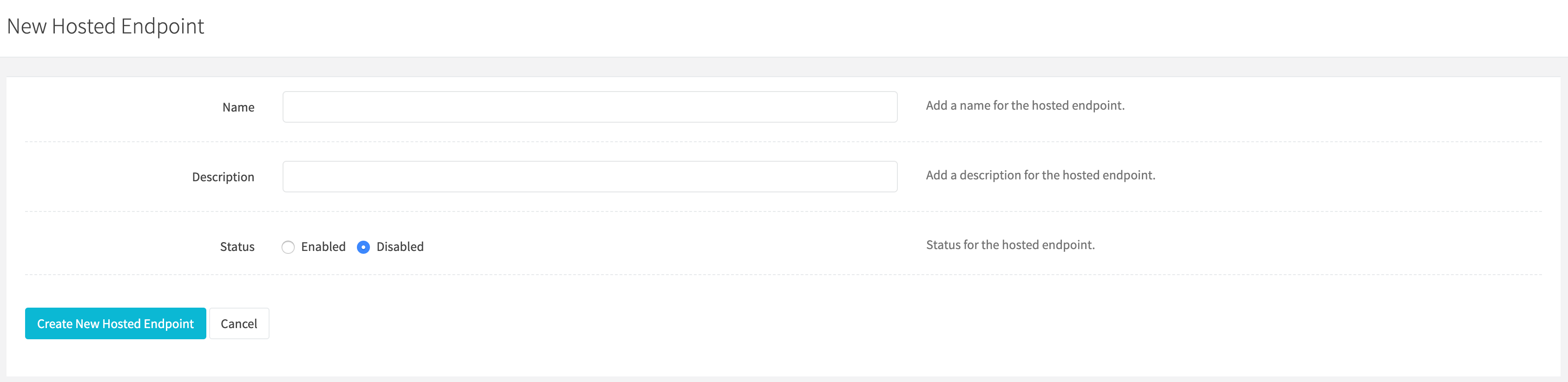
¶ Name
Enter a name for the hosted endpoint.
¶ Description
Enter a description for the hosted endpoint.
¶ Status
Set the status for the hosted endpoint.
Once the hosted endpoint is created you will be forwarded to the Edit Hosted Endpoint page for the new hosted endpoint. You can then customize the hosted endpoint. Continue to the Edit A Hosted Endpoint section below.
¶ Edit A Hosted Endpoint
Once a hosted endpoint is created you can customize the endpoint path as well as add customer account pages and tracking parameters.
¶ Details
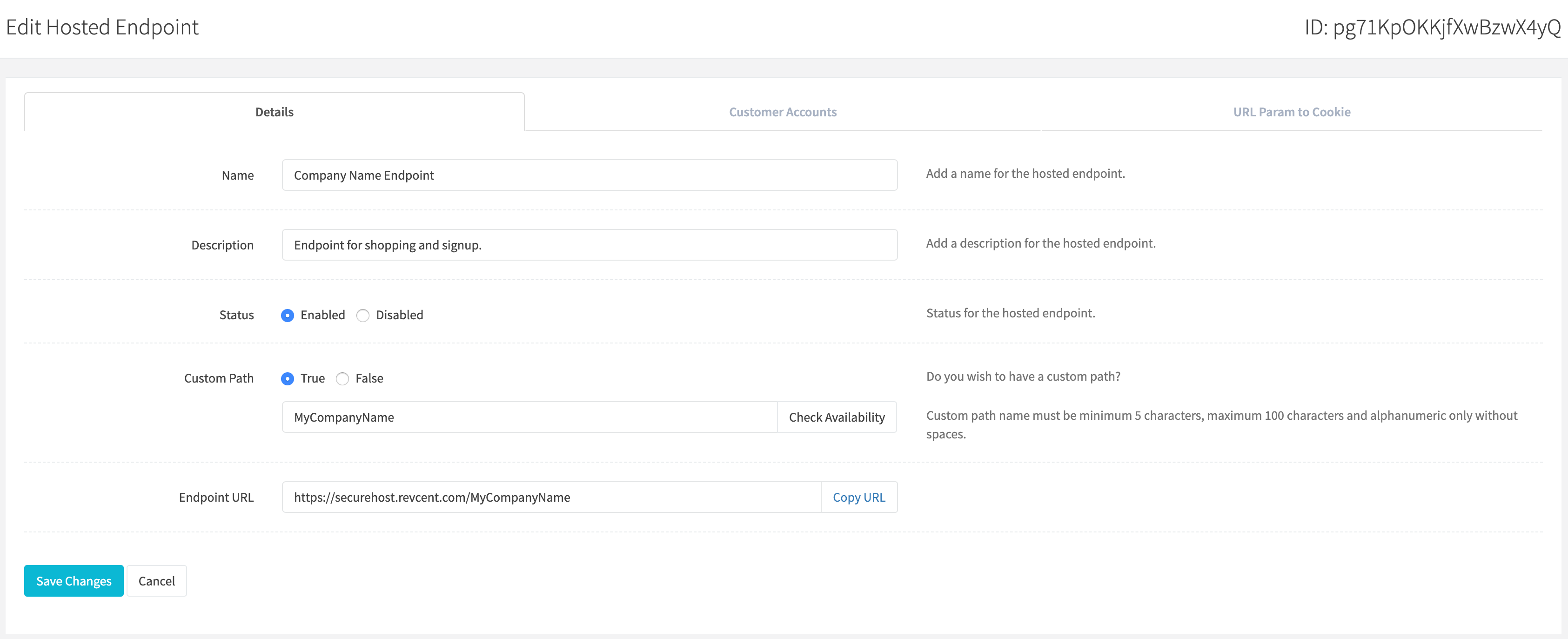
¶ Name
Enter a name for the hosted endpoint.
¶ Description
Enter a description for the hosted endpoint.
¶ Status
Set the status for the hosted endpoint.
¶ Custom Path
If you wish to have a custom path for your endpoint, i.e. https://securehost.revcent.com/mycustompath. Enter the custom path and click the Check Availability button. If the custom path is not already taken you can use it as your custom endpoint path. RevCent will use the Hosted Endpoint ID if you do not enter a custom path.
¶ Endpoint URL
Your endpoint URL.
¶ Advanced Settings
Continue below for advanced settings including Customer Accounts and URL Parameters to Cookie.
¶ Customer Accounts
When editing a hosted endpoint you have the option to enable customer accounts for the endpoint. Customer accounts are useful when you wish to give customers the ability to view their sales, renewals, update payment methods and more. You must have a Customer Portal created in order to enable customer accounts.
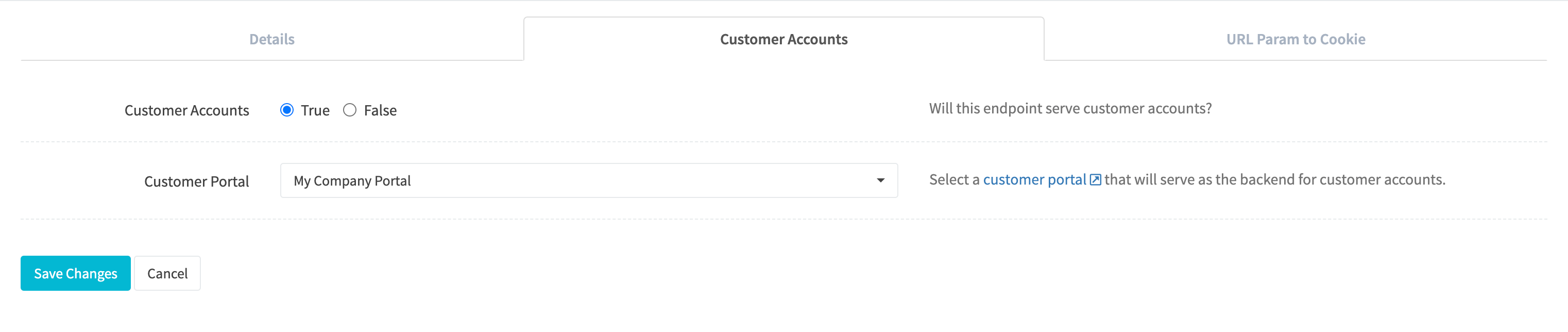
¶ Customer Accounts
Select whether or not customer accounts are enabled for the endpoint. If true, a Customer Portal must be selected.
¶ Customer Portal
Select a Customer Portal that will serve as the backend for customer accounts. Required if Customer Accounts is set to true.
¶ URL Param To Cookie
You can specify URL parameters to be automatically pulled from the URL of any page attached to the endpoint. RevCent's Track.js is automatically included in all hosted pages, giving you advanced tracking capabilities. The URL parameter value will be added with the Cookie Name as a browser cookie for any visitor to a Hosted Page.
Read more about RevCent Track.js as well as Conversion Tracking.

¶ URL Param
The URL parameter to search for in the URL.
¶ Cookie Name
If the URL parameter is present and a value is provided, this is the cookie name assigned to the value.
¶ Days
The number of days to save the cookie.
¶ Default Value
Advanced use. If you wish to assign a default value instead of retrieving the actual value. This is useful when instead of searching the URL for a parameter, you would like to have a cookie automatically created with a fixed value as if the parameter existed.
¶ Example
Example Settings: We will use the settings from the image above with URL Param: affiliate_id and Cookie Name: affiliate
Example URL: https://securehost.revcent.com/MyCompanyName/MyPage?affiliate_id=12345
- You specify affiliate_id as the URL Param in the settings and affiliate as the Cookie Name.
- The affiliate_id parameter is found in the Example URL with 12345 as the value.
- A cookie is automatically created for the visitor to the page, and the cookie name of affiliate is assigned a cookie value of 12345.
- The cookie persists across all RevCent hosted pages and independent domains with Track.js installed.
- If a sale is made using a hosted page, or independent domain, the sale will have an attached metadata of affiliate:12345
Remember: You can add multiple URL params to the list. So you can have a url with parameters ?affiliate_id=12345&button_id=888 to save both affiliate_id and button_id values.