¶ Hosted Link
The beginning URL for all RevCent hosted solutions is https://securehost.revcent.com/
The hosted link is the secondary path, after the hosted endpoint path, in the url. Example: https://securehost.revcent.com/hosted_endpoint/hosted_link
You can add use custom path name for a hosted link or use the hosted link ID.
Note: If you have not created a hosted endpoint in RevCent please follow the instructions on creating a hosted endpoint.
¶ Why Use A Hosted Link?
- Create a 'Buy Now' button with a Hosted Link URL that has attached product(s).
- Instead of modifying buttons across your site, just modify the Hosted Link.
- Quickly redirect users elsewhere if an offer has expired.
- Create as many hosted links as you like.
¶ View Hosted Links
View all hosted links by clicking Integrations > RevCent Hosted > Links in the sidebar, or go to https://revcent.com/user/hosted-links
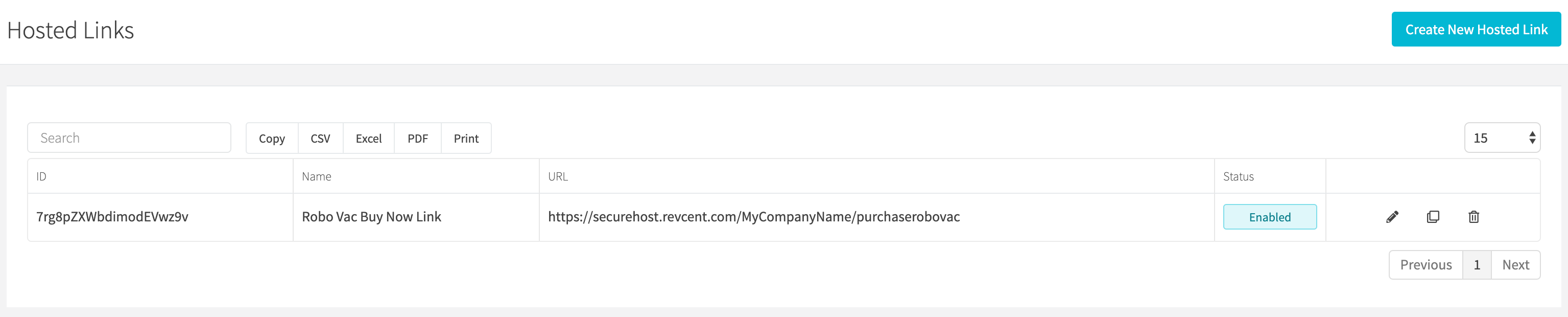
¶ Create A Hosted Link
Create a new hosted link by clicking the Create New Hosted Link button when viewing all hosted links or go to https://revcent.com/user/new-hosted-link
Note: If you have not created a hosted endpoint in RevCent please follow the instructions on creating a hosted endpoint.
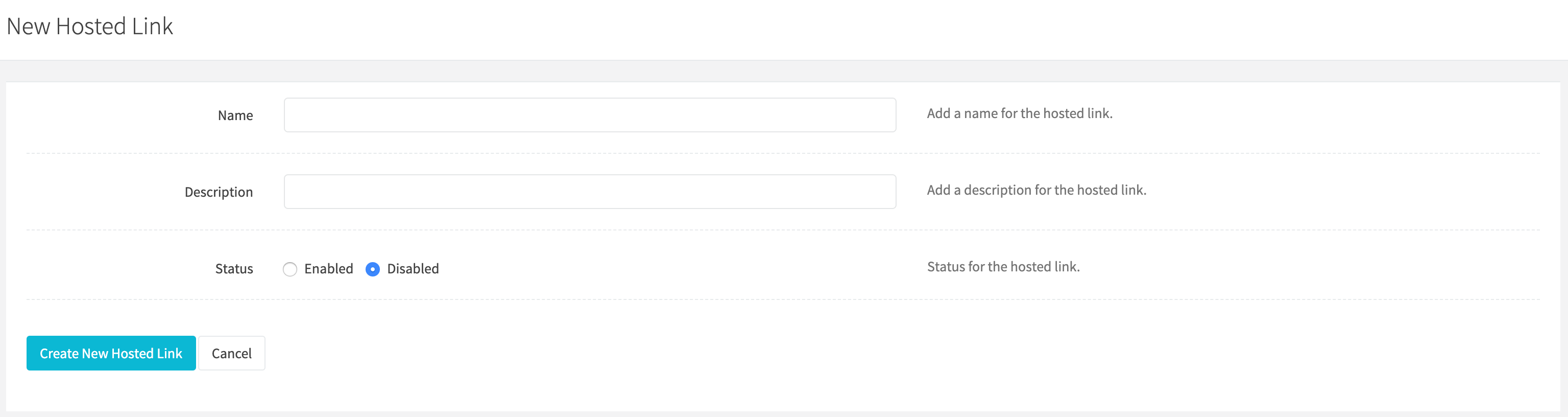
¶ Name
Set a name for the hosted link.
¶ Description
Set a description for the hosted link.
¶ Status
Set the status for the hosted link.
Once the hosted link is created you will be forwarded to the Edit Hosted Link for the new hosted link. You can then customize the hosted link. Continue to the Edit A Hosted Link section below.
¶ Edit A Hosted Link
Edit an existing hosted link by clicking the edit icon when viewing all hosted pages.
Note: If you have not created a hosted endpoint in RevCent please follow the instructions on creating a hosted endpoint.
¶ Details
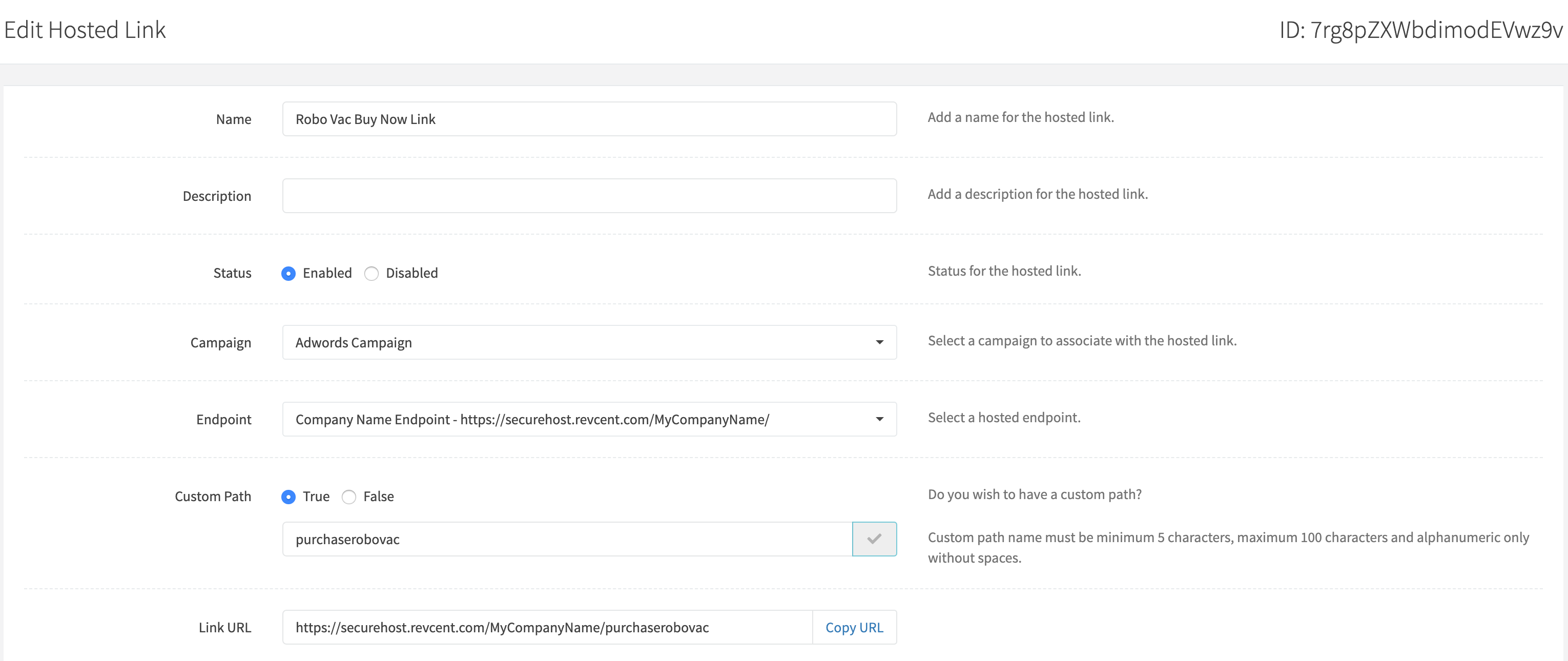
¶ Name
Set a name for the hosted link.
¶ Description
Set a description for the hosted link.
¶ Status
Set the status for the hosted link.
¶ Campaign
Select a campaign to associate with the hosted link.
¶ Endpoint
Select a previously created Hosted Endpoint.
¶ Custom Path
If you wish to have a custom path for your hosted link, i.e. https://securehost.revcent.com/endpoint_path/my_custom_path. Enter the custom path and click the Check Availability button. If the custom path is not already taken you can use it as your custom link path. RevCent will use the Hosted Link ID if you do not enter a custom path.
¶ Link URL
The URL of the hosted link.
¶ Link Type
Select whether the link with go to a hosted page or a specific URL.
Options:
- Redirect To Hosted Page: A Hosted Page you created.
- Redirect To URL: A URL you specify.
¶ Redirect to Hosted Page
When redirecting a hosted link to a hosted page you have the option of 'attaching' products to the link. Any attached products to the link will be reflected on the hosted page checkout.
¶ Hosted Page Tab

¶ Select Hosted Page
Select the hosted page you wish the link to go to.
¶ Products Tab
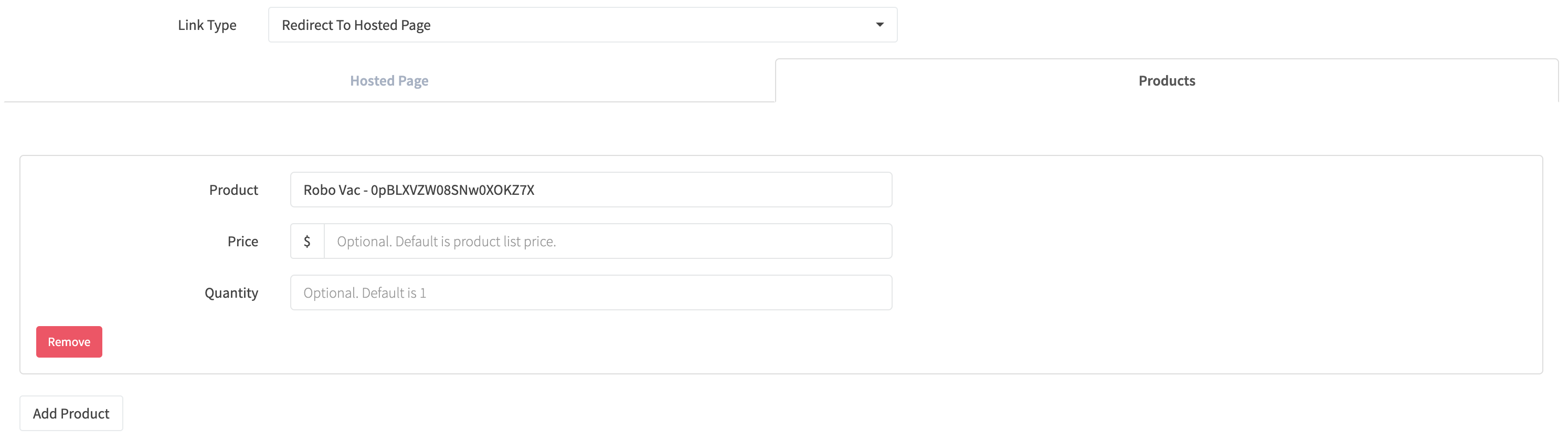
Add a product by clicking the Add Product button. You can add multiple products to a hosted link.
¶ Product
Select the product to attach to the link.
¶ Price
If you wish to specify a price for the product, default is product price.
¶ Quantity
If you wish to specify a quantity for the product, default is 1.
¶ Redirect to URL
You can instead have the link redirect to a URL.

¶ URL
Specify the URL that the link will redirect to.