¶ Customer Portal
The customer portal is a way to have your customers login and view their sales, shipping, subscriptions and more. Granular permissions allow you to grant customers the ability to modify or create entities within their customer account.
¶ Secure Registration
A customer will have to register an account specific to a customer portal you create. RevCent is hosting the portal, customer data and user registration. RevCent is therefore responsible for knowing and verifying who is logging into a portal.
This requires the customer to register directly within your specific portals' registration page, regardless if they have already an account on your store, web app, etc. The email the customer enters during registration is used for matching to an existing customer in your RevCent account. The customer must verify their email before RevCent will grant them access to the portal, preventing unauthorized users from accessing a customers' information.
¶ View Customer Portals
View all customer portals by clicking Tools > Customer Portals in the sidebar or go to https://revcent.com/user/customer-portals

¶ Create A Customer Portal
Create a new customer portal by clicking the Create New Customer Portal button when viewing all customer portals or go to https://revcent.com/user/new-customer-portal
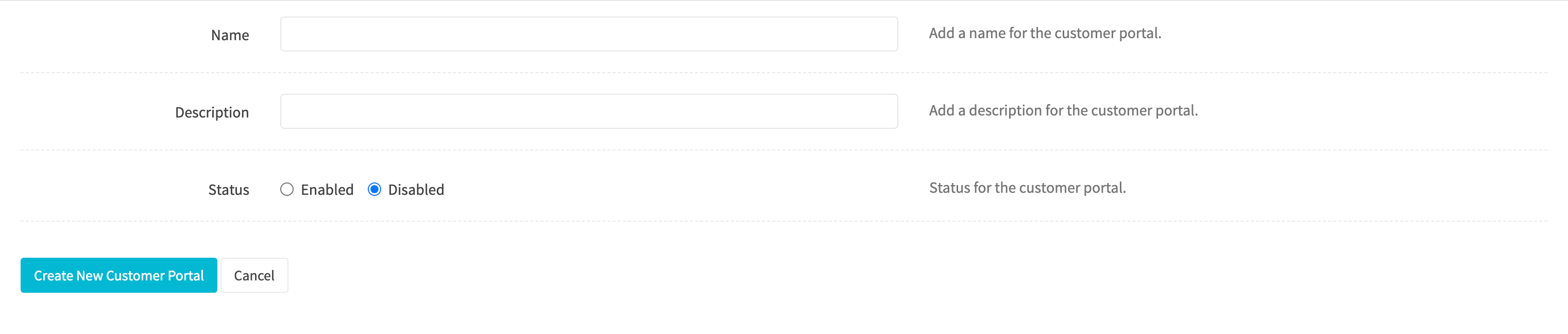
¶ Name
Enter a name for the customer portal. Required.
¶ Description
Enter a description for the customer portal.
¶ Status
Set the status of the customer portal.
Once the customer portal is created you will be forwarded to the Edit Customer Portal page for the new customer portal. You can then add filters and settings for the customer portal.
¶ Edit A Customer Portal
Edit an existing customer portal by clicking the edit icon when viewing all customer portals.
¶ Details
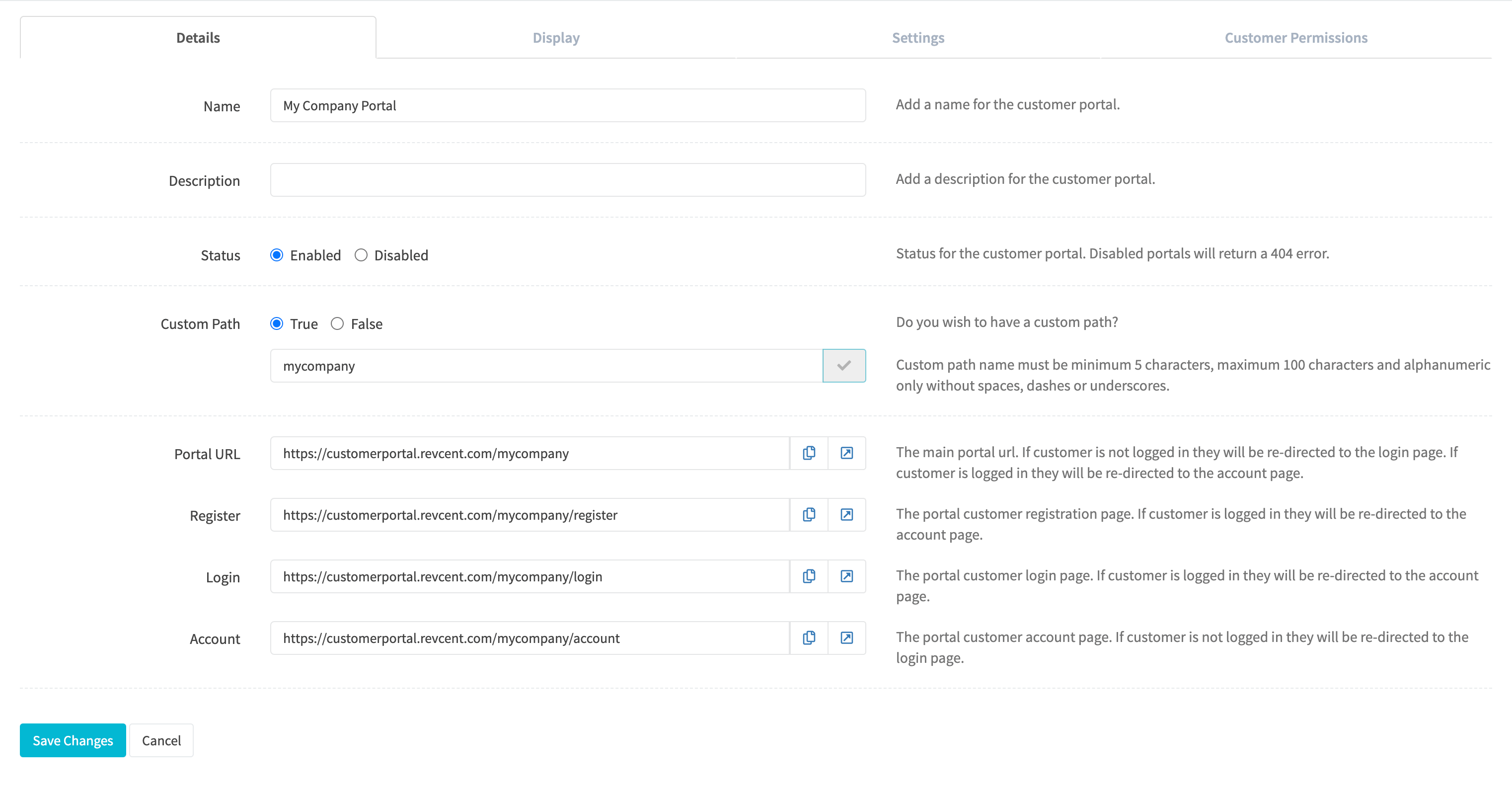
¶ Name
Enter a name for the customer portal. Required.
¶ Description
Enter a description for the customer portal.
¶ Status
Set the status of the customer portal.
¶ Custom Domain
You can use an existing tracking domain, which has DNS set up correctly, as the hosting domain for the portal. This will also allow you to embed the portal as an iframe on the same domain without browser restrictions.
¶ Custom Path
If you wish to have a custom path for your portal, i.e. https://customerportal.revcent.com/mycustompath. Enter the custom path and click the Check Availability button. If the custom path is not already taken you can use it as your custom path. RevCent will use the Customer Portal ID if you do not enter a custom path.
¶ Portal URL
The main portal url. If customer is not logged in they will be re-directed to the login page. If customer is logged in they will be re-directed to the account page.
¶ Register
The portal customer registration page. If customer is logged in they will be re-directed to the account page.
¶ Login
The portal customer login page. If customer is logged in they will be re-directed to the account page.
¶ Account
The portal customer account page. If customer is not logged in they will be re-directed to the login page.
¶ Display
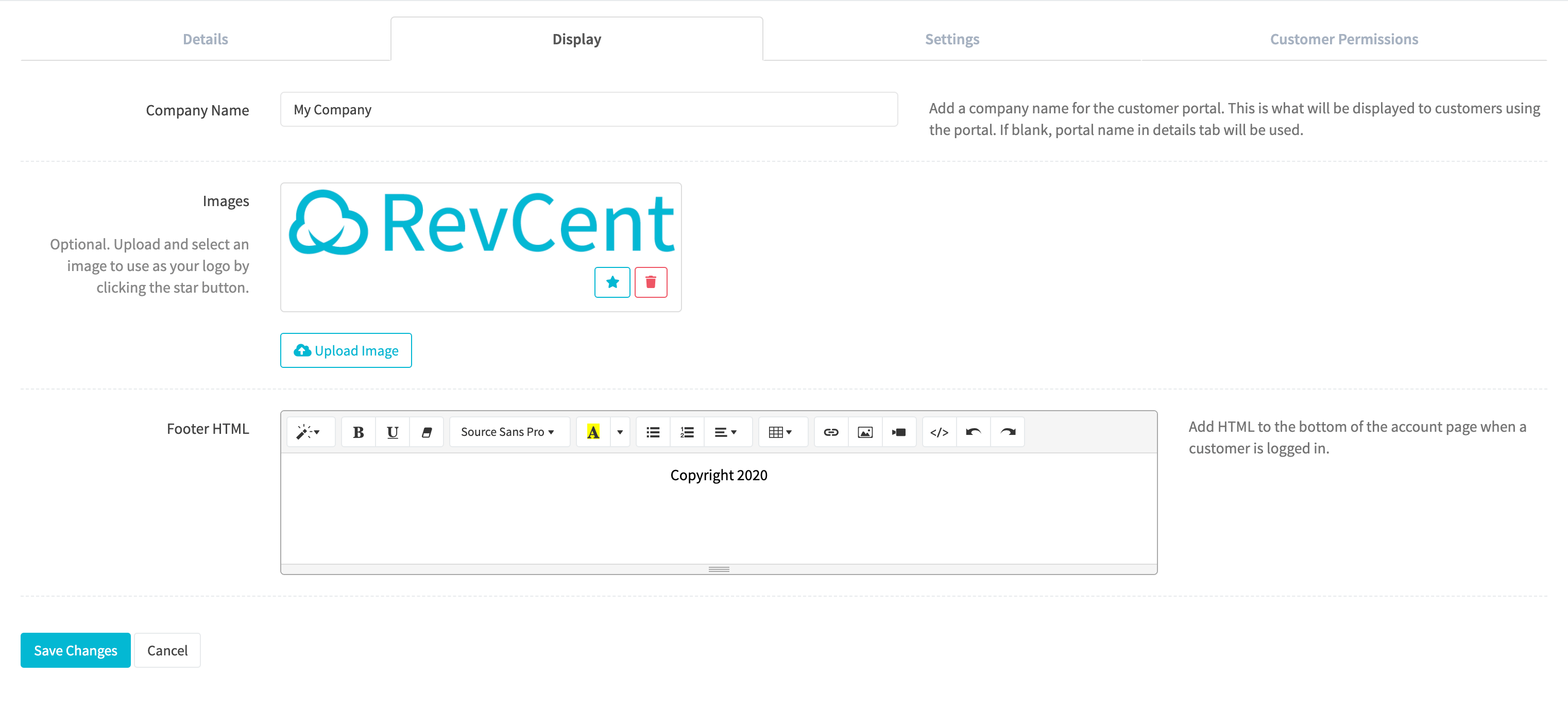
¶ Company Name
Add a company name for the customer portal. This is what will be displayed to customers using the portal. If blank, portal name in details tab will be used.
¶ Images
Optional. Upload and select an image to use as your logo by clicking the star button. The logo will appear in place of the Company Name where applicable.
¶ Footer HTML
Add HTML to the bottom of the account page when a customer is logged in. Useful for contact information, etc. JavaScript will be removed.
¶ Settings
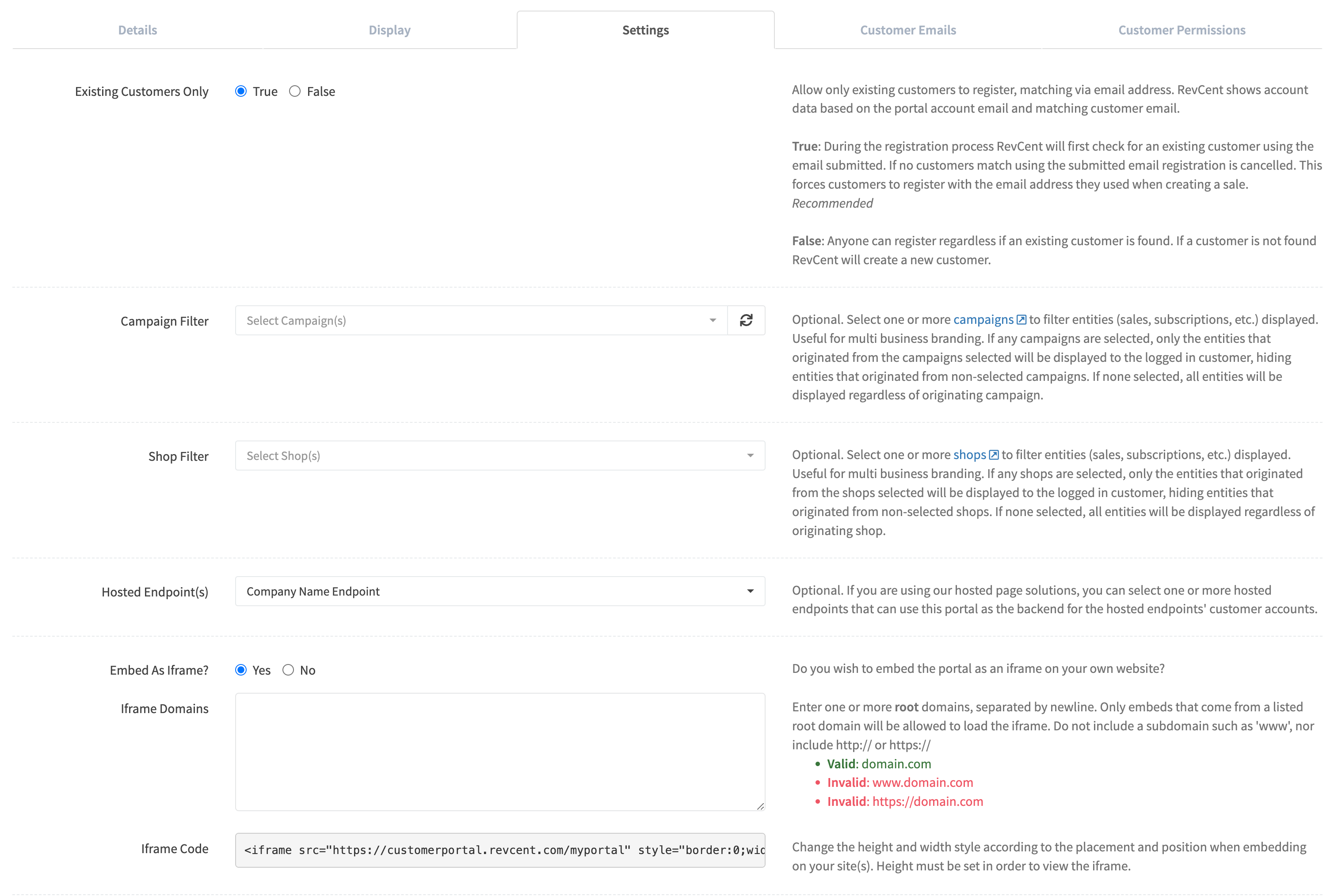
¶ Existing Customers Only
Allow only existing customers to register, matching via email address. RevCent shows account data based on the portal account email and matching customer email.
- True: During the registration process RevCent will first check for an existing customer using the email submitted. If no customers match using the submitted email registration is cancelled. This forces customers to register with the email address they used when creating a sale.
- False: Anyone can register regardless if an existing customer is found. If a customer is not found RevCent will create a new customer.
¶ New Customer Campaign
Required if Existing Customers Only is set to false. If a customer does not exist, RevCent will create a new one. Select the campaign that will be assigned to new customers.
¶ Hosted Endpoint(s)
Select one or more hosted endpoints that can use this portal as the backend for customer accounts.
¶ Campaign Filter
Select one or more campaigns to filter entities (sales, subscriptions, etc.) displayed. Useful for multi business branding. If any campaigns are selected, only the entities that originated from the campaigns selected will be displayed to the logged in customer, hiding entities that originated from non-selected campaigns. If none selected, all entities will be displayed regardless of originating campaign.
¶ Shop Filter
Select one or more shops to filter entities (sales, subscriptions, etc.) displayed. Useful for multi business branding. If any shops are selected, only the entities that originated from the shops selected will be displayed to the logged in customer, hiding entities that originated from non-selected shops. If none selected, all entities will be displayed regardless of originating shop.
¶ Embed as iFrame
No longer recommended. Iframe's from third party domains will not work in modern browsers. Use a custom domain instead. You can embed the customer portal as an iFrame on a website, including your shopping cart site. Make sure to provide the root domain that you are embedding the iFrame on. Most users will create a new blank page on their shopping cart site, embed the iframe on that page, and use that page as the account page.
¶ Customer Emails
Customize your portal emails for both registration confirmation and password reset. Each email type has its own options and template HTML. RevCent will send the emails to the customers' email address in question.
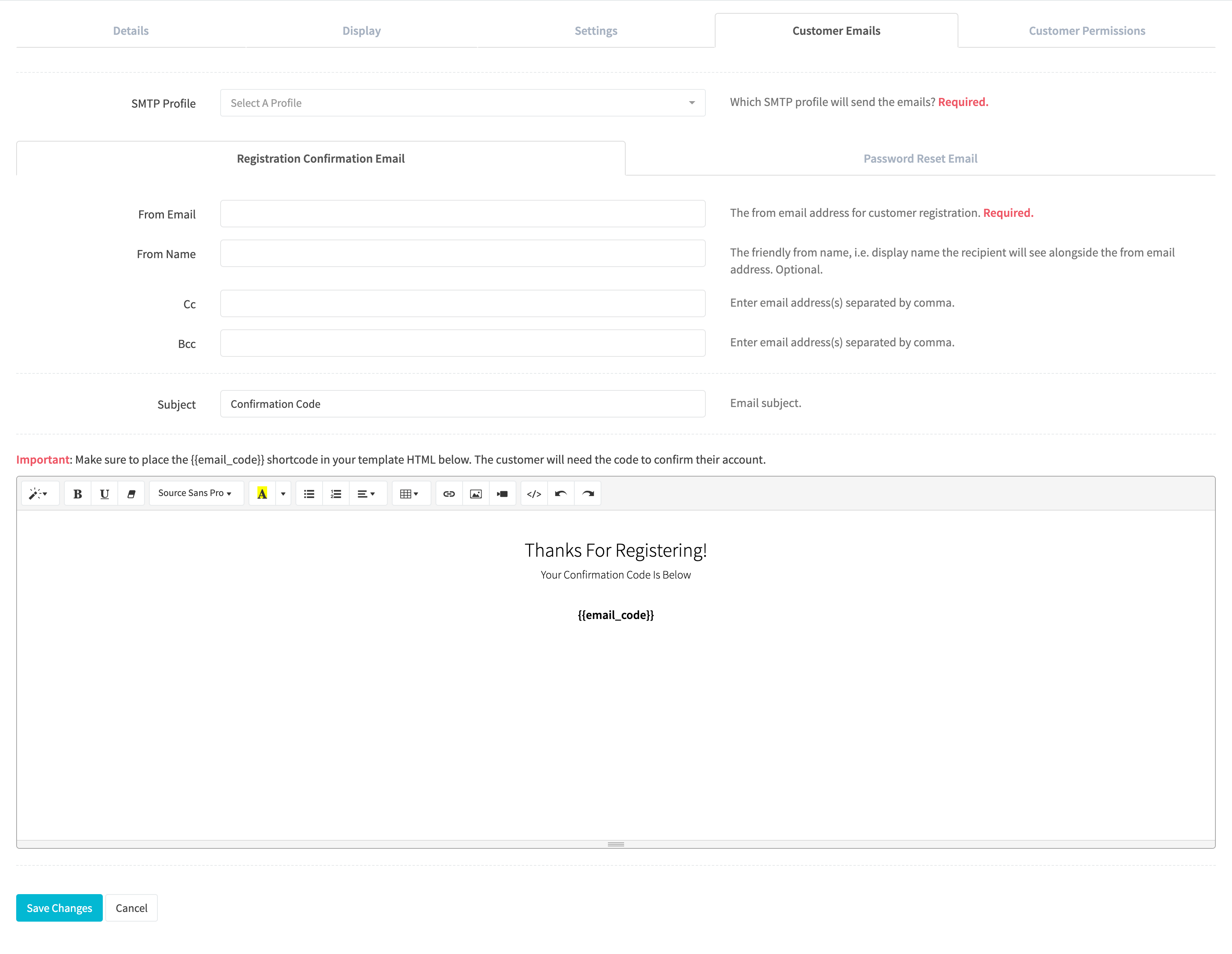
¶ SMTP Profile
Select an existing SMTP Profile to use for sending the customer emails. Required.
¶ Email Type Tabs
Click either the Registration Confirmation Email tab or the Password Reset Email tab to customize the respective template.
¶ From Email
The from address. Required.
¶ From Name
The friendly from name, i.e. display name the recipient will see alongside the from email address. Optional.
¶ Cc
Enter email addresses separated by comma.
¶ Bcc
Enter email addresses separated by comma.
¶ Subject
Email subject. Shortcodes not supported.
¶ HTML Editor
Enter the HTML for the email template.
Note: Make sure to place the {{email_code}} shortcode in your template HTML. The customer will need the code to confirm their account and/or reset their password. The {{email_code}} shortcode is the only shortcode available for customer portal emails.
¶ Customer Permissions
Set granular permission for customers logged into their account. By default all permissions are disabled.

¶ Permissions
| contact | modify | Modify contact information. |
| credit_card | add | Add new credit card. Automatically sets as default. |
| credit_card | remove | Remove existing credit card if not default card. |
| credit_card | set_default | Set default credit card. |
| salvage_transaction | process | Rectify payment on a previously declined transaction. I.e. failed renewal, usage invoice, etc. Appears as Pay Now. |
| shipping | modify_ship_to | Modify ship to details for a shipment. |
| subscription | renew | Manually renew a subscription. Will set next renewal date based on date manually renewed. |
| subscription | activate | Activate subscription, i.e. un-pause if paused. |
| subscription | suspend | Suspend subscription, i.e. pause if active. |
| subscription | cancel | Cancel subscription permanently. Unable to re-activate. |
| trial | expire | Expire trial with payment. |
| trial | cancel | Cancel trial without payment. |