¶ Affiliate Portal
An affiliate portal within RevCent allows you to offer your affiliates a way to view their specific sales aggregations via Affiliate Accounts. RevCent will match affiliate metadata with sales metadata to aggregate sales data for display to an affiliate via the affiliate dashboard. The affiliate dashboard is a simplified version of the RevCent dashboard which only allows affiliates to filter sales metrics by date, without the ability to modify any settings.
Note: The affiliate portal feature in RevCent is a method of allowing affiliates to view sales metrics. The affiliate portal system does not calculate commissions, display traffic, have sub-affiliates, etc. It is simply a means of showing external parties sales metrics in a secure manner without exposing your underlying RevCent account data.
¶ Important Concepts
Please read the important concepts below in order to successfully display aggregations to affiliates.
¶ 1. Knowing The Affiliate
RevCent must know who the affiliate is in order to display sales aggregations for that specific affiliate. You will need to specify the metadata for each affiliate account so RevCent knows which sale to attribute to a particular affiliate. RevCent will know who the affiliate is only if you have properly attached metadata to a sale. Continue below to #2.
¶ 2. Metadata
RevCent uses the affiliate accounts' metadata, and matches the metadata with sales when conducting aggregations. If the metadata name and value pair(s) in an affiliates account does not match the sale metadata name and value pairs in a sale(s), the affiliate will not see any aggregations for that sale(s). View the metadata matching section for detailed information. Continue below to #3 for information on attaching affiliate metadata to a sale via conversion tracking.
¶ 3. Conversion Tracking
Important: view the Conversion Tracking page for information on setting up a tracking domain, amending landing page URLs and ultimately attaching an affiliates' metadata name value pair to a sale.
Note: WooCommerce users only need to set up a tracking domain(s) and URL parameters, the metadata attachment to sales is done automatically via the RevCent plugin.
¶ View Affiliate Portals
View all affiliate portals by clicking the Tools > Affiliate Portals link on the sidebar, or go to https://revcent.com/user/affiliate-portals

¶ Create An Affiliate Portal
Create a new affiliate portal by clicking the Create New Affiliate Portal button when viewing all affiliate portals, or go to https://revcent.com/user/new-affiliate-portal
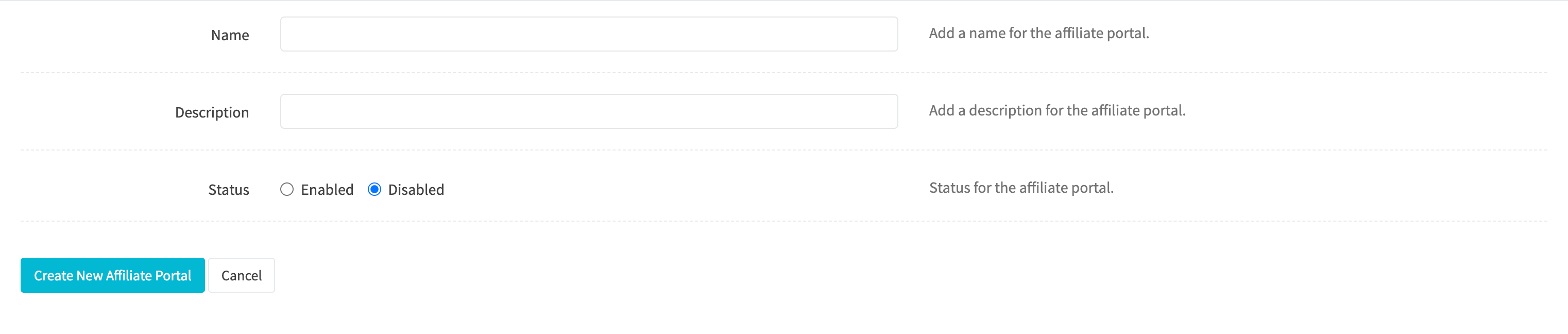
¶ Name
Set a name for the affiliate portal.
¶ Description
Set a description for the affiliate portal.
¶ Status
Set the status for the affiliate portal.
Once the affiliate portal is created you will be forwarded to the Edit Affiliate Portal page for the new affiliate portal. You can then customize, attach affiliates and more by editing the affiliate portal.
¶ Edit An Affiliate Portal
Edit an existing affiliate portal by clicking the edit icon when viewing all affiliate portals.
¶ Details
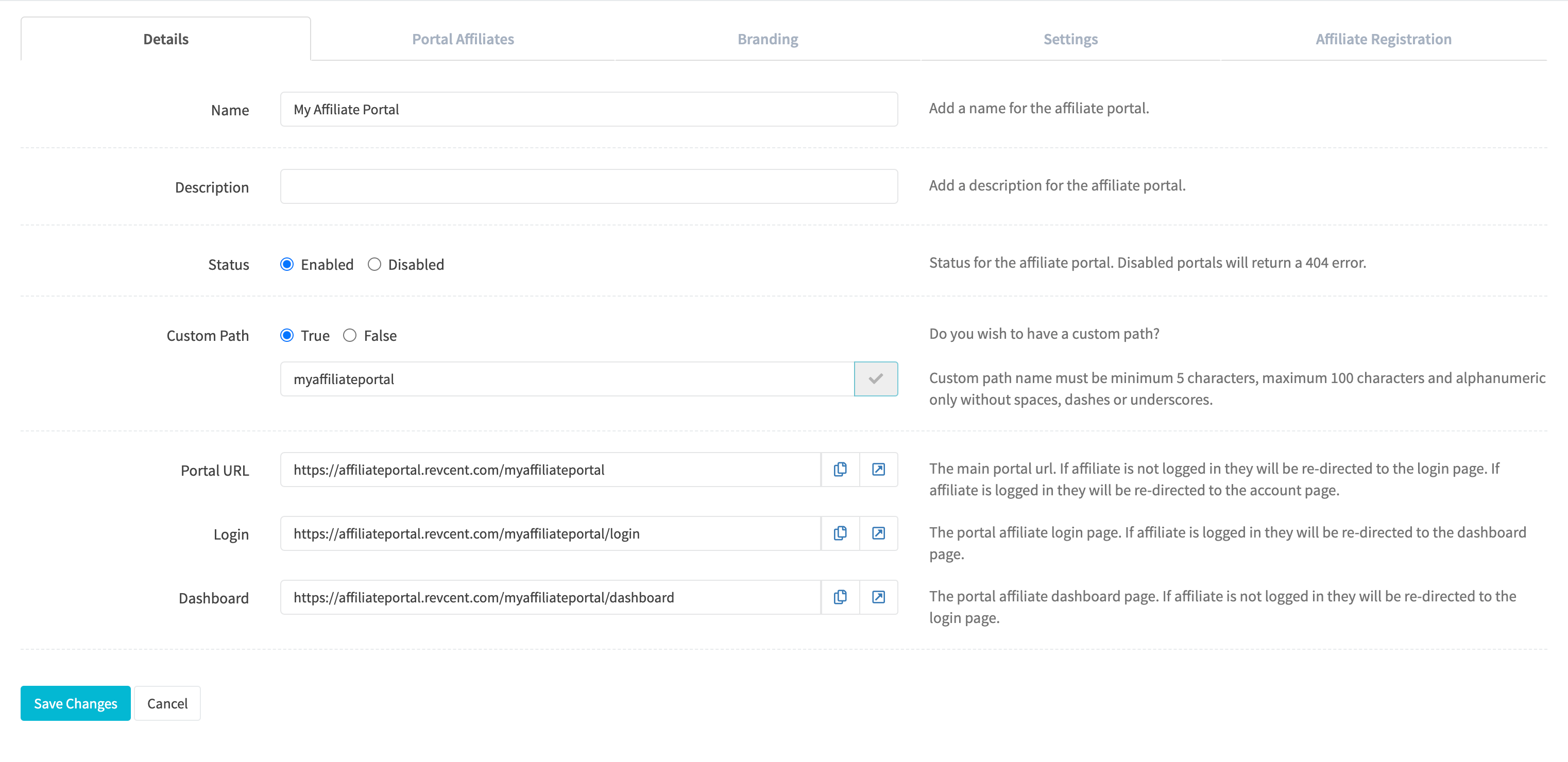
¶ Name
Set a name for the affiliate portal.
¶ Description
Set a description for the affiliate portal.
¶ Status
Set the status for the affiliate portal.
¶ Custom Path
If you wish to have a custom path for your portal, i.e. https://affiliateportal.revcent.com/mycustompath. Enter the custom path and click the Check Availability button. If the custom path is not already taken you can use it as your custom path. RevCent will use the Affiliate Portal ID if you do not enter a custom path.
¶ Portal URL
The main affiliate portal url. If the affiliate is not logged in they will be re-directed to the login page. If the affiliate is logged in they will be re-directed to the dashboard page.
¶ Login
The affiliate portal login page. If the affiliate is logged in they will be re-directed to the dashboard page.
¶ Dashboard
The affiliate portal dashboard page. If the affiliate is not logged in they will be re-directed to the login page.
¶ Portal Affiliates
A list of affiliate accounts attached to this portal. View the Affiliate Accounts page for information on adding and modifying an individual affiliate account.
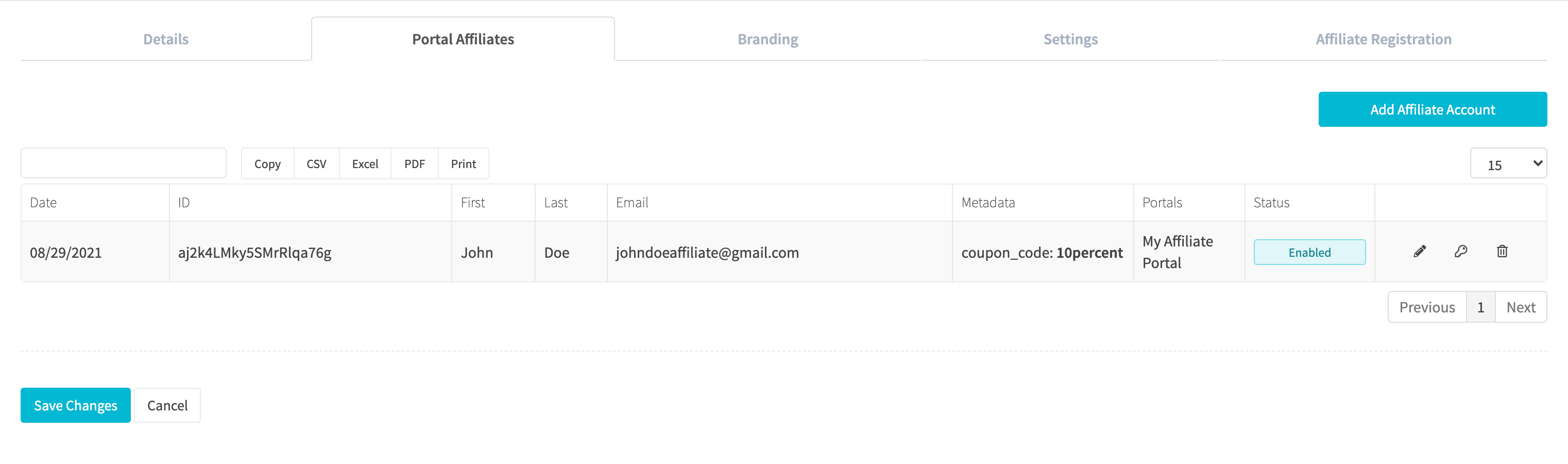
¶ Branding
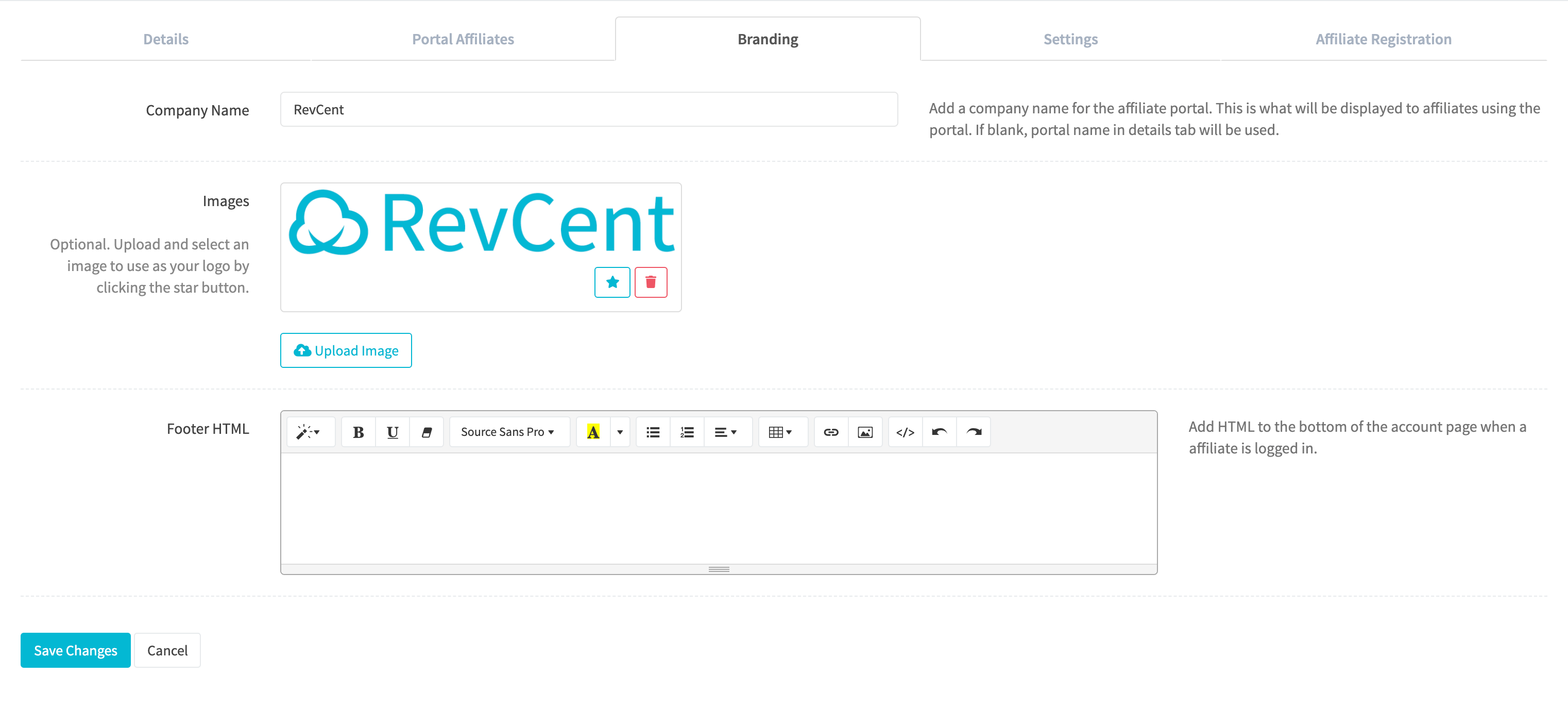
¶ Company Name
Add a company name for the portal. This is what will be displayed to affiliates using the portal. If blank, portal name in details tab will be used.
¶ Images
Optional. Upload and select an image to use as your logo by clicking the star button. The logo will appear in place of the Company Name where applicable.
¶ Footer HTML
Add HTML to the bottom of the account page when an affiliate is logged in. Useful for contact information, etc. JavaScript will be automatically removed.
¶ Settings
A very important part of your affiliate portal is the settings tab. Please read carefully.
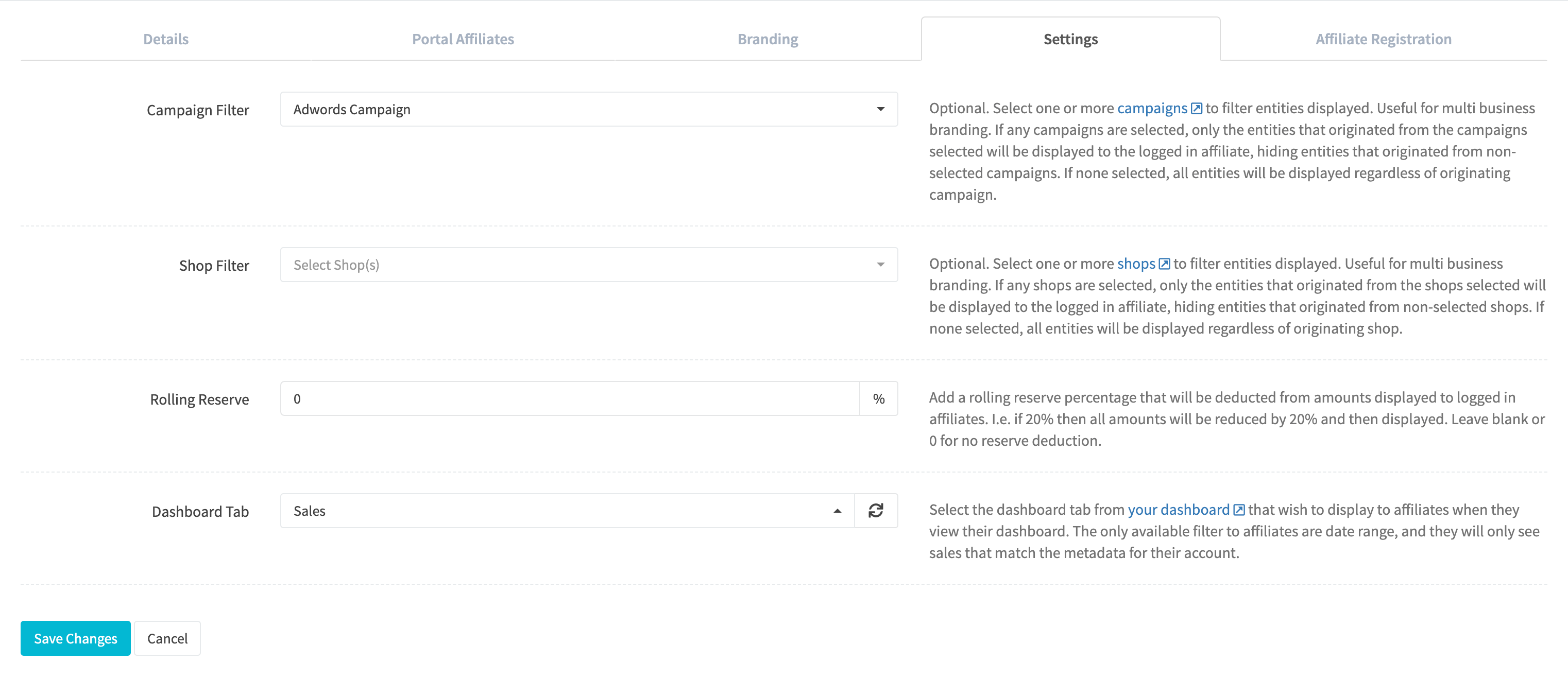
¶ Campaign Filter
Select one or more campaigns to filter sales aggregations. If any campaigns are selected, only the sales that originated from the campaigns selected will be aggregated for display to the logged in affiliate, hiding aggregations that originated from non-selected campaigns. If none selected, aggregations for all sales will be displayed regardless of originating campaign.
¶ Shop Filter
Select one or more shops to filter sales aggregations. If any shops are selected, only the sales that originated from the shops selected will be aggregated for display to the logged in affiliate, hiding aggregations that originated from non-selected shops. If none selected, all aggregations for all sales will be displayed regardless of originating shop.
¶ Rolling Reserve
Add a rolling reserve percentage that will be deducted from amounts displayed to logged in affiliates. I.e. if 20% then all aggregation amounts will be reduced by 20% and then displayed. Leave blank or 0 for no rolling reserve deduction.
¶ Dashboard Tab
Select the dashboard tab from your dashboard that you wish to display to affiliates when they view their dashboard. The affiliate dashboard is a simplified version of the RevCent dashboard which only allows affiliates to filter by date, and not modify any settings.
Note: Only sales panels are allowed in an affiliate dashboard. Other panel types will cause an error.
Important: The dashboard tab you select will be the exact layout, with panels containing the exact query aggregations, that the affiliate will see when logged in. The only difference is the tab panels will display query aggregations for sales matching their affiliate account metadata. Affiliates will not have the ability to change any settings, filters, or query aggregations. Any changes you make in your dashboard to the tab you select is reflected in the affiliates dashboard. You need to make sure you pick the right panels and aggregations when creating the dashboard tab meant for affiliates. For example, you probably don't want to display a profit panel to affiliates.
¶ Affiliate Registration
You have the ability to allow affiliates to register directly with your portal. Customize your portal emails for both registration confirmation and password reset. Each email type has its own options and template HTML. RevCent will send the emails to the customers' email address in question.
Note: Registered affiliates will not see any aggregations until you have added metadata to their affiliate account.
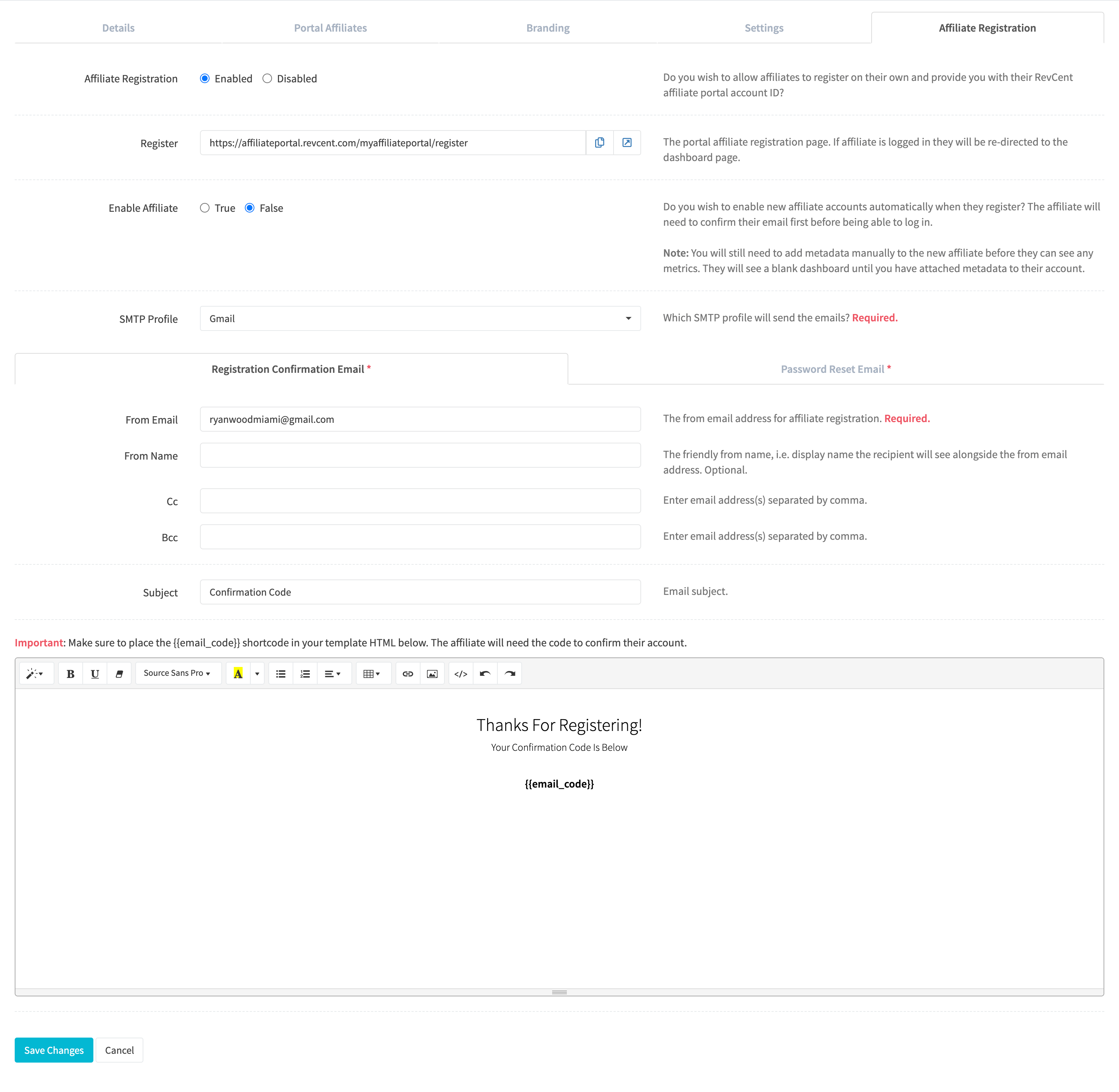
¶ SMTP Profile
Select an existing SMTP Profile to use for sending the customer emails. Required.
¶ Register URL
The portal affiliate registration page. If affiliate is logged in they will be re-directed to the dashboard page.
¶ Enable Affiliate
Do you wish to enable new affiliate accounts automatically when they register? The affiliate will need to confirm their email first before being able to log in.
Note: You will still need to add metadata manually to the new affiliate before they can see any aggregations. They will see a blank dashboard until you have attached metadata to their account. View the metadata matching section for detailed information.
¶ Email Type Tabs
Click either the Registration Confirmation Email tab or the Password Reset Email tab to customize the respective template.
¶ From Email
The from address. Required.
¶ From Name
The friendly from name, i.e. display name the recipient will see alongside the from email address. Optional.
¶ Cc
Enter email addresses separated by comma.
¶ Bcc
Enter email addresses separated by comma.
¶ Subject
Email subject. Shortcodes not supported.
¶ HTML Editor
Enter the HTML for the email template.
Note: Make sure to place the {{email_code}} shortcode in your template HTML. The affiliate will need the code to confirm their account and/or reset their password. The {{email_code}} shortcode is the only shortcode available for affiliate portal emails.