¶ Affiliate Account
An affiliate account within RevCent allows you to offer your affiliates a way to view their specific sales data by logging into an Affiliate Portal.
¶ Important Concepts
Please read the important concepts below in order to successfully display aggregations to affiliates.
¶ 1. Knowing The Affiliate
RevCent must know who the affiliate is in order to display sales aggregations for that specific affiliate. You will need to specify the metadata for each affiliate account so RevCent knows which sale to attribute to a particular affiliate. RevCent will know who the affiliate is only if you have properly attached metadata to a sale. Continue below to #2.
¶ 2. Metadata
RevCent uses the affiliate accounts' metadata, and matches the metadata with sales when conducting aggregations. If the metadata name and value pair(s) in an affiliates account does not match the sale metadata name and value pairs in a sale(s), the affiliate will not see any aggregations for that sale(s). View the metadata matching section for detailed information. Continue below to #3 for information on attaching affiliate metadata to a sale via conversion tracking.
¶ 3. Conversion Tracking
Important: view the Conversion Tracking page for information on setting up a tracking domain, amending landing page URLs and ultimately attaching an affiliates' metadata name value pair to a sale.
Note: WooCommerce users only need to set up a tracking domain(s) and URL parameters, the metadata attachment to sales is done automatically via the RevCent plugin.
¶ View Affiliate Accounts
View all affiliate accounts by clicking the Affiliates > Accounts link on the sidebar, or go to https://revcent.com/user/affiliate-accounts

¶ Create An Affiliate Account
Create a new affiliate account by clicking the Create New Affiliate Account button when viewing all affiliate accounts, or click the Add Affiliate Account button within the Affiliate Portal you wish to add the affiliate account to.
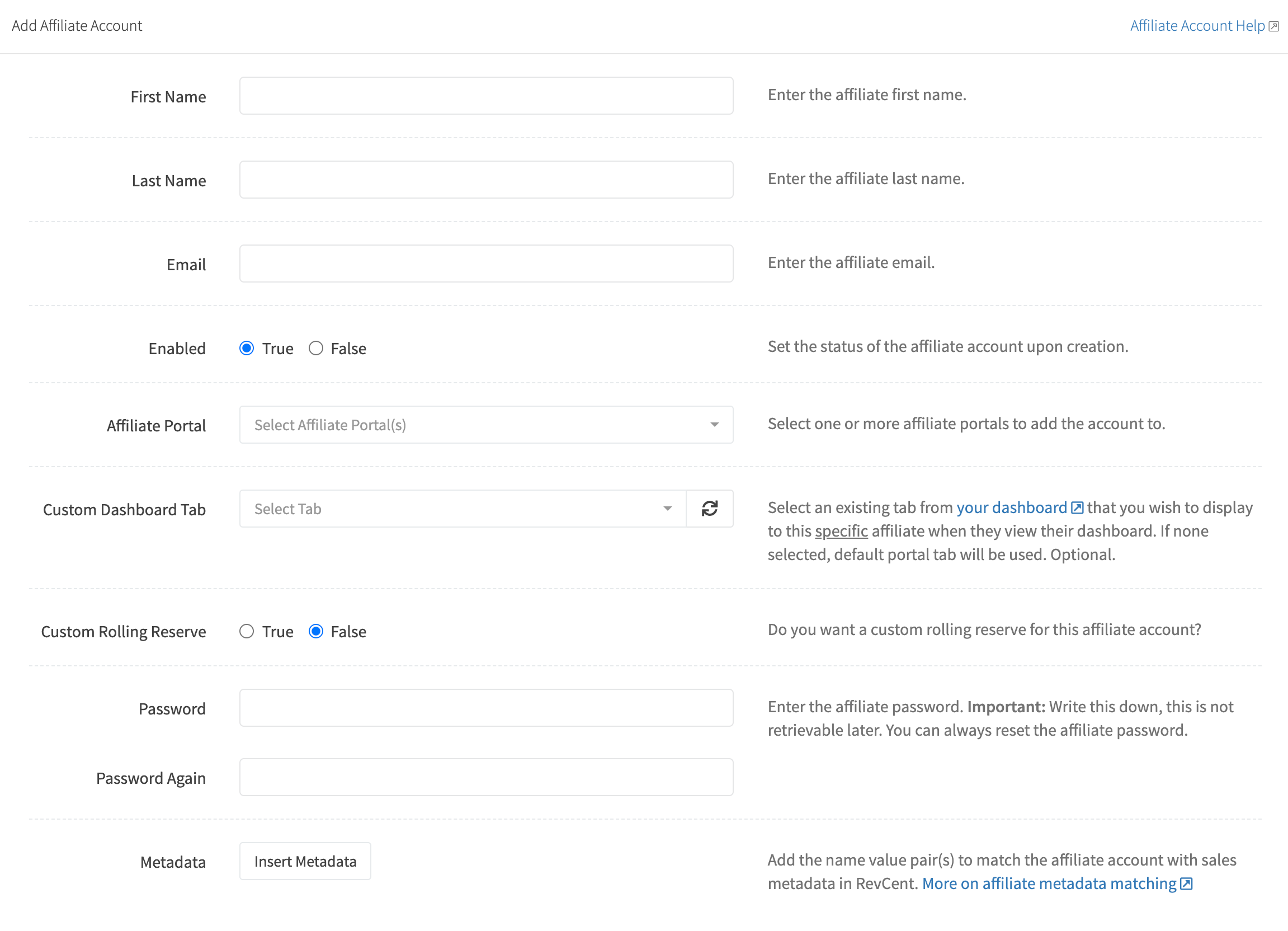
¶ First Name
Set the affiliates' first name.
¶ Last Name
Set the affiliates' last name.
Set the affiliates' email. This cannot be changed once the affiliate account has been created.
¶ Enabled
Set the status for the affiliate account.
¶ Affiliate Portal
Select one or more affiliate portals to add to the account. An affiliate account can have access to multiple portals.
¶ Custom Dashboard Tab
Select an existing tab from your dashboard that you wish to display, specific to the affiliate account, when they view their dashboard. If none selected, default portal tab will be used. The affiliate dashboard is a simplified version of the RevCent dashboard which only allows affiliates to filter by date, and not modify any settings.
Important: The dashboard tab you select will be the exact layout, with panels containing the exact query aggregations, that the affiliate will see when logged in. The only difference is the tab panels will display query aggregations for sales matching their affiliate account metadata. Affiliates will not have the ability to change any settings, filters, or query aggregations. Any changes you make in your dashboard to the tab you select is reflected in the affiliates dashboard. You need to make sure you pick the right panels and aggregations when creating the dashboard tab meant for affiliates. For example, you probably don't want to display a profit panel to affiliates.
¶ Custom Rolling Reserve
Add a custom rolling reserve percentage, specific to the affiliate account, that will be deducted from amounts displayed. If not enabled, default portal rolling reserve will be used.
¶ Password
Enter the affiliate password. Write this down, this is not retrievable later. You can always reset the affiliate password.
¶ Metadata
One of the most important parts of the affiliate system in RevCent. You must attach one or more name value pairs of metadata to the affiliate account. RevCent will use the affiliate accounts' metadata, and matches the metadata with sales when conducting aggregations.View the metadata matching section for detailed information.
¶ Edit An Affiliate Account
Edit an existing affiliate account by clicking the edit icon when viewing all affiliate accounts.
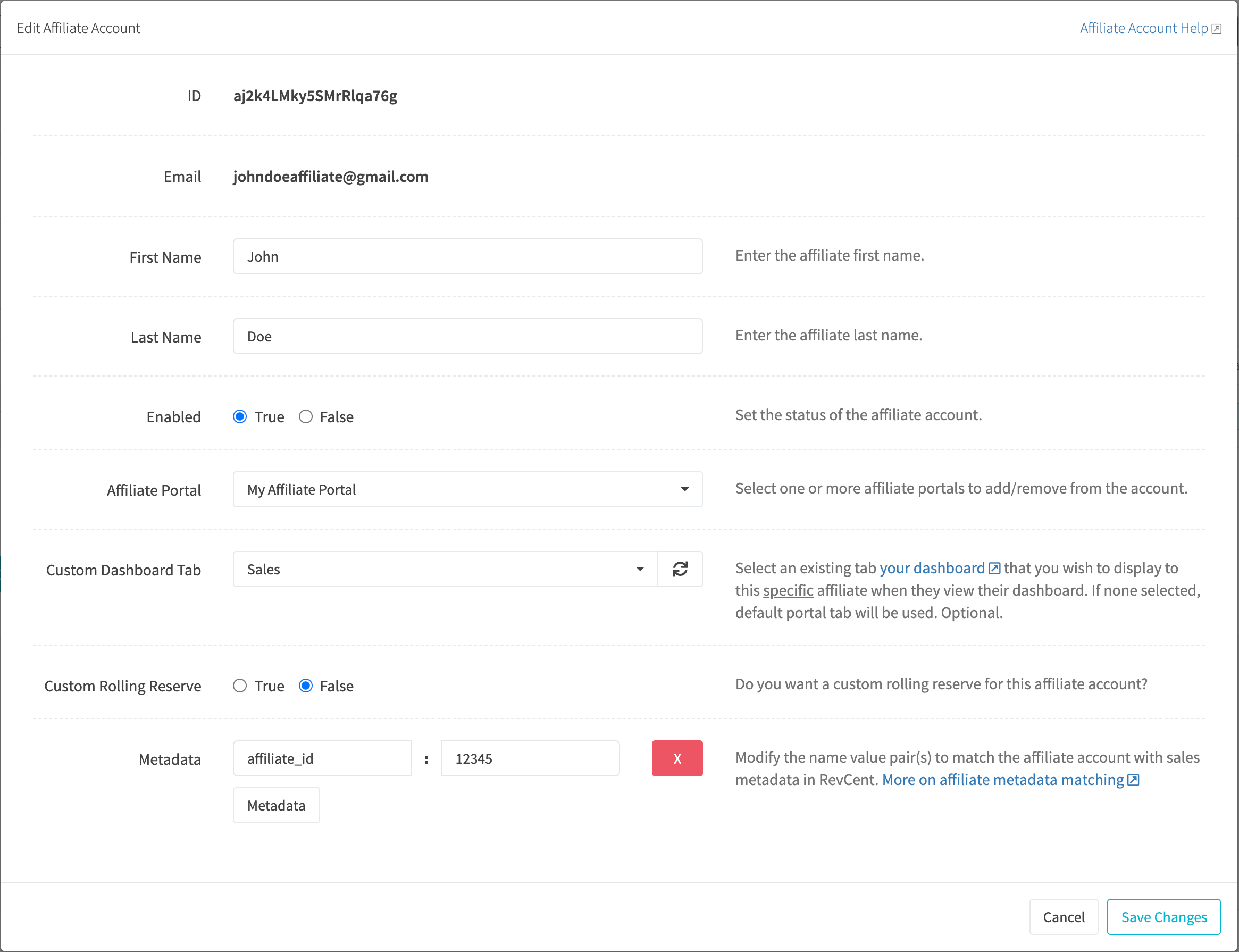
¶ First Name
Set the affiliates' first name.
¶ Last Name
Set the affiliates' last name.
¶ Enabled
Set the status for the affiliate account.
¶ Affiliate Portal
Select one or more affiliate portals to add to the account. An affiliate account can have access to multiple portals.
¶ Custom Dashboard Tab
Select an existing tab from your dashboard that you wish to display, specific to this affiliate account, when they view their dashboard. If none selected, default portal tab will be used. The affiliate dashboard is a simplified version of the RevCent dashboard which only allows affiliates to filter by date, and not modify any settings.
Important: The dashboard tab you select will be the exact layout, with sales panels containing the exact query aggregations, that the affiliate will see when logged in. The only difference is the tab panels will display query aggregations for sales matching their affiliate account metadata. Affiliates will not have the ability to change any settings, filters, or query aggregations. Any changes you make in your dashboard to the tab you select is reflected in the affiliates dashboard. You need to make sure you pick the right sales panels and aggregations when creating the dashboard tab meant for affiliates. For example, you probably don't want to display a profit panel to affiliates.
¶ Custom Rolling Reserve
Add a custom rolling reserve percentage, specific to this affiliate account, that will be deducted from amounts displayed. If not enabled, default portal rolling reserve will be used.
¶ Metadata
One of the most important parts of the affiliate system in RevCent. You must attach one or more name value pairs of metadata to the affiliate account. RevCent will use the affiliate accounts' metadata, and matches the metadata with sales when conducting aggregations. View the metadata matching section for detailed information.
¶ Metadata Matching
RevCent uses the affiliate accounts' metadata, that you set when creating or modifying an affiliate account in RevCent, and matches the metadata with sales when conducting aggregations. If the metadata name and value pair(s) in an affiliates account does not match the sale metadata name and value pairs in a sale(s), the affiliate will not see any aggregations for that sale(s).
Below are scenarios where metadata will match or not match based on the metadata of an affiliates' account and the metadata of a sale.
Affiliate metadata:
"metadata": [ { "name": "affiliate_id", "value": "12345" } ]
¶ Successful Matches
1. Will include the sale when aggregating metrics. Reason: Name and value both match.
Sale metadata:
"metadata": [ { "name": "affiliate_id", "value": "12345" } ]
2. Will include the sale when aggregating metrics. Reason: Name and value both match regardless of additional metadata entry.
Sale metadata:
"metadata": [ { "name": "affiliate_id", "value": "12345" }, { "name": "landing_page", "value": "blue" } ]
¶ Failed Matches
1. Will not include the sale when aggregating metrics. Reason: Same name but mismatched value.
Sale metadata:
"metadata": [ { "name": "affiliate_id", "value": "56789" } ]
2. Will not include the sale when aggregating metrics. Reason: Same value but mismatched name.
Sale metadata:
"metadata": [ { "name": "affiliate", "value": "12345" } ]
3. Will not include the sale when aggregating metrics. Reason: No metadata name match.
Sale metadata:
"metadata": [{ "name": "landing_page", "value": "blue" }]
4. Will not include the sale when aggregating metrics. Reason: No metadata in sale.
Sale metadata:
"metadata": []