¶ Sale
The sale in RevCent is the initial starting point for revenue. Sales spawn several entities depending on the product sold and any related shipping or tax.
¶ Related Information
- Creating A Sale: For information on creating a sale, view the Create A Sale guide.
- Invoices: For information on invoices and creating an invoice, view the Invoice page.
- Pending Sale: For information on creating a pending sale and its uses, view the Pending Sale page.
- Upsell Profile: For information on RevCent's upsell profile features and capabilities for product recommendations, view the Upsell Profile page.
¶ View Sales
View all sales by clicking Revenue > Sales > Initial Sales in the sidebar or go to https://revcent.com/user/sales
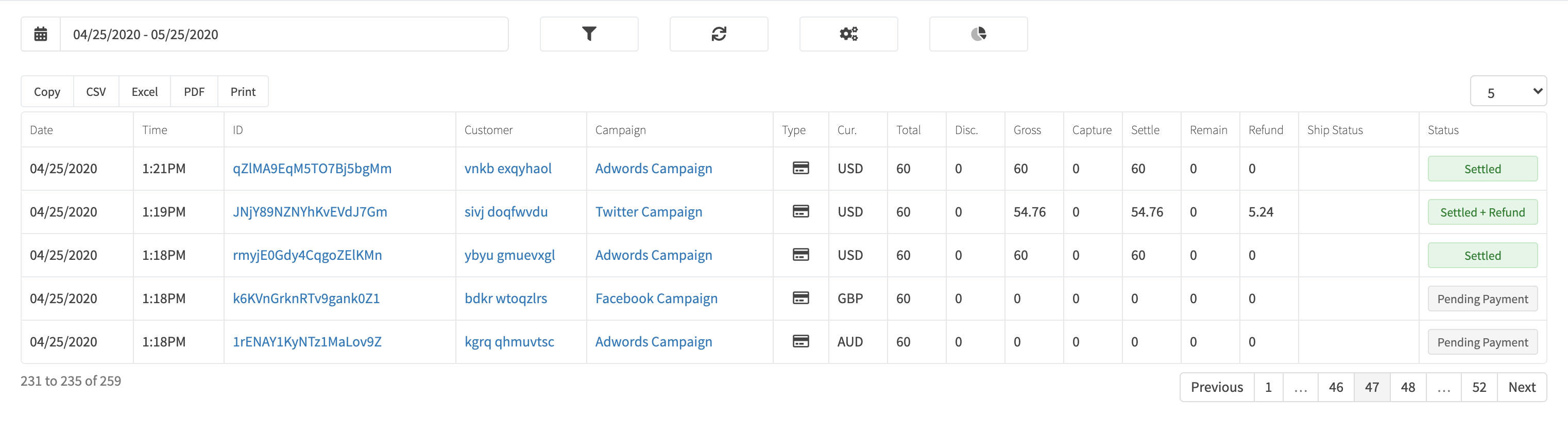
¶ Sale Details
View a sales' details by searching for the sale in the top navigation search box, or clicking on the sale ID when viewing all sales. When searching for a sale you can search by either customer name, customer email or sale ID.
The sale details page will display all related entities related to the sale, i.e. products sold, shipping, tax, subscriptions, etc.
¶ Void A Sale
Voiding a sale will refund the entire amount of all transactions in a sale, as well as cancel any subscriptions or trials. Click the Void button when viewing a sale to void it.
¶ Refund A Sale
You cannot partially refund a sale, you are only able to void a sale (fully refund). To do a partial refund you can go into the entity, i.e. product sale, shipping, transaction, etc. that you wish to refund. This is done for metrics purposes for instances where a partial refund is necessary and you may wish to view refunds for a specific product, shipping, etc. Read more on issuing refunds.
¶ Create A Sale
For information on creating a sale, view the Create A Sale guide.
¶
Product Sale
For each product sold in an initial sale, RevCent creates a product sale. The product sale is attached to a sale and can be managed individually. The product sale will also have any related shipping, tax and subscription entities attached for enhanced management.
The reason for creating entities for each product sold is for metrics purposes. Creating a product sale for each product sold allows you to perform granular metrics on volume and refunds by product.
¶ View Product Sales
View all sales by clicking Revenue > Sales > Products Sold in the sidebar or go to https://revcent.com/user/product-sales
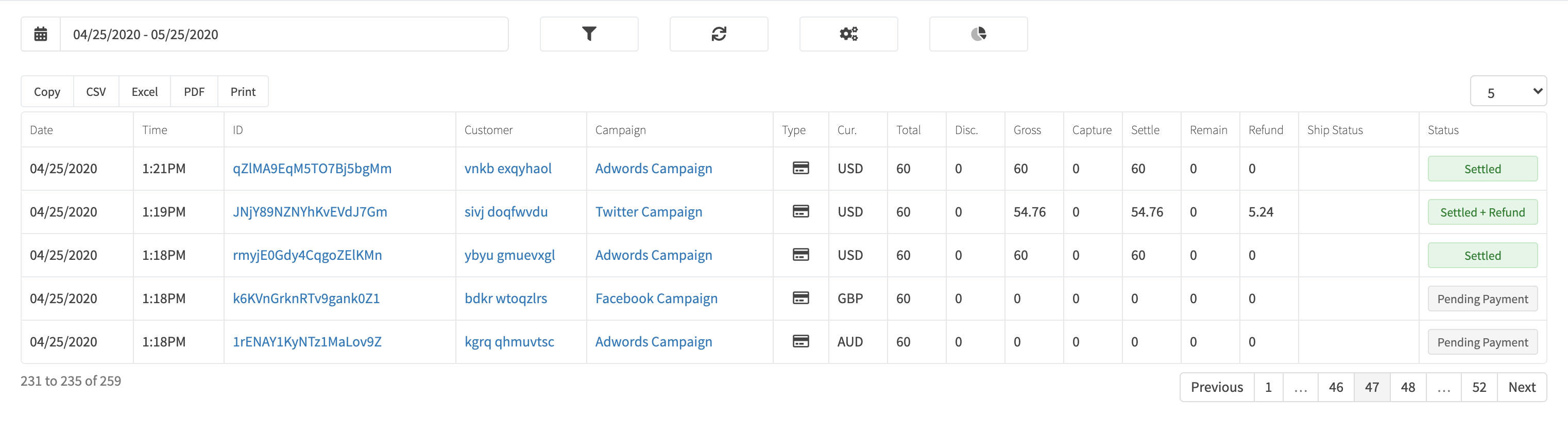
¶ Product Sale Details
View a product sales' details by searching for the product sale in the top navigation search box, or clicking on the product sale ID when viewing all product sales.
The product sale details page will display all related entities related to the product sale, i.e. the product sold, quantity, price, shipping, tax, subscription, etc.
¶ Refund A Product Sale
Refund a product sale by clicking the Refund button. Read more on issuing refunds.