¶ Overview
The Product within RevCent is the core of every sale, and is required when creating a sale.
A product also has the related Product Group entity. You can attach a product group to a product either during creation or when editing.
¶ Product
Every sale requires at least one product, and depending on the being product sold, a sale can spawn entities related to product.
A product can be a regular product, shippable product, subscription product, trial product, usage/metered product or a combination.
¶ View Products
View all products by clicking the Products > All Products link in the sidebar or go to https://revcent.com/user/products
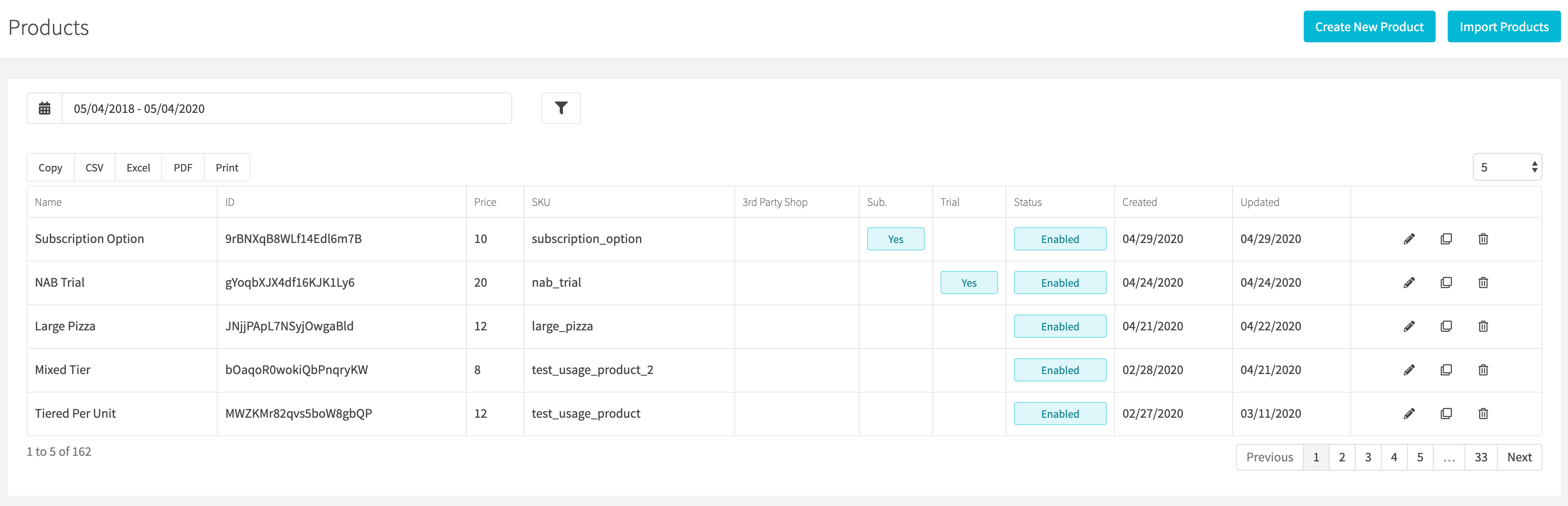
¶ Create Or Edit A Product
You can manually create an individual product by clicking Products > Create in the sidebar, click Create New Products button when viewing all products or go to https://revcent.com/user/new-product
Edit an existing product by clicking the edit button when viewing all products.
Import Products: If you need to import multiple products either via CSV or remotely, please view the Import Products section below.
¶ Basic Details
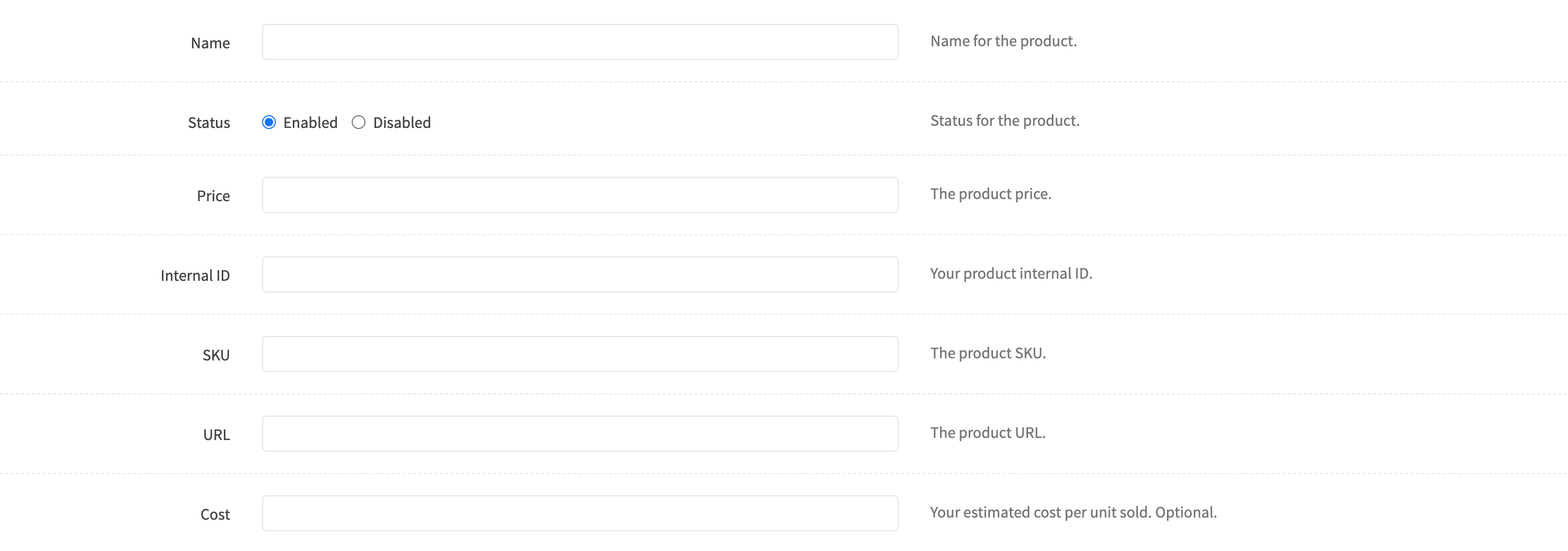
¶ Name
Enter a name for the product. Required.
¶ Description
Enter a description for the product.
¶ Status
Set the status of the product.
¶ Price
Enter the sale price of the product. Required.
¶ Internal ID
Enter an internal ID of the product.
¶ SKU
Enter the SKU of the product.
¶ URL
Enter the URL of the product.
¶ Cost
Enter your estimated cost per unit sold.
¶ Type Options
A product can be different types. View the types and explanations below.
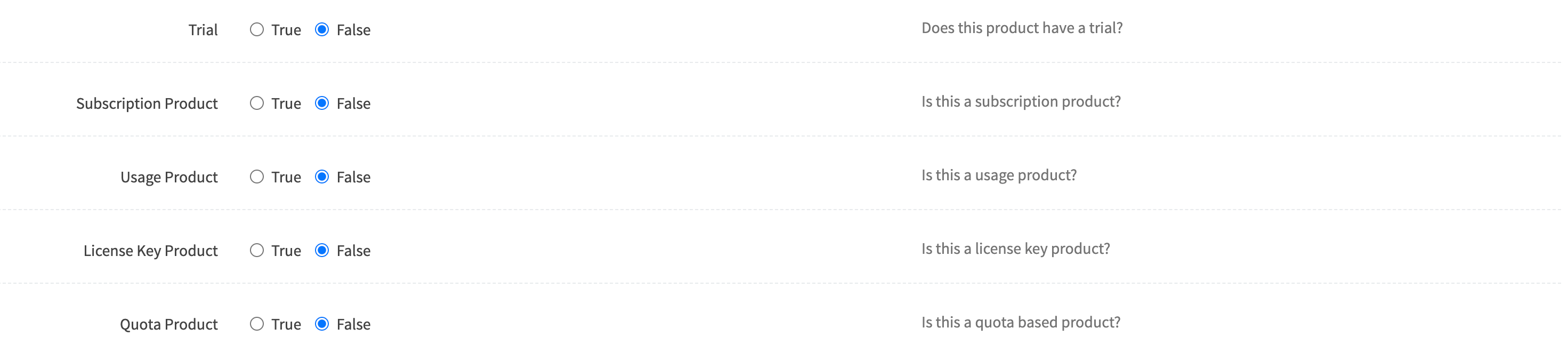
¶ Trial Options
If the product is a trial product, i.e. has a trial period, select True. Additional fields will be displayed.
Important: If the product is shippable we highly recommend you read the Shipping Profile documentation

¶ Trial Duration
Add a trial duration in days. This will create a trial for the product and not charge the customer until the trial ends. Required.
¶ Trial Price
The product trial price. Price to charge when the trial ends, if different from base Price . Useful when selling a trial and subscription product, where the subscription renews at the base price, but you want to charge a different amount first when its trial expires. Leave blank to use base price.
¶ Trial Shipping
If the product is a shippable product, specify when to ship the product. By default, trial products will not ship until the trial ends.
Options:
- Trial Expiration Only: Ship only when the trial has ended.
- Trial Creation Only: Ship only when the trial was created, i.e. initial sale date.
- Both Expiration and Creation: Ship when the trial was created and when trial has ended, creating two shipments.
¶ Subscription Options
If the product is a subscription product, select True. Additional fields will be displayed.
Important: If the product is shippable we highly recommend you read the Shipping Profile documentation

¶ Subscription Profile
Select the subscription profile the product is associated with.
¶ Subscription Price
If the subscription renewal price if different from initial sale price. This is useful when you want to charge a different amount when a subscription renews versus when you initially sold the product. Leave blank if you wish to charge the same amount at initial sale and renewal.
Example: You want to sell a subscription based product for $10 at initial purchase, but charge $20 for each renewal. You would set the base Price to $10 and the Subscription Price to $20. When the customer initially purchases the product they will pay $10, and when the subscription renews they will pay $20.
¶ License Key Options
If the product is a license key product, select True. Additional fields will be displayed.

¶ License Key Profile
Select the license key profile the product is associated with.
¶ Additional Options
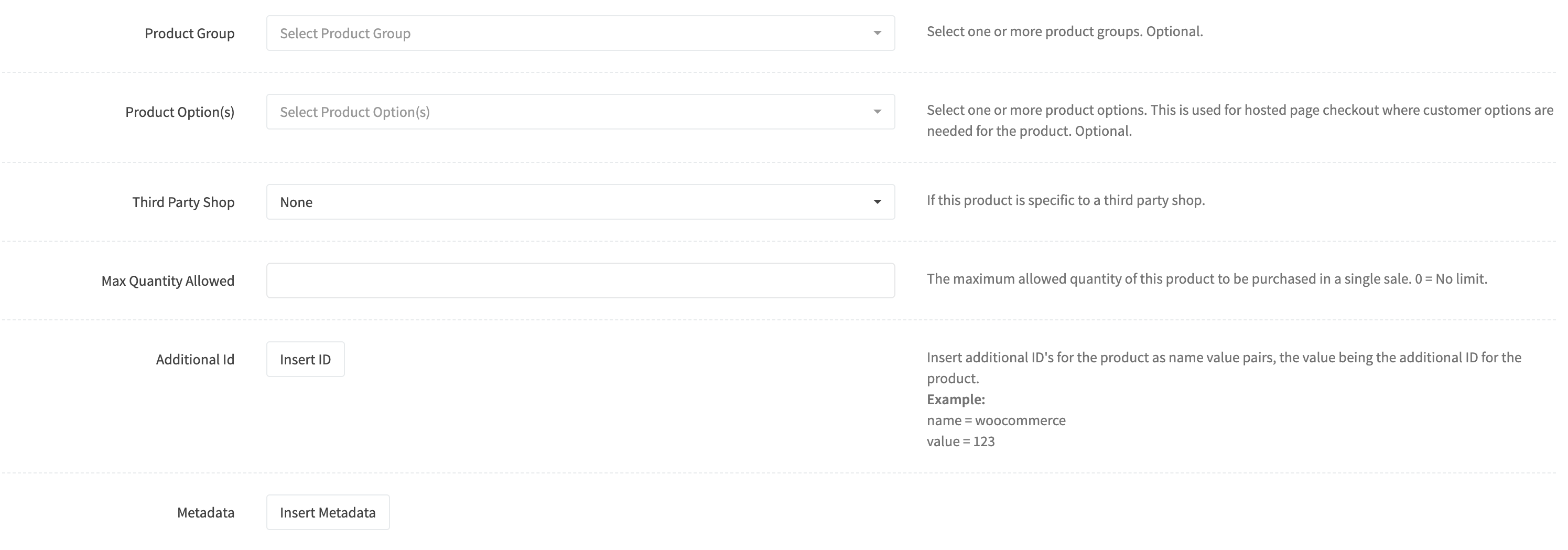
¶ Product Group
Select one or more Product Groups to attach to the product.
¶ Parent Product
Search for the product that is the parent of the current product, i.e. the current product is a variation or child product.
¶ Third Party Shop
Select a Third Party Shop to associate with the product.
¶ Max Quantity Allowed
Set the max quantity allowed to be purchased in a single initial sale. Leave blank or set to 0 for no limitation.
¶ Additional ID
Insert additional ID's for the product as name value pairs, the value being the additional ID for the product.
¶ Metadata
Attach one or more metadata entries to the product.
¶ Shipping Options
If the product is shippable, you must indicate as such. You can also specify the fulfillment account the product will use if applicable.
Important: If the product is shippable we highly recommend you read the Shipping Profile documentation
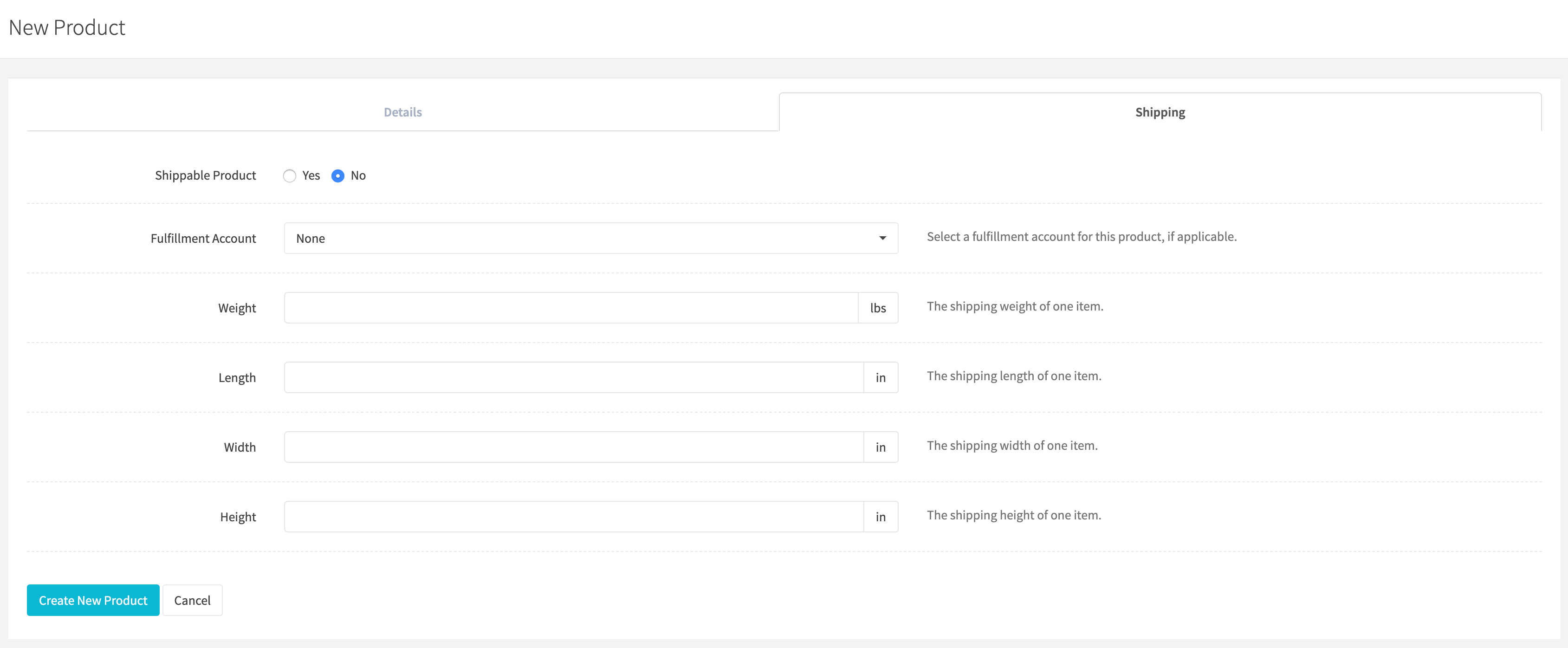
¶ Shippable Product
Set whether the product is a shippable product. Default is false.
¶ Fulfillment Account
Select a Fulfillment Account if the product is shippable and has a related fulfillment integration.
¶ Bundle Options
You have the option to create a product which is in face a bundle of other products.
Important: We highly recommend you read the Product Bundle documentation.
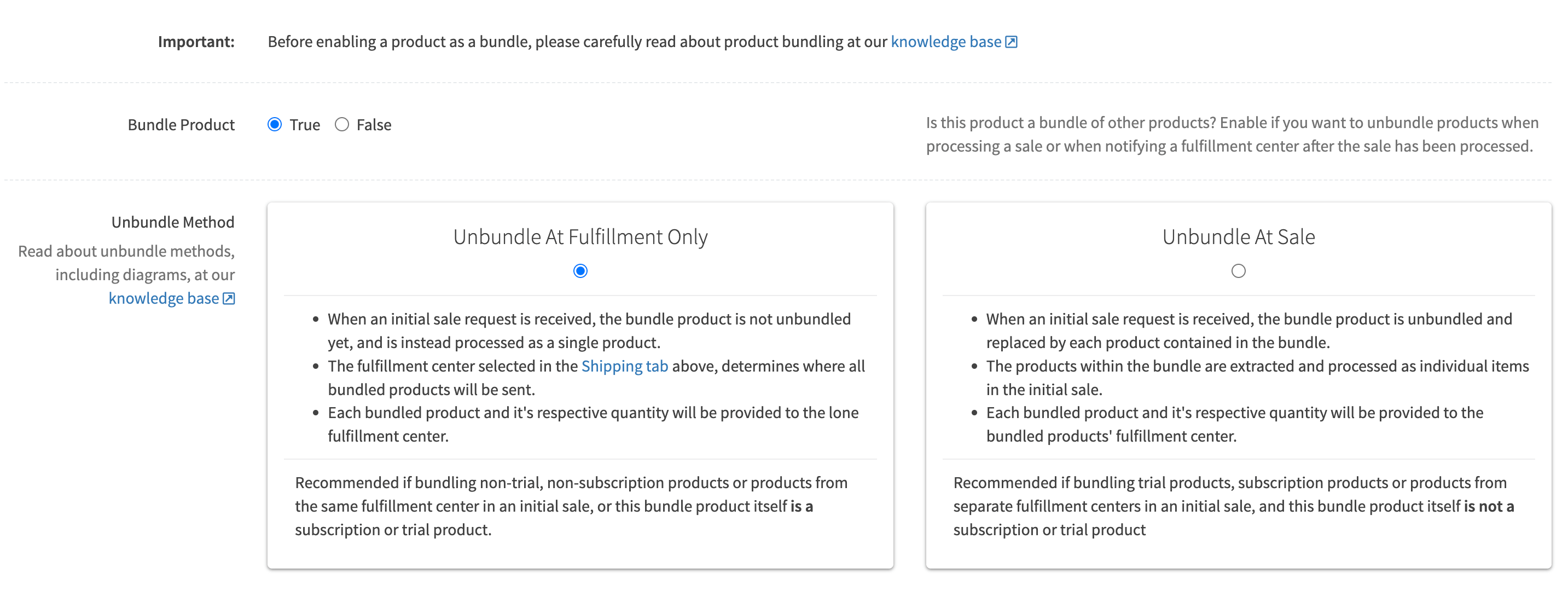
¶ Bundle Product
Set whether the product is a bundle product. Default is false.
¶ Unbundle Method
Select the Unbundle Method for the product.
¶ Import Products
Instead of manually creating an individual product you can import one or more products into RevCent using the import utility.
To being importing products, go to https://revcent.com/user/import-products
¶ Import Source
Select the import source.
Options:
- CSV File: Upload a CSV file containing appropriate columns and values. Download a sample CSV file.
- Third Party Shop: Have RevCent connect to your Third Party Shop and download products.
¶ CSV File Import

- Select the CSV file on your computer containing the products.
- Click Load CSV.
Once the products are loaded from the CSV, proceed to the Import Table section below.
¶ Third Party Shop Download

- Select the third party shop you are downloading the products from.
- Click Download Products.
Once the products are downloaded, proceed to the Import Table section below.
¶ Import Table
After uploading a CSV or downloading from your Third Party Shop, the products will be displayed in the import table.

The import table is very similar to an Excel spreadsheet. You can add, remove and filter rows. You can also select a cell and drag its value to other cells.
The method column will show the method RevCent will take with the imported product, either CREATE or UPDATE.
¶ Start Import
Click the Start Import button to begin the import process. RevCent will import products one at a time, the results of each individual product being imported will be displayed in the Result column within the table for the respective product.
¶ Import Success
When a product is successfully imported the product row in the table will highly green, and the Result column with display 'success'. A successfully imported product will not be reprocessed if re-importing in the same import session.
¶ Import Error
If an import error occurs for an individual product, the reason will be display in the Result column. You can retry the import after fixing any errors. Previously imported products that were successful will not be re-imported.
¶ Import Complete
Once the import has completed, the results for each product will be displayed. Congratulations, you have successfully completed a product import.
