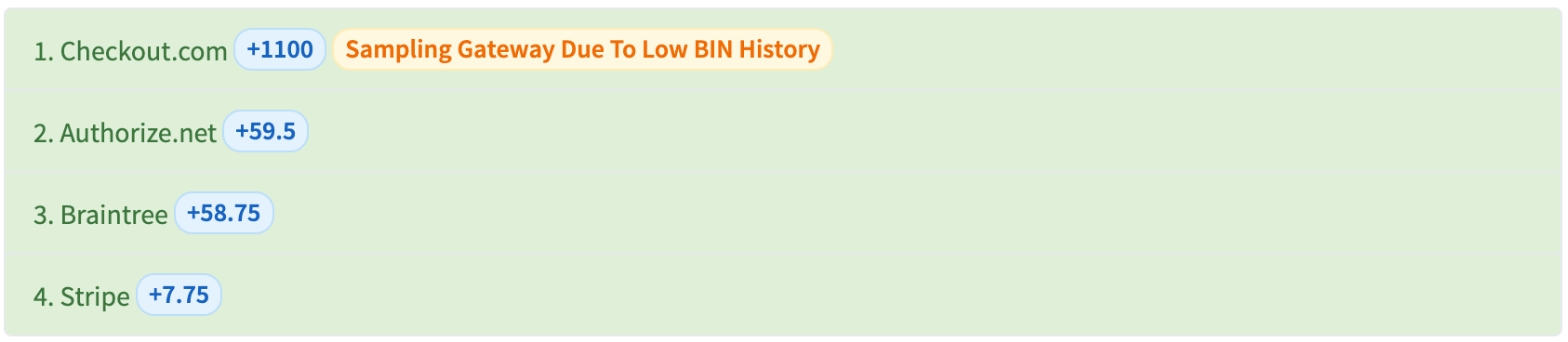¶ Overview
The SmartBin feature gives you the ability to have payments automatically routed to the gateway that has the highest statistical likelihood of success. I.e. increase approvals by using the gateway most likely to approve a specific customers' credit card.
Note: SmartBin is an extra charge per month. You must contact RevCent first in order to enable SmartBin for your account.
¶ When To Enable SmartBin
- You are using more than one gateway to process payments.
- You approval rates vary based on issuer and gateway chosen.
- You wish to use the gateway most likely to approve a payment request.
¶ When Not To Enable SmartBin
- You only use one gateway to process payments.
- You approval rates are high regardless of issuer and gateway.
¶ How It Works
Upon a payment request, RevCent will calculate the score for each available gateway specific to the customer credit card being used.
¶ Basic Explanation
The details are more complex, as RevCent conducts statistical analysis for your entire transaction history. The algorithm generates a score based on statistical results, indicators and conditions at the time of payment request.
Brief Summary:
- Payment request is received and is processed using a Next-Gen Payment Profile.
- RevCent analyzes the credit card being used.
- Available gateways are analyzed and compared with the credit card analysis.
- Each available gateway is given a SmartBin score specific to the payment request.
- The gateway with the highest score is chosen to process the payment.
- Payment is processed.
¶ SmartBin Scoring
The scoring that goes into SmartBin is complex, consisting of numerous factors, including historical data, recent transactions, time windows, anomalies and more. SmartBin also prevents potential overloading of gateways for specific issuers by analyzing scores alongside volume for relevant gateways. The gateway scoring is done for each payment request, specific to the customer card, in under a second.
¶ Next-Gen Payment Profile
SmartBin is only available when using a Next-Gen Payment Profile to process payment requests. To use SmartBin, it must be enabled within a Choose Gateway node in a Next-Gen profiles' flow. If SmartBin is enabled when choosing a gateway, the SmartBin scoring will take place and gateways ordered according to the highest SmartBin score.
¶ Prepare SmartBin
It is imperative that you have completed the steps below before using SmartBin.
Important: If you do not properly complete the steps below you will have less than optimal results when SmartBin is used to choose a gateway.
¶ 1. Edit Each Gateway
You will need to edit all gateways within your RevCent account, regardless if you are still using it. Historical data is very important, event if gateways are dormant/no longer used.
- View all gateways in your account by going to the Gateways Page.
- Edit each gateway by clicking the edit/pencil button for the gateway.
¶ 2. Set Acquirer info
When editing each gateway, you must set all acquirers for each of the card brands.
¶ A. Click the Gateways' Acquirer tab
When on an individual gateways' edit page, click the Acquirer tab.

¶ B. View Card Brands
Go into each of the card brand tabs and select the Acquirer for each card brand.
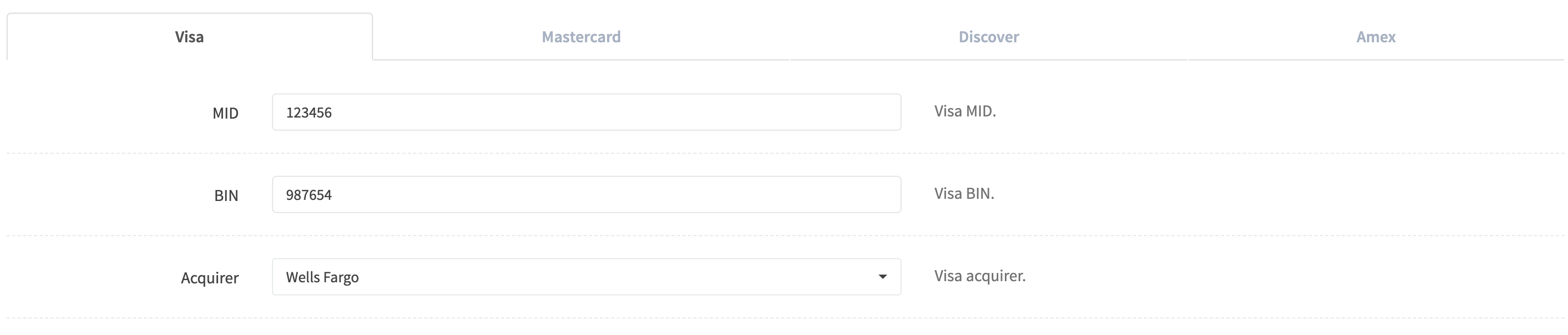
¶ C. Set The Acquirer Per Brand
Select the Acquirer for each card brand.

¶ D. Additional Info
- You may need to contact your merchant account provider in order to receive the acquirer info.
- The MID, BIN, MCC and Processor fields are recommended but not required.
- Make sure you have set the Acquirer for each card brand.
¶ 3. Save Changes
After setting all acquirers, save changes for the gateway.
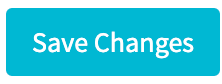
¶ 4. Prep Complete
Once you have set all acquirers for all gateways in your RevCent account, you are ready to enable SmartBin. Continue to the Enable SmartBin section below.
¶ Use SmartBin
There are multiple steps to begin using SmartBin. You must enable it within your RevCent account by contacting RevCent, then use it in a next-gen payment profile Choose Gateway node.
¶ 1. Contact RevCent
If you have not already contacted RevCent, you must do so in order to enable the SmartBin feature within your RevCent account.
¶ 2. Edit A Next-Gen Payment Profile
View your payment profiles and edit the Next-Gen Payment Profile that you wish to use SmartBin for. Only Next-Gen profiles have the SmartBin feature built in.
¶ 3. Modify A Choose Gateway Node
Modify a Choose Gateway node within the payment flow.
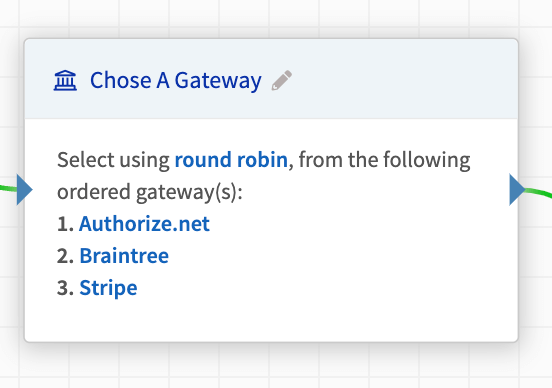
¶ 4. Select Use SmartBin
When viewing the Choose Gateway nodes' settings, select Yes for the Use SmartBin setting.
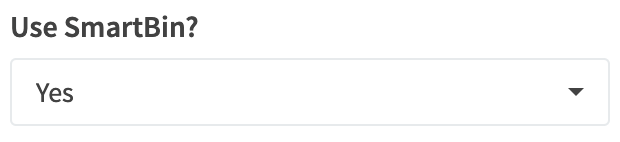
¶ 5. Increase Approvals
If you properly prepared SmartBin and have opted to use it for a Choose Gateway node, RevCent will begin routing payments to the optimal gateway, ultimately increasing your approval rates.
¶ 6. When SmartBin Is Not Used
There are scenarios in which you may have SmartBin enabled, but it will not be used when choosing a gateway during a payment request.
- A Prefer Gateway If condition is met, giving one or more gateway(s) in the choice process produce a prefer score.
- Subscription profile prefer settings set outside of the Next-Gen profile produce a prefer score when choosing a gateway.
- Trial prefer settings set outside of the Next-Gen profile produce a prefer score when choosing a gateway.
- There is only one gateway available for payment processing within your Next-Gen flow. SmartBin will not help as the single gateway will be used regardless.
¶ Monitor Results
You can identify when SmartBin was used, as well as the SmartBin scores, when viewing transactions and their respective payment flows.
¶ 1. Identify SmartBin Transactions
When viewing transactions, look for the orange SmartBin icon. Click the grey payment flow icon to the left of the orange icon to view a transactions' payment flow.

¶ 2. View Choice Process
When viewing the transactions' payment flow, find the choose gateway node indicating SmartBin and click the View Choice Process link.

¶ 3. SmartBin Scores
When viewing the transactions' choice process, scroll down to the SmartBin Order section. You will see the order based on the SmartBin scores.

¶ 4. SmartBin Sampling
When a gateway is new and does not have enough historical data to create an accurate score, RevCent will artificially boost the SmartBin score to allow for sampling. Sampling will take place infrequently for a gateway as to not overload the gateway as well as prevent other gateways from processing a specific BIN.