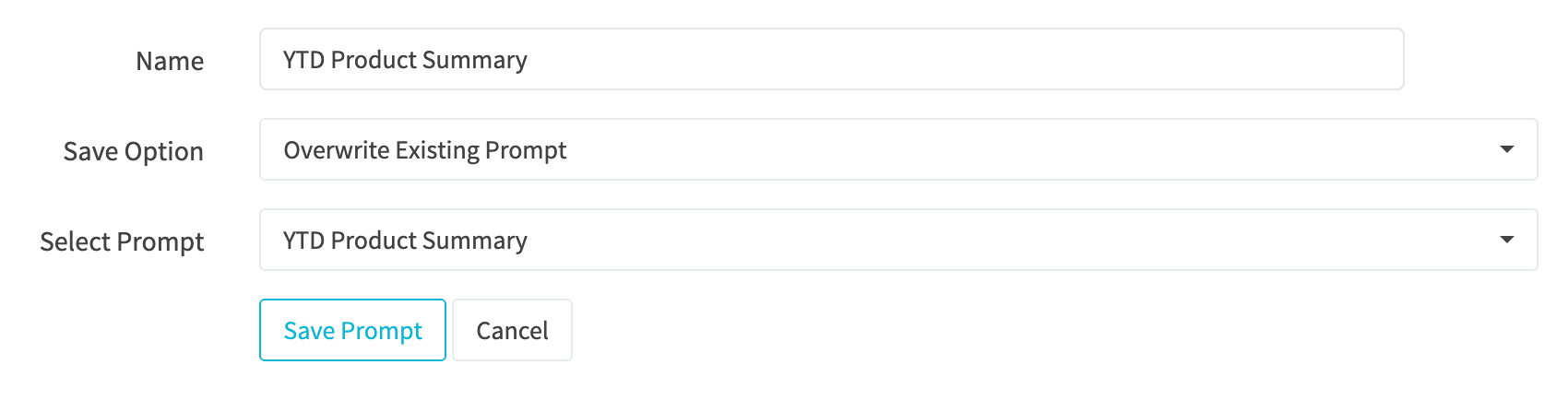¶ AI Chat
You have the ability to communicate directly with AI when logged into your RevCent account through the use of built-in chat. Add an AI integration to RevCent, edit your AI Chat settings and take advantage of AI.
¶ How It Works
You can communicate directly with the AI within the RevCent web app.
- When set up, the Chat Box and AI Playground are enabled.
- Trigger the Chat Box or use the AI Playground.
- Start chatting with AI by typing or do voice input for text to speech.
- Over 100 System Tools are available for the AI to call.
- Carefully test the AI's capabilities before performing complex operations.
¶ Getting Started
- Create an AI account with an available third party(s): OpenAI, Gemini or xAI.
- Add a payment method in your third party account to increase limits.
- Create a third party integration, selecting the the third party.
- Enter the required credentials depending on the third party.
- Save your third party credentials and available models will appear.
- Select the third party AI model you wish to use and save your integration.
- Go to the AI Settings page in RevCent.
- Enable Web Chat and select whether to allow supervisors and employees to use the chat as well.
- Click the Save Changes button.
¶ Pricing
- AI Model Pricing: Please check with the third party AI and the pricing for the model you selected. RevCent is not responsible for charges you incur within your third party AI account. However, RevCent does provide the ability to limit token usage via usage limits.
- RevCent Pricing: RevCent charges a total of $0.01 per minute of AI time consumed. Time consumed is the total amount of time RevCent spends communicating back and forth with the AI model.
¶ AI Chat Box
The chat box is available on specific pages and will reference the specific page you are viewing when you start chatting with the AI. For example, if you are viewing a sale details page and start chatting with the AI, the AI will be told that you are viewing a sale with a given ID. This allows you to reference the sale without the AI needing to look up its ID.
¶ Chat Button
The AI Chat button will appear on the bottom right on certain pages throughout the RevCent web app. Click the purple AI button on the bottom right of the page and the Chat Box will appear.

¶ Chat Box
The chat box has both text and voice input. Simply chat with the AI. Tools such as the AI Prompt selector are available for you to quickly reference a common prompt without having to re-type each time.
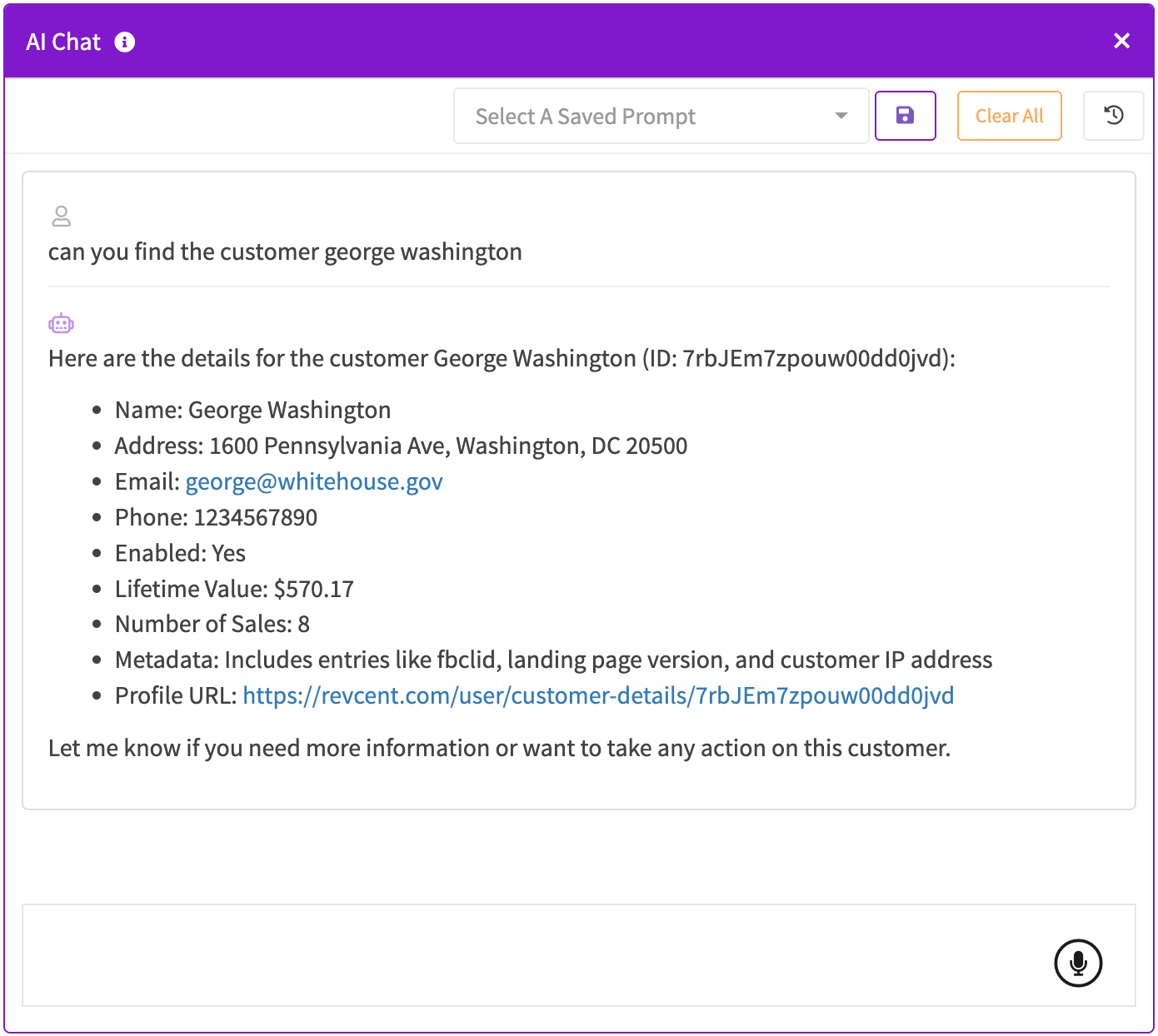
¶ Chat History
When the chat box is open, click the history button to view past conversations with the AI.

Chat history will appear on the right side of the chat box. Select a past conversation to have it auto populate and continue chatting.
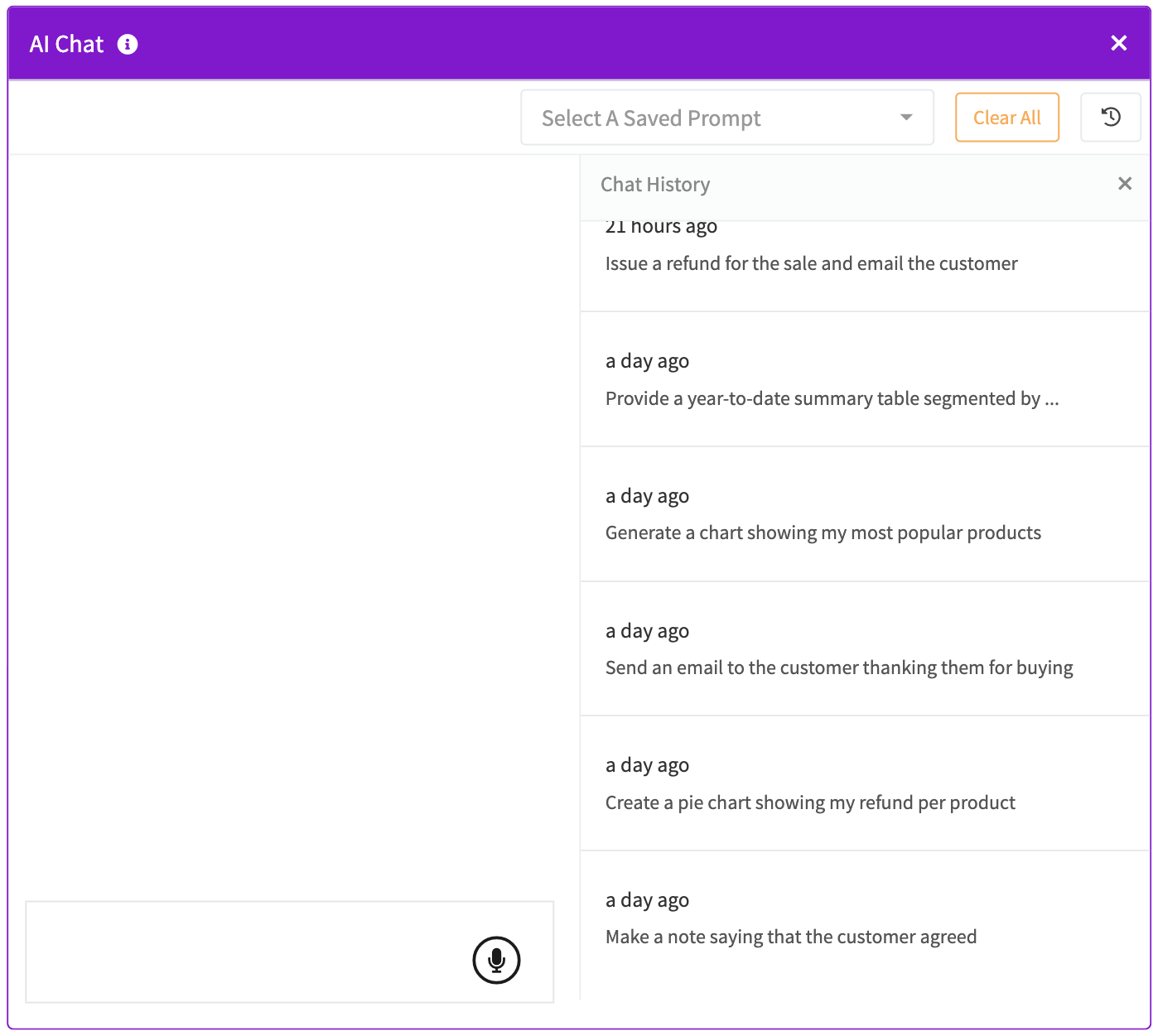
¶ Clear Chat
Clear the chat box and conversation, i.e. start over, by clicking the Clear All button.
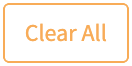
¶ AI Playground
The AI Playground allows you to chat with the AI and even generate charts, tables and more. Visit the AI Playground when logged into your RevCent account.
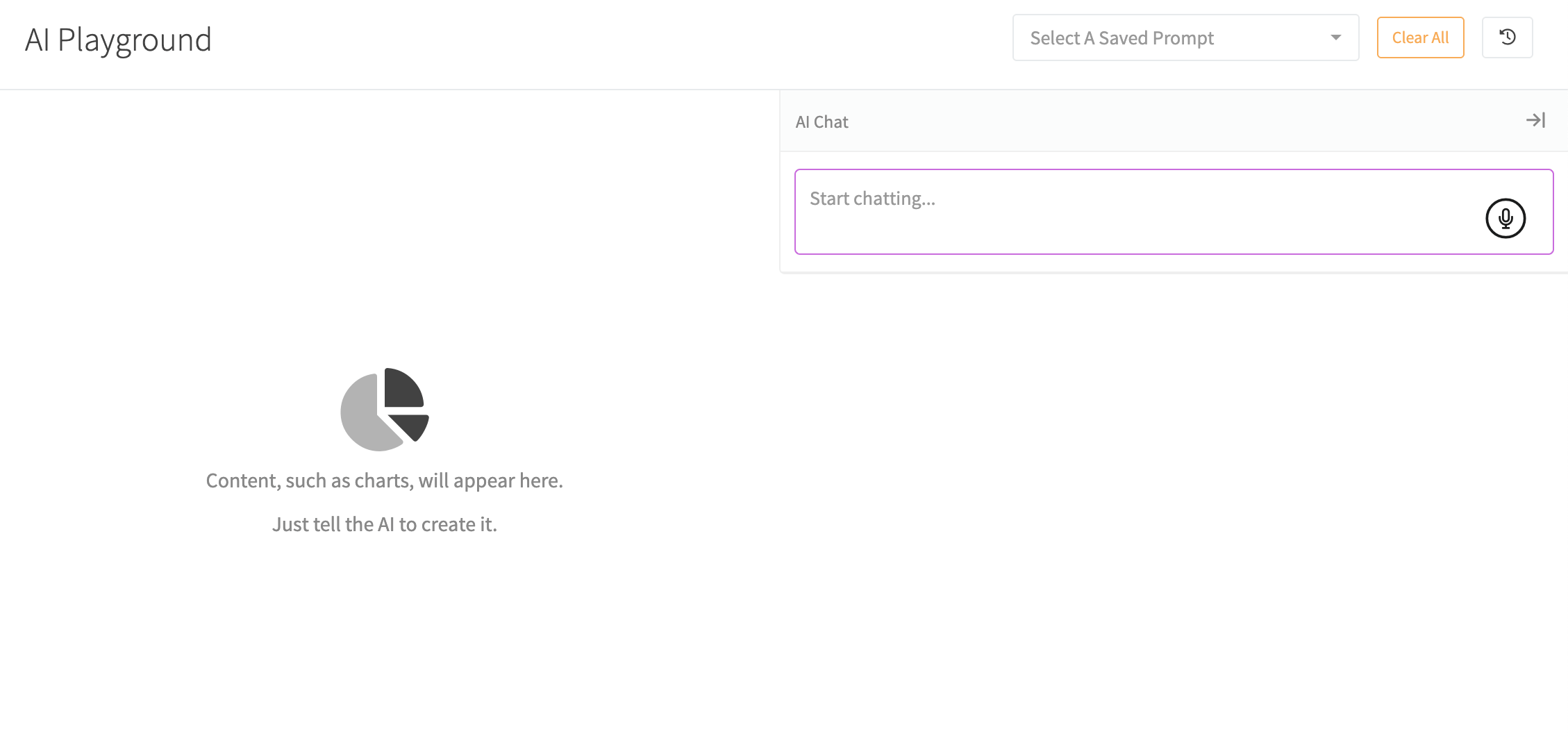
¶ Playground Content
When using the AI Playground, the left side is reserved for AI generated content, such as charts, tables and more. When chatting with the AI, tell it to generate content and the AI generated content will appear on the left side. The AI has the ability to generate complex charts, so use the AI Playground for your reporting needs.
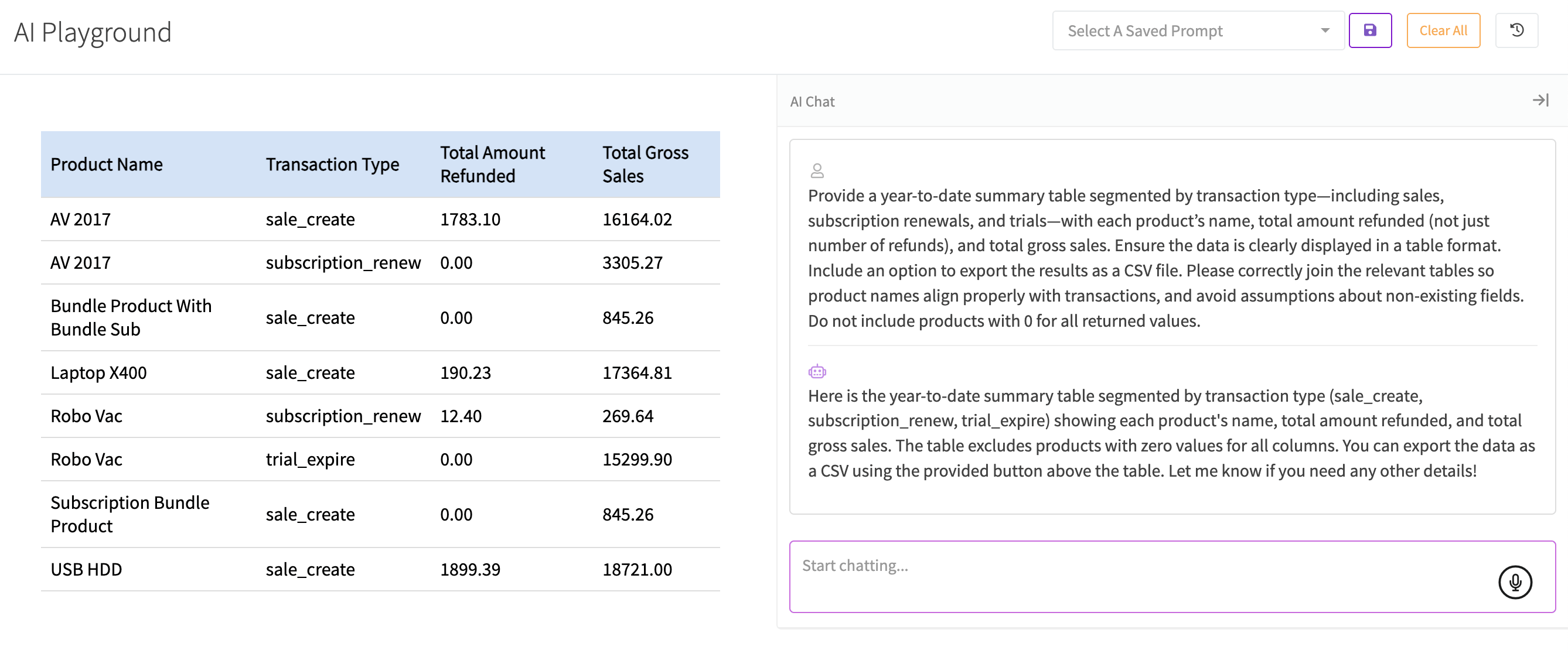
¶ View Playground History
Click the history button to view past conversations with the AI.

The playground chat history will appear on the right side. Click a past conversation to have it auto populate in the AI Playground.
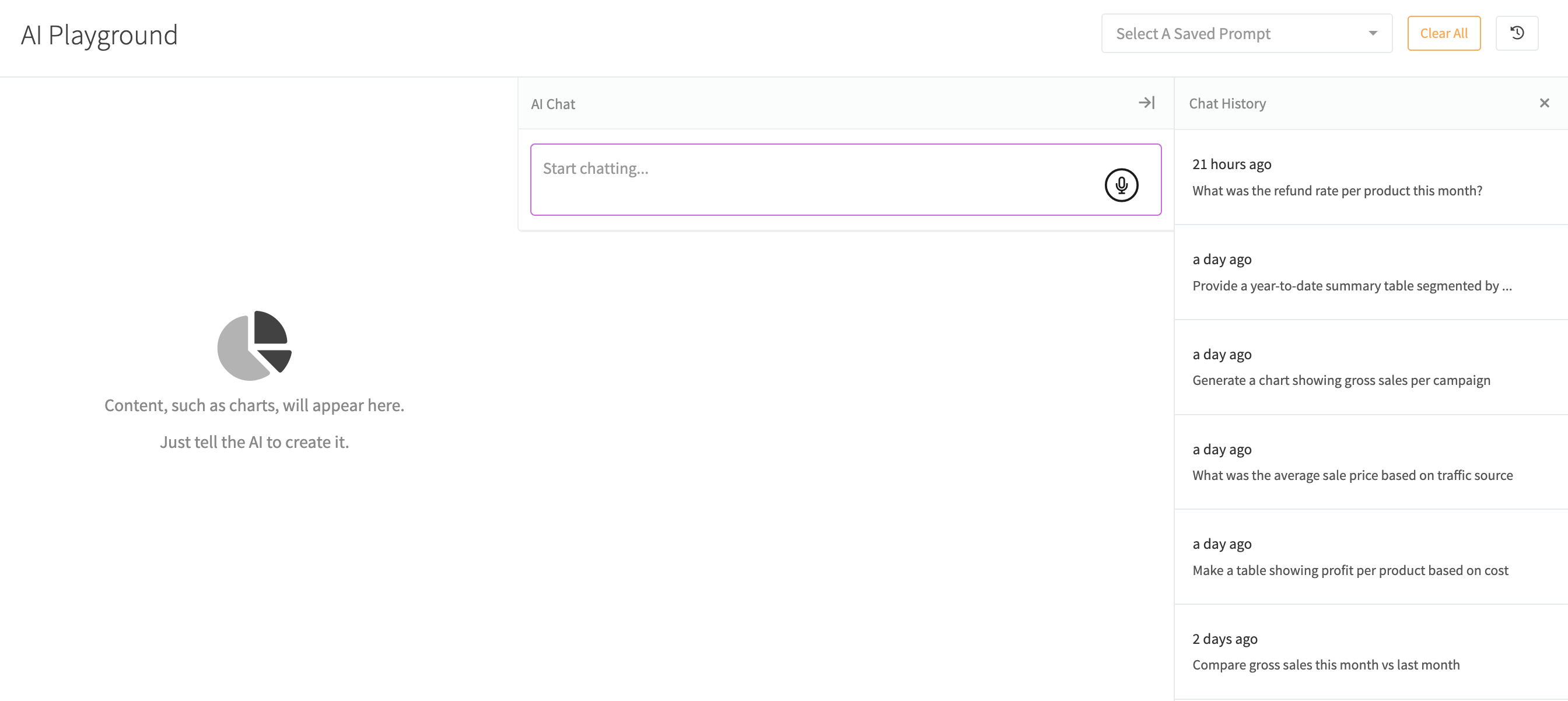
¶ Clear Playground
Easily clear the entire AI Playground, i.e. start over, by clicking the Clear All button.
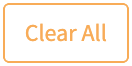
¶ AI Prompts
AI Prompts are a feature within RevCent that allow you to generate a single prompt from an entire conversation. This saves time from having to retype the same prompts each time you want a specific outcome.
¶ Why AI Prompts
You may have a conversation with AI, going back and forth multiple times, having to correct the AI or have the AI make changes. This can be cumbersome when the chat you are having will be repeated again in the future, i.e. generating a report or conducting actions.
Instead of in the future having to repeat the same conversation and make the same corrections, you can generate a single prompt that will create the final outcome. RevCent will send the entire conversation to AI, have it determine what the final outcome is, and generate a single prompt. You then name and save the prompt the AI generated, which will make it available in the Prompt Selector for future use.
¶ Prompt Selector
The prompt selector is available in the Chat Box, Playground and within AI Assistant steps. Select a prompt by name and the prompt text will be auto populated within the input field.
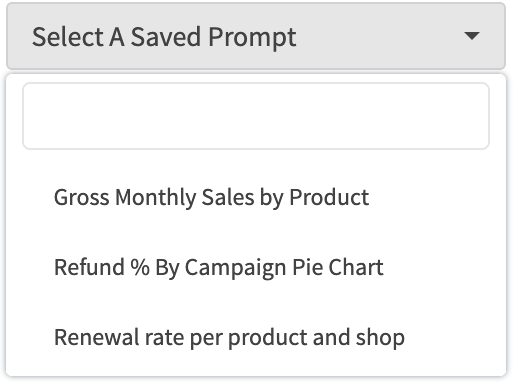
¶ Create A Prompt
Create an AI Prompt by clicking the purple save button when chatting in the AI Chat Box or Playground. A modal will appear with a Get Started button.

¶ Generate Prompt
When you click the Get Started button in the modal, RevCent will send the AI the current chat ID. The AI will retrieve the chat, read the entire chat conversation and generate a single prompt for you.
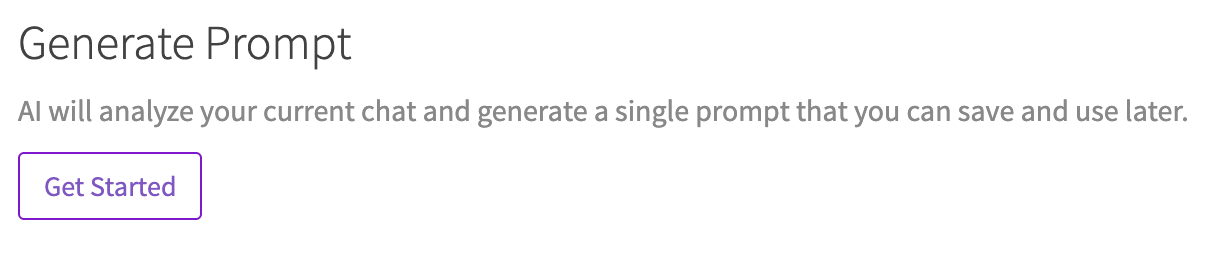
¶ Prompt Generated
When the prompt is generated by the AI you will see the prompt along with fields to save.
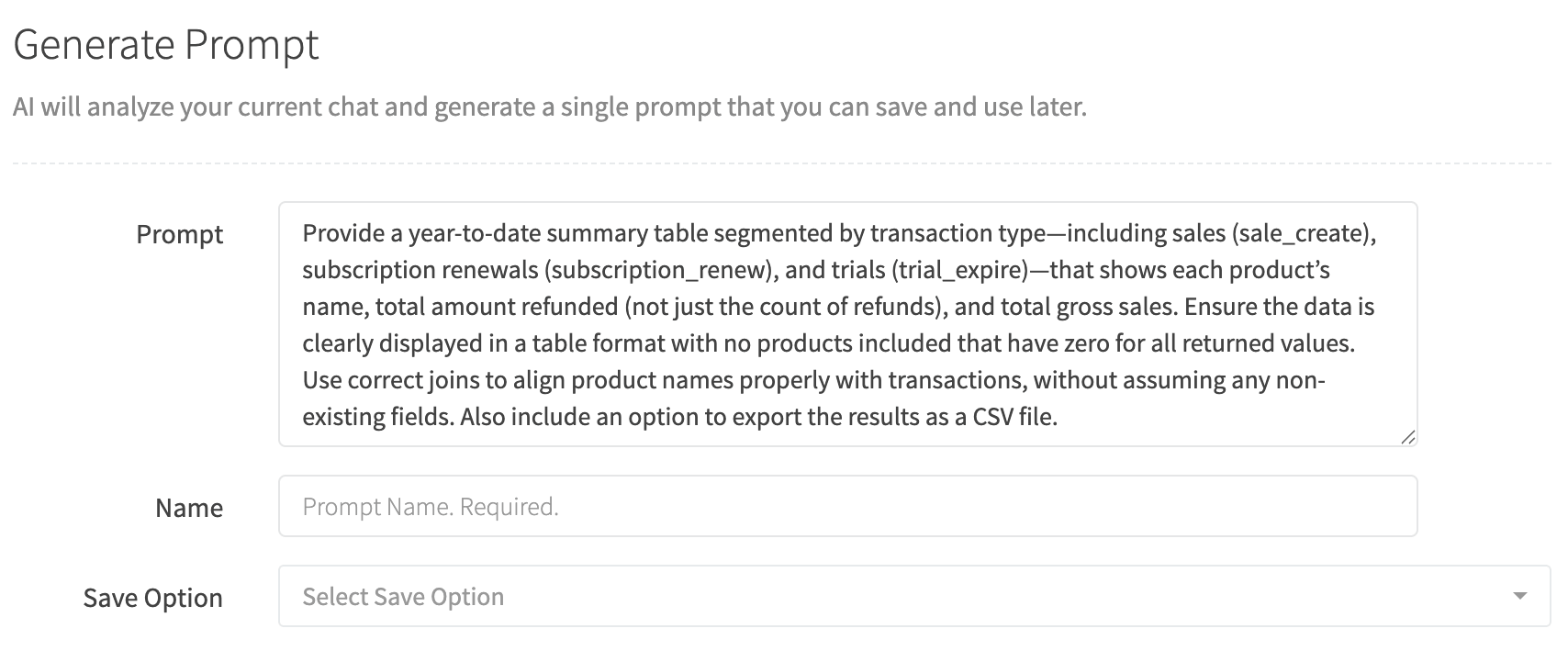
¶ Save Prompt
Save the generated prompt as a new prompt by selecting the Save As New option.

¶ Overwrite Prompt
Overwrite an existing prompt by selecting the Overwrite Existing Prompt option.