¶ Salvage Transaction
Salvage transactions in RevCent allow you to recover lost revenue due to full or partial declined transactions. Salvage transactions are created when a transaction is declined using a Payment Profile.
¶ View Salvage Transactions
View all salvage transactions by clicking Payments > Credit Card > Salvage in the sidebar or go to https://revcent.com/user/salvage-transactions
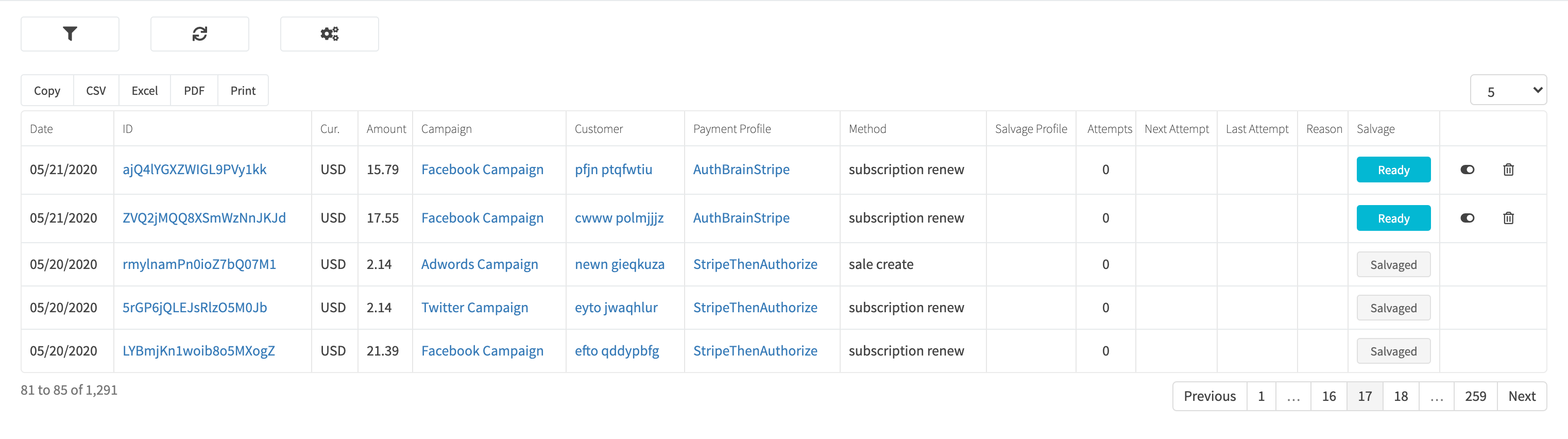
¶ Process A Salvage Transaction
There are two ways to process a salvage transaction, manually or automatically using a Salvage Transaction Profile.
¶ Process Manually
You can process a salvage transaction by clicking the Ready button when viewing all salvage transactions or click the Process Salvage button when view the details of a salvage transaction.
¶ Process Automatically
Create a Salvage Transaction Profile and the RevCent system will automatically process salvage transactions on a schedule set by you.
¶ Salvage Transaction Profile
Salvage transaction profiles in RevCent allow you to automatically process existing salvage transactions. Set delays, restrictions and salvage flows for salvage transactions to be processed by RevCent.
¶ View Salvage Transaction Profiles
View all salvage transaction profiles by clicking Payments > Credit Card > Salvage Profiles in the sidebar or go to https://revcent.com/user/salvage-transaction-profiles

¶ Create/Edit A Salvage Transaction Profile
Create a new salvage transaction profile by clicking the Create New Salvage Transaction Profile button when viewing all salvage transaction profiles or go to https://revcent.com/user/new-salvage-transaction-profile
Edit an existing salvage transaction profile by clicking the edit button when viewing all salvage transaction profiles. You can also clone an existing salvage transaction profile by clicking the clone icon.
¶ Basic Fields
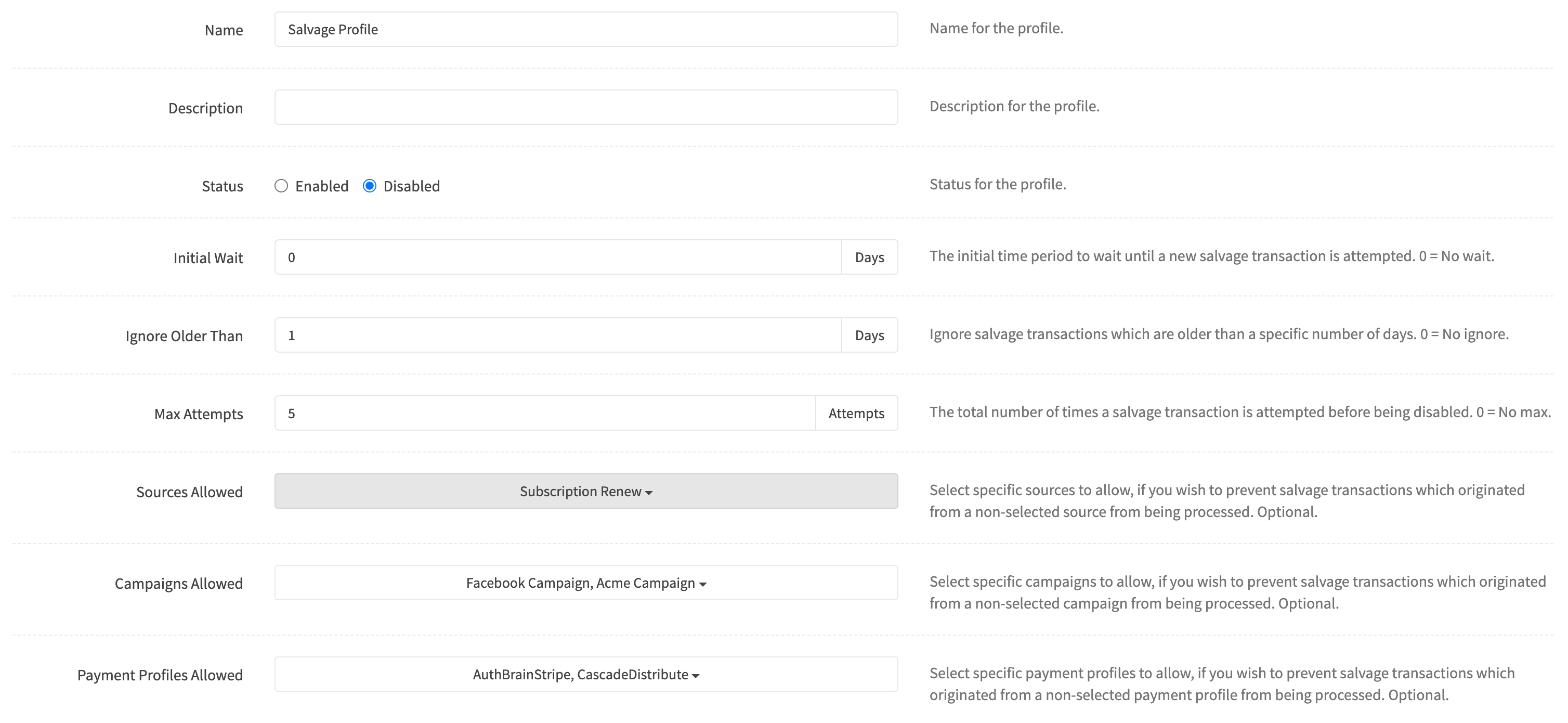
¶ Name
Enter a name for the salvage transaction profile. Required.
¶ Description
Enter a description for the salvage transaction profile.
¶ Status
Set the status of the salvage transaction profile.
¶ Initial Wait
The initial time period to wait until a new salvage transaction is attempted. 0 = No wait.
¶ Ignore Older Than
Ignore salvage transactions which are older than a specific number of days. 0 = No ignore.
¶ Max Attempts
The total number of times a salvage transaction is attempted before being disabled. 0 = No max.
¶ Sources Allowed
Select specific sources to allow, if you wish to prevent salvage transactions which originated from a non-selected source from being processed. Optional.
¶ Campaigns Allowed
Select specific campaigns to allow, if you wish to prevent salvage transactions which originated from a non-selected campaign from being processed. Optional.
¶ Payment Profiles Allowed
Select specific payment profiles to allow, if you wish to prevent salvage transactions which originated from a non-selected payment profile from being processed. Optional.
¶ Salvage Flow
The salvage flow consists of one or more steps. Each step has an action for modifying the salvage amount, source for processing the salvage transaction, the period of time to wait if the attempt is unsuccessful and the action to take after the wait period.
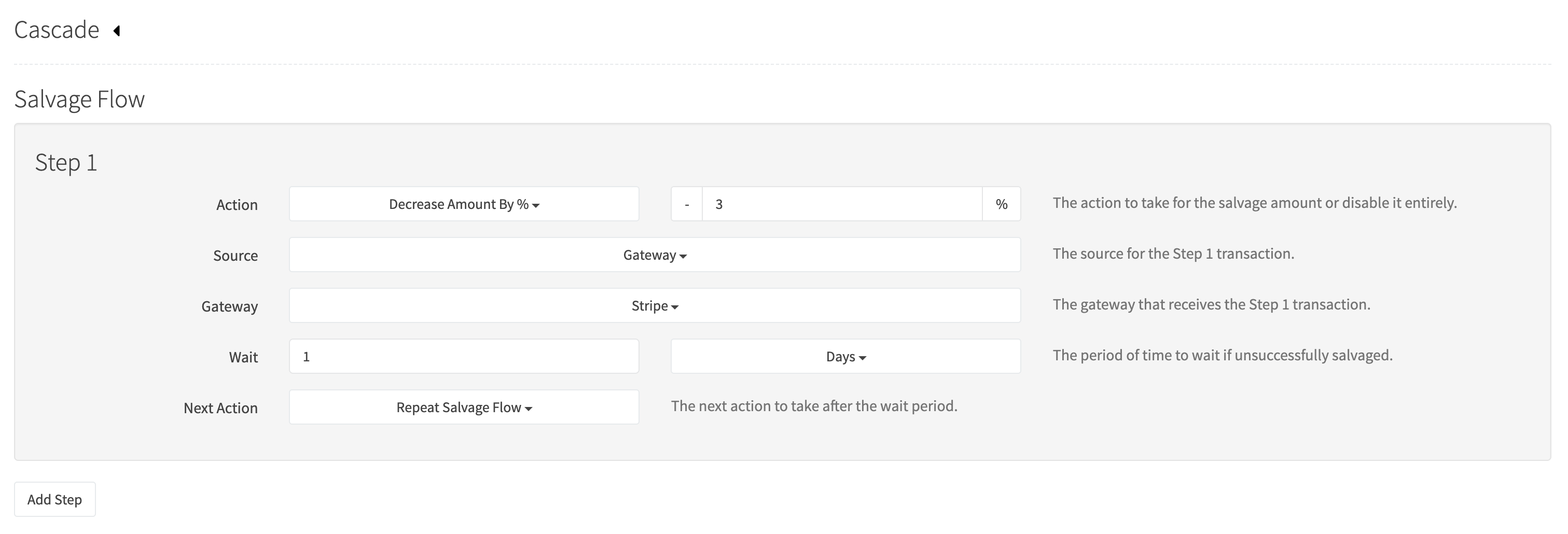
¶ Step Action
The action to take for the salvage amount or disable it entirely.
Options:
- Don't Modify Amount: Don't Modify Amount allows you to simply proceed to another step. For example, if you wish to try another gateway without modifying the initial amount, you would choose this.
- Decrease by %: Modify the salvage transaction amount by a percentage decrease.
- Decrease by $: Modify the salvage transaction amount by a fixed dollar amount decrease.
- Disable Salvage Transaction: Disable the salvage transaction, thus preventing further automated attempts.
¶ Step Source
Select the source for the step.
Possible options:
- Gateway: Process step transaction using a specific gateway.
- Cascade: Process step transaction using the cascade. Read more about the cascade in a step.
- Historic: Process step transaction using a gateway based on the customers' successful transaction history.
¶ Historic Gateway
Important: Historic gateway does not take into account revenue rules or time rules.
- Last Successful Gateway: The customers' most recent successful gateway, including initial sale, renewals, trial expirations, etc.
- Initial Successful Gateway: The customers' initial sale successful gateway regardless of transactions thereafter.
¶ Step Gateway
Select the specific gateway to process the salvage transaction.
¶ Step Wait
The period of time to wait if unsuccessfully salvaged. Set the wait value and unit. Example: If wait value = 1 and unit = days, RevCent will wait one day and proceed according to the Next Action for the step.
¶ Step Next Action
The action to take after the wait period for the step.
Options:
- Repeat Step Once: Repeat the current step.
- Repeat Salvage Flow: Repeat the salvage flow, starting at Step 1.
- Next Step: Proceed to the next step in the salvage flow.