¶ Trigger
A trigger is a combination of an event, Third Party Integration and optional Campaign filters.
¶ Third Party Integration Required
In order to utilize a trigger you must have at least one Third Party Integration.
¶ How Does A Trigger Work?
- You create a trigger with an event and a third party integration.
- When the event occurs, the trigger is fired.
- The trigger refers to the integration and proceeds accordingly.
- Depending on the event and the integration, RevCent will create the required entities in the third party.
- Optional Campaign Filters can be set to ensure only specific events with matching RevCent campaign(s) fire the trigger.
¶ Supported Trigger Events
- New Customer: A customer is created in your account, either by a new sale, new customer signup, etc.
- Customer Added or Removed From Group: A customer is added or removed from a customer group. Useful for syncing with email marketing.
- Sale Created: A new sale is created in your account and payment was either successful or unsuccessful.
- Subscription Renewal Success: A new subscription renewal is created in your account and payment was successful.
- Subscription Renewal Fail: A new subscription renewal is created in your account and payment was unsuccessful.
- Trial Expired Success: A trial has expired and payment was successful.
- Trial Expired Fail: A trial has expired and payment was unsuccessful.
- Usage Account Charge Success: A usage account was successfully charged at the end of the billing period.
- Usage Account Charge Fail: A usage account was unsuccessfully charged at the end of the billing period.
- Salvage Transaction Success: A salvage transaction has been successfully processed and payment was successful.
- Refund Created: A pending refund was created.
¶ View Triggers
View your triggers by clicking Integrations > Third Party > Triggers in the sidebar, or go to https://revcent.com/user/triggers
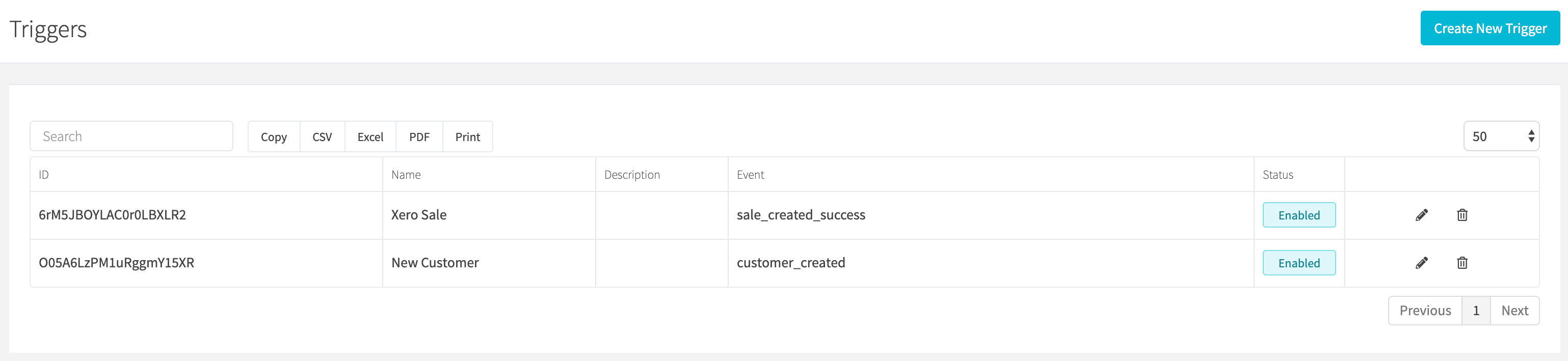
¶ Create A Trigger
Create a new trigger by clicking the Create New Trigger button when viewing all triggers or go to https://revcent.com/user/new-trigger
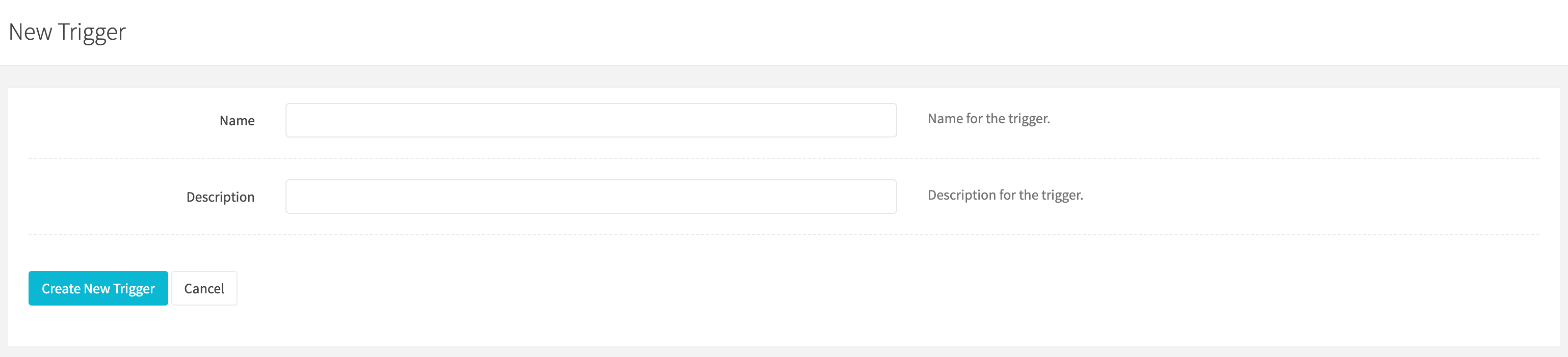
¶ Name
Enter a name for the trigger. Required.
¶ Description
Enter a description for the trigger.
Once the trigger is created you will be forwarded to the Edit Trigger Page for the new trigger. You can then select the event and optional Campaign filter. Continue to the Edit A Trigger section below.
¶ Edit A Trigger
Edit an existing trigger by clicking the edit icon when viewing all triggers.
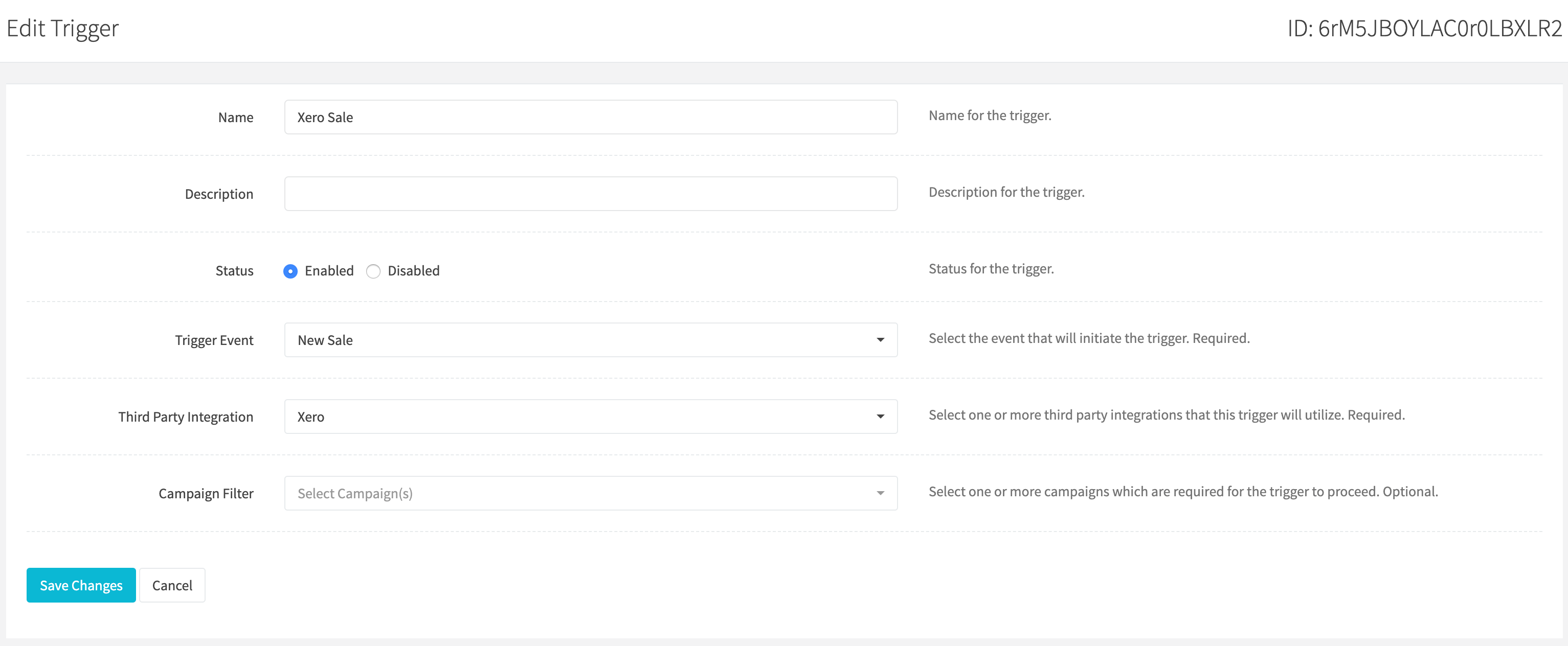
¶ Name
Enter a name for the third party integration. Required.
¶ Description
Enter a description for the third party integration.
¶ Status
Set the status for the third party integration.
¶ Trigger Event
Select the event that will fire the trigger.
¶ Third Party Integration
Select your Third Party Integration.
¶ Campaign Filter
Select one or more campaigns which are required for the trigger to proceed. Optional. Not available for “Added or Removed From Group” trigger.
¶ Customer Group Filter
Select one or more customer groups which when a customer is added or removed from a selected group, the trigger will either add or remove the customer from third party email marketing services. Only available for “Added or Removed From Group” trigger.