¶ Third Party Integration
An integration is the actual link with RevCent and your third party account. Used in combination with a Trigger, you can have entities created in your third party account.
*New: Check out our RevCent Functions tool which allows much greater flexibility and can integrate with any third party.
¶ Why Use A Third Party Integration?
- Add a new customer to a MailChimp email list when a sale is created.
- Create an invoice in a specific Xero business account.
- Send a message to a custom webhook.
- Create as many integrations as you want.
¶ View Third Party Integrations
View your third party integrations by clicking Integrations > Third Party > Integrations in the sidebar, or go to https://revcent.com/user/third-party-integrations
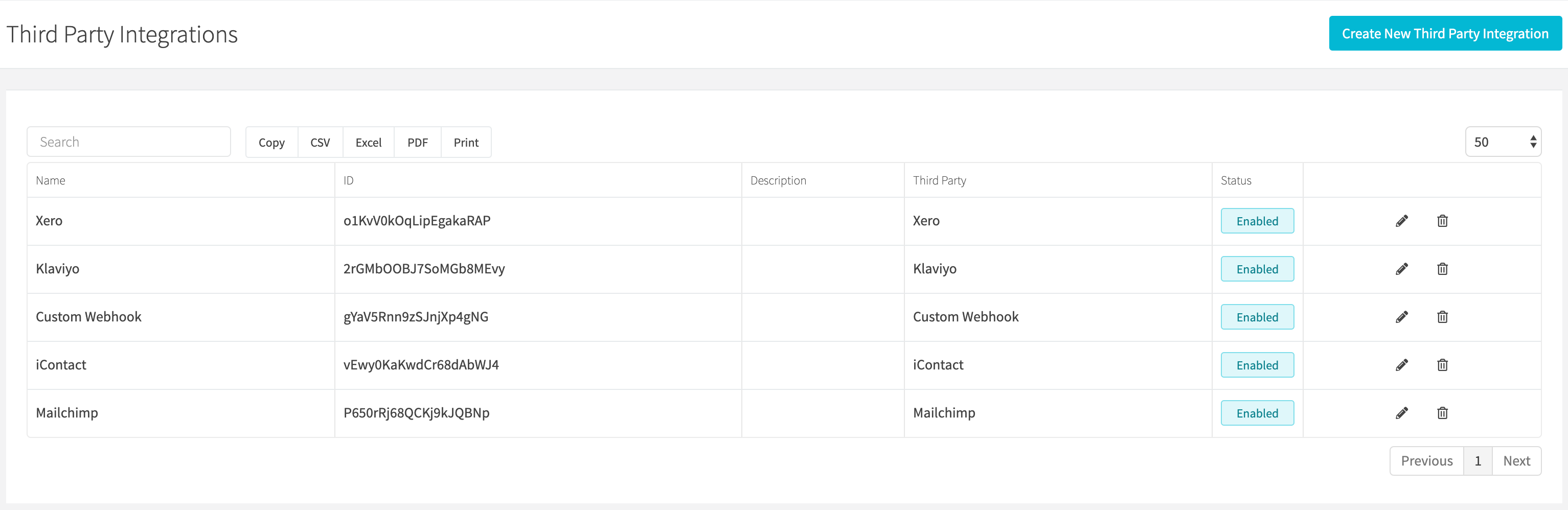
¶ Create A Third Party Integration
Create a new third party integration by clicking the Create New Third Party Integration button when viewing all third party integrations or go to https://revcent.com/user/new-third-party-integration
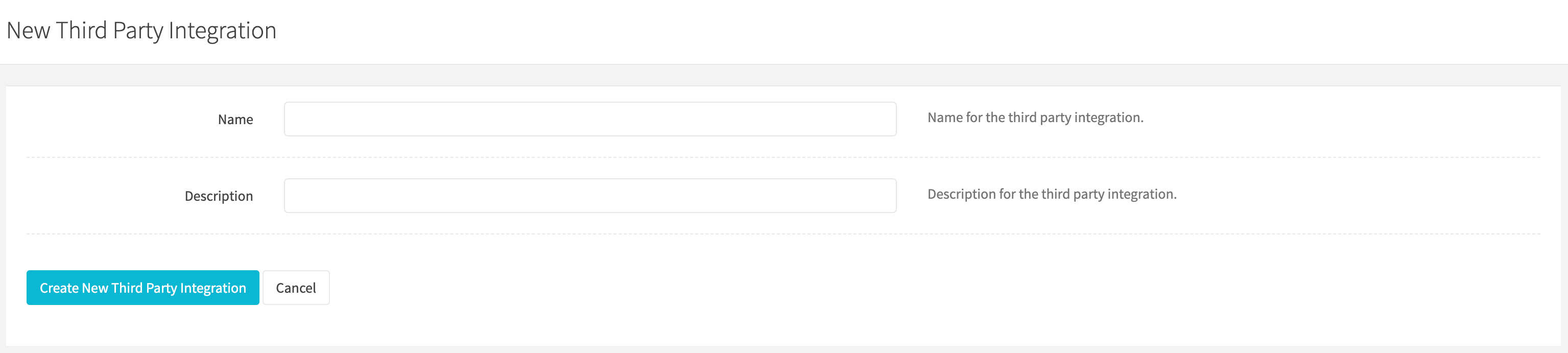
¶ Name
Enter a name for the third party integration. Required.
¶ Description
Enter a description for the third party integration.
Once the third party integration is created you will be forwarded to the Edit Third Party Integration Page for the new third party integration. You can then select and enter the required credentials for the third party you are linking. Continue to the Edit A Third Party Integration section below.
¶ Edit A Third Party Integration
Edit an existing third party integration by clicking the edit icon when viewing all third party integrations.
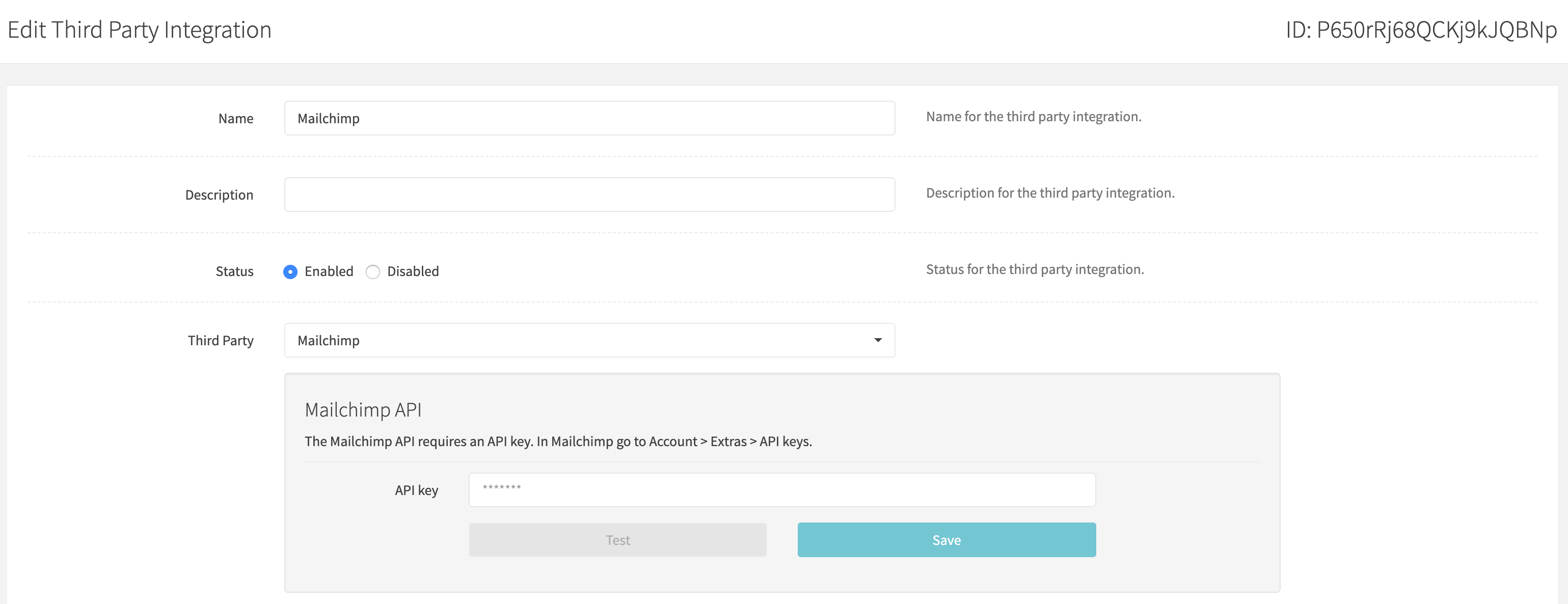
¶ Name
Enter a name for the third party integration. Required.
¶ Description
Enter a description for the third party integration.
¶ Status
Set the status for the third party integration.
¶ Third Party
Select the third party that you wish to link. Once a third party is selected you will be required to enter the credentials that are necessary to link the third party. Each third party is different in the credentials that are required.
Example: In the image above we have selected MailChimp as the third party. MailChimp requires an API key in order to link RevCent. You will need to enter the MailChimp API key.
¶ Saving Third Party Credentials
- Click the Test button so RevCent can verify your credentials are correct.
- Click the Save button next to the Test button so RevCent can save your credentials.
- Click the Save Changes button at the bottom of the Edit Third Party Integration page.
- After the page has reloaded continue to the Specific Fields section below.
¶ Specific Fields
This is the important part. Some third parties require specific fields in order for the integration to fully work. Depending on the required fields, RevCent will display form fields for you to select.
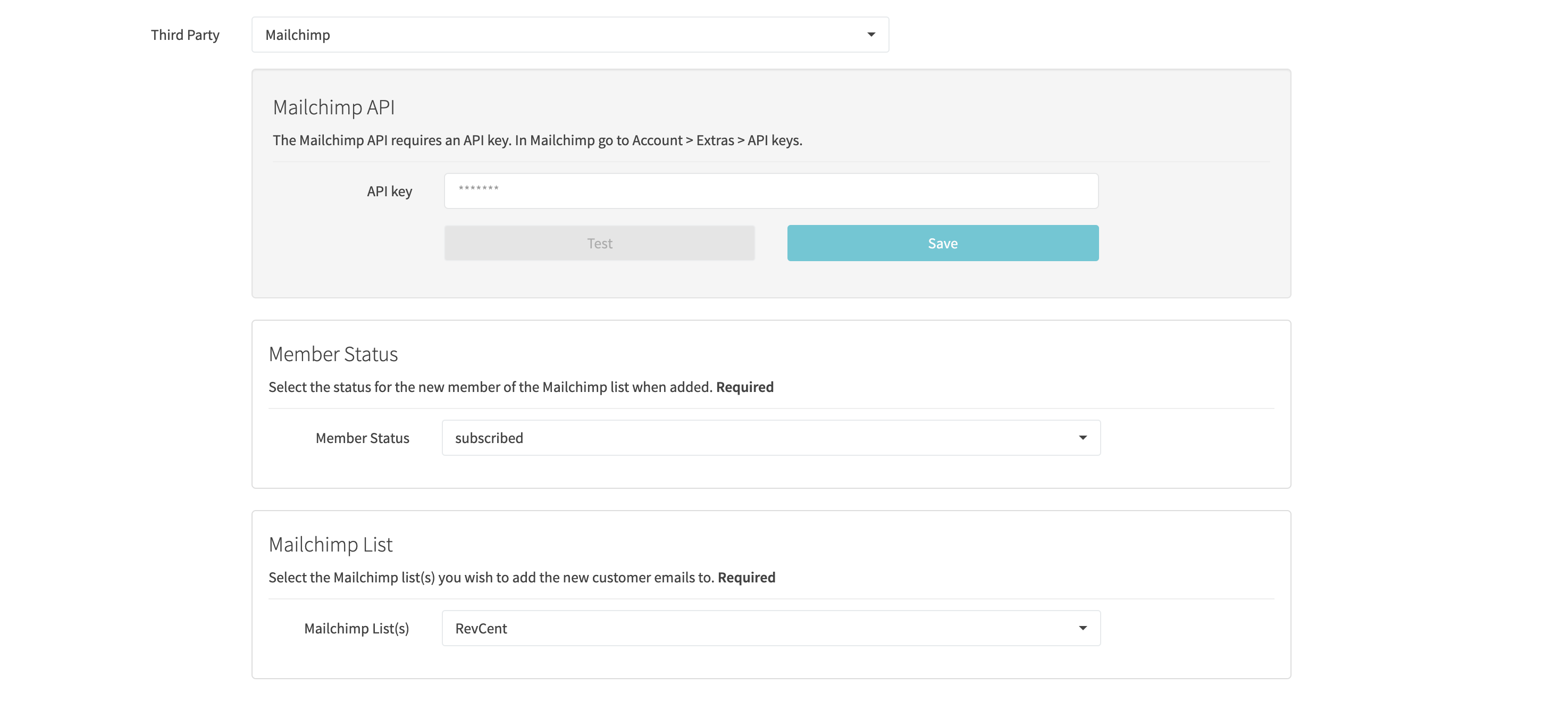
In the example image above we have selected MailChimp as the third party. MailChimp requires that you select a Member Status and a MailChimp list. Any fields for the third party that are marked required are necessary.
¶ Saving Specific Fields
- Select each required field for the third party.
- Click the Save Changes button at the bottom of the Edit Third Party Integration page.
- Congratulations, your integration is now complete.
¶ Integration Set Up Complete
Now that you have linked the third party and selected any required fields, continue to the Trigger page for setting up a trigger that will use the integration.