¶ Overview
RevCent offers the ability to sell products with attached license keys. You can manage your license keys and keep track of valid and invalid or overdue license keys all within RevCent. You have the ability to import existing license keys, have RevCent create a license key upon sale or have RevCent fetch a license key from a remote server.
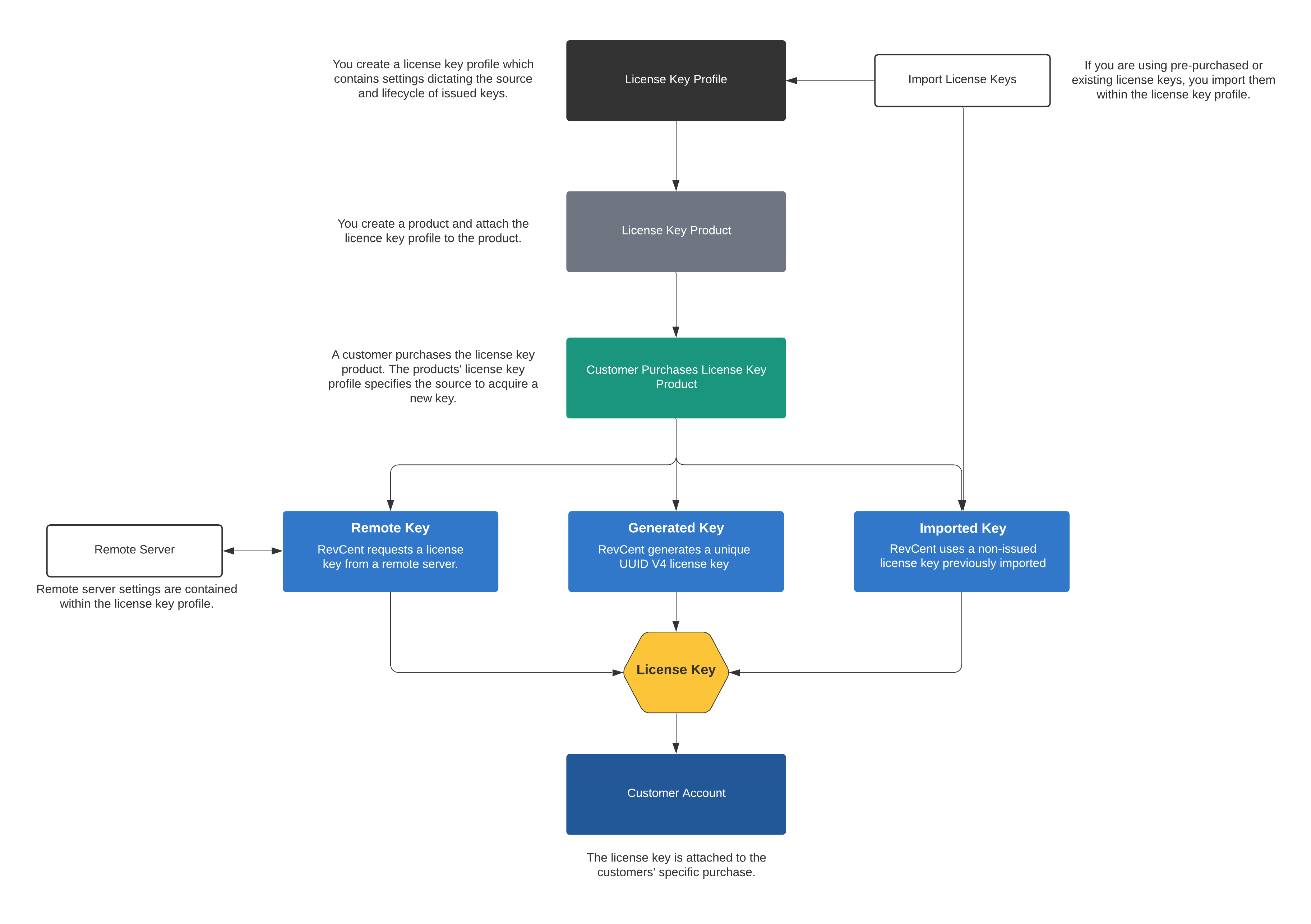
¶ License Key
A license key is issued to a customer upon the purchase of a product with an attached license key profile. Once a key is issued it can no longer be re-issued to another customer.
¶ View License Keys
View all license keys by clicking Products > License Keys > All License Keys in the sidebar or go to https://revcent.com/user/license-keys
Use the filters to view only issued keys or non-issued keys.
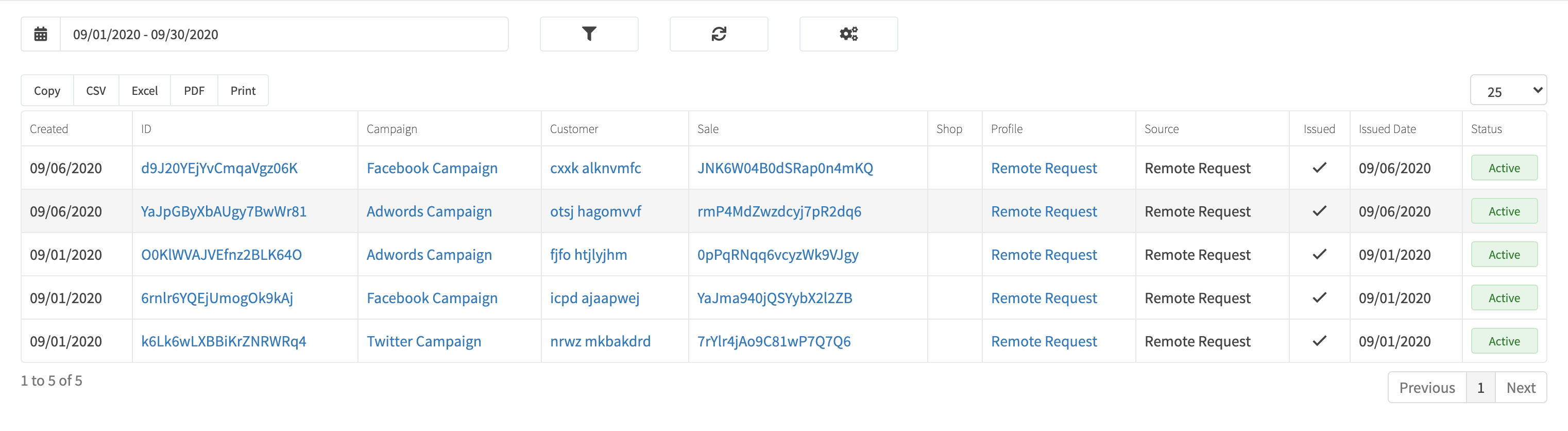
¶ View License Key Details
View a license keys' details by searching for the license key in the top navigation search box, or clicking on the license key ID when viewing all license keys.
The license key details page will display all related entities of the license key, i.e. sale, product sold, renewals, shipping, tax, etc.
¶ License Key Profile
Every license key has a license key profile. The license key profile is what dictates license key settings, issuance method, importing and more. The license key profile is what determines whether a product is a license key product. When creating a license key product you attach a license key profile. Read more about the product license key options.
¶ View License Key Profiles
View all license key profiles by clicking Products > License Keys > Profiles in the sidebar or go to https://revcent.com/user/license-key-profiles
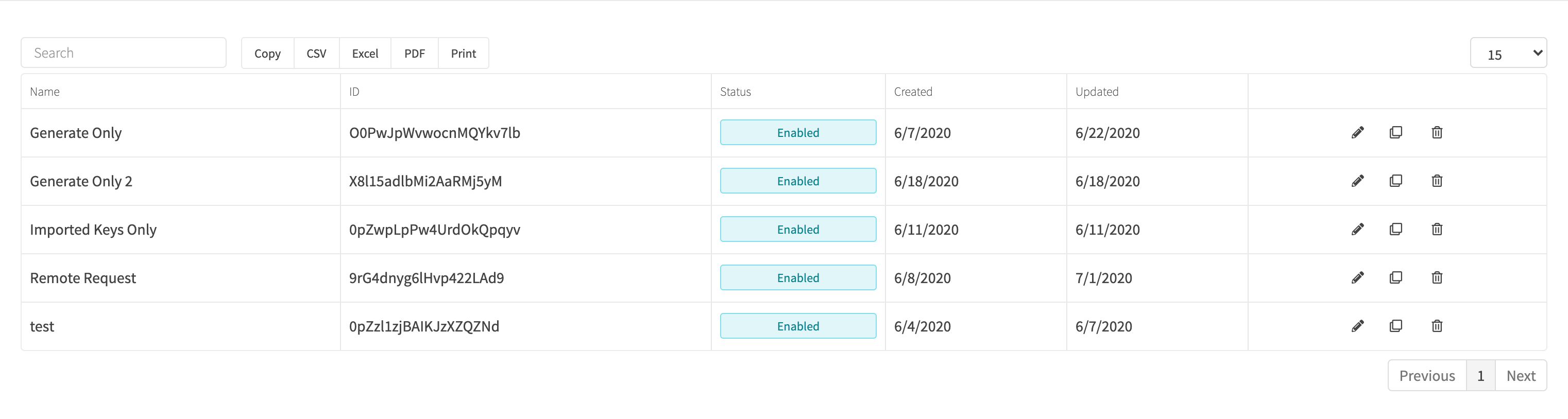
¶ Create A License Key Profile
Create a new license key profile by clicking the Create New License Key Profile button when viewing all license key profiles or go to https://revcent.com/user/new-license-key-profile
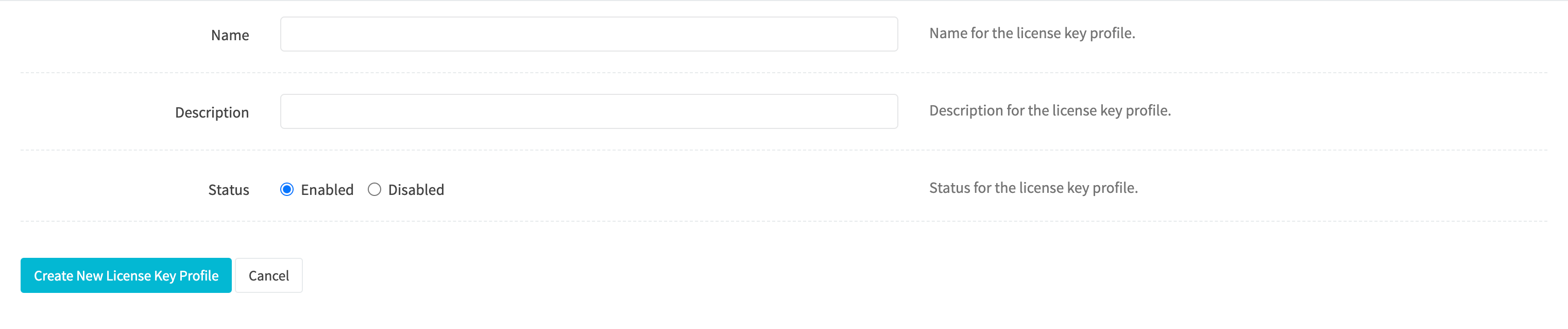
¶ Name
Set a name for the license key profile.
¶ Description
Set a description for the license key profile.
¶ Status
Set a status for the license key profile.
¶ Click Create New License Key Profile
Click the Create New License Key Profile Button. Once the license key profile is created you will be forwarded to the Edit License Key Profile Page for the new license key profile.
¶ Edit A License Key Profile
Edit an existing license key profile by clicking the edit icon when viewing all license key profiles.
¶ Details
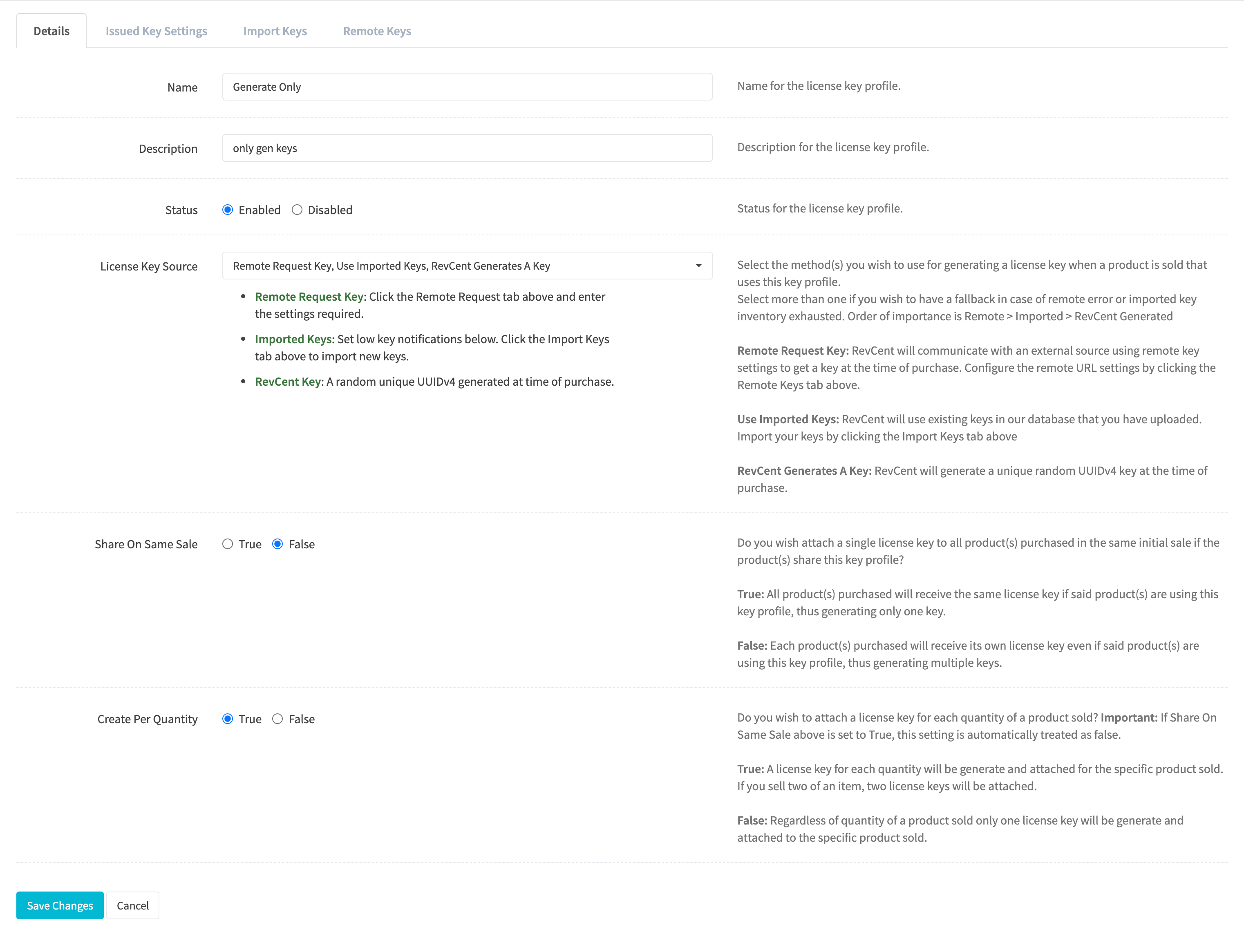
¶ Name
Set a name for the license key profile.
¶ Description
Set a description for the license key profile.
¶ Status
Set a status for the license key profile.
¶ License Key Source
Select the method(s) you wish to use for generating a license key when a product is sold that uses this key profile. Select more than one if you wish to have a fallback in case of remote error or imported key inventory exhausted.
Note: The order of importance when selecting multiple sources is Remote > Imported > RevCent Generated
Options:
- Remote Request Key: RevCent will communicate with an external source using remote key settings to get a key at the time of purchase. Configure the remote URL settings by clicking the Remote Keys tab.
- Use Imported Keys: RevCent will use existing keys in our database that you have uploaded. Import your keys by clicking the Import Keys tab.
- RevCent Generates A Key: RevCent will generate a unique random UUIDv4 key at the time of purchase.
¶ Share On Same Sale
Do you wish attach a single license key to all product(s) purchased in the same initial sale if the product(s) share this key profile?
Options:
- True: All product(s) purchased will receive the same license key if said product(s) are using this key profile, thus generating only one key.
- False: Each product(s) purchased will receive its own license key even if said product(s) are using this key profile, thus generating multiple keys.
¶ Create Per Quantity
Do you wish to attach a license key for each quantity of a product sold? Important: If Share On Same Sale is set as true, this setting is automatically treated as false.
Options:
- True: A license key for each quantity will be generated and attached for the specific product sold. If you sell two of an item, two license keys will be attached.
- False: Regardless of quantity of a product sold, only one license key will be generated and attached to the specific product sold.
¶ Issued Key Settings
An issued license key is a key that has been purchased and assigned to a sale. The issued key settings are for management of keys already issued to customers.
You can integrate and retrieve details on issued license keys using our API, allowing you to programmatically grant or deny access to license key holders based on their keys' status.
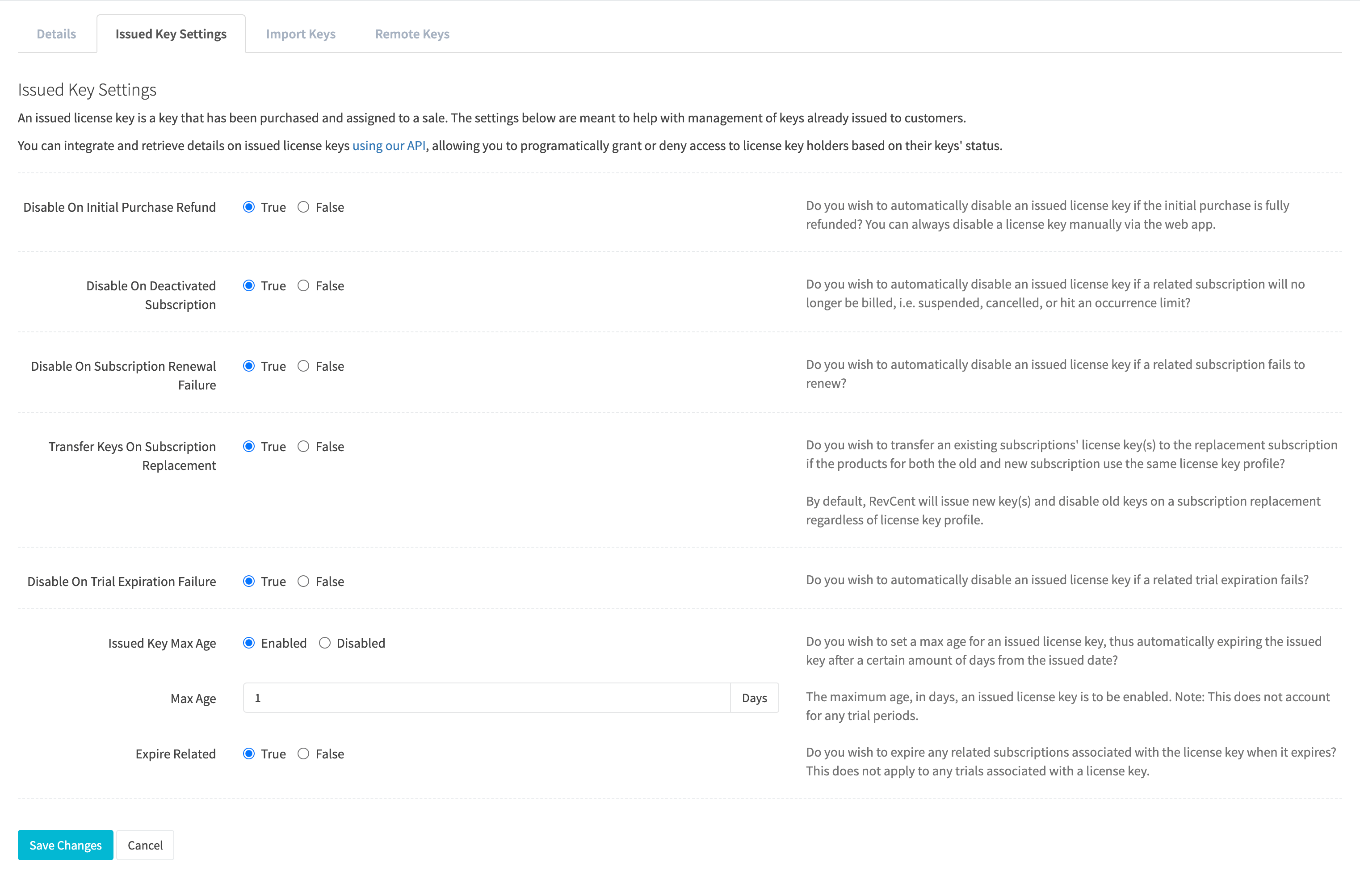
¶ Disable On Initial Purchase Refund
Do you wish to automatically disable an issued license key if the initial purchase is fully refunded? You can always disable a license key manually via the web app.
¶ Disable On Deactivated Subscription
Do you wish to automatically disable an issued license key if a related subscription will no longer be billed, i.e. suspended, cancelled, or hit an occurrence limit?
¶ Disable On Subscription Renewal Failure
Do you wish to automatically disable an issued license key if a related subscription fails to renew?
¶ Transfer Keys On Subscription Replacement
Do you wish to transfer an existing subscriptions' license key(s) to the replacement subscription if the products for both the old and new subscription use the same license key profile? By default, RevCent will issue new key(s) and disable old keys on a subscription replacement regardless of license key profile.
¶ Disable On Trial Expiration Failure
Do you wish to automatically disable an issued license key if a related trial expiration fails?
¶ Issued Key Max Age
Do you wish to set a max age for an issued license key, thus automatically expiring the issued key after a certain amount of days from the issued date?
Settings if True:
- Max Age: The maximum age, in days, an issued license key is to be enabled. Note: This does not account for any trial periods.
- Expire Related: Do you wish to expire any related subscriptions associated with the license key when it expires? This does not apply to any trials associated with a license key.
¶ Import Keys
You have the ability to import keys using a CSV file. Imported keys must be associated with a license key profile, thus the reason for importing being within a profiles' page. You can also set notifications when non-issued imported key inventory is low.
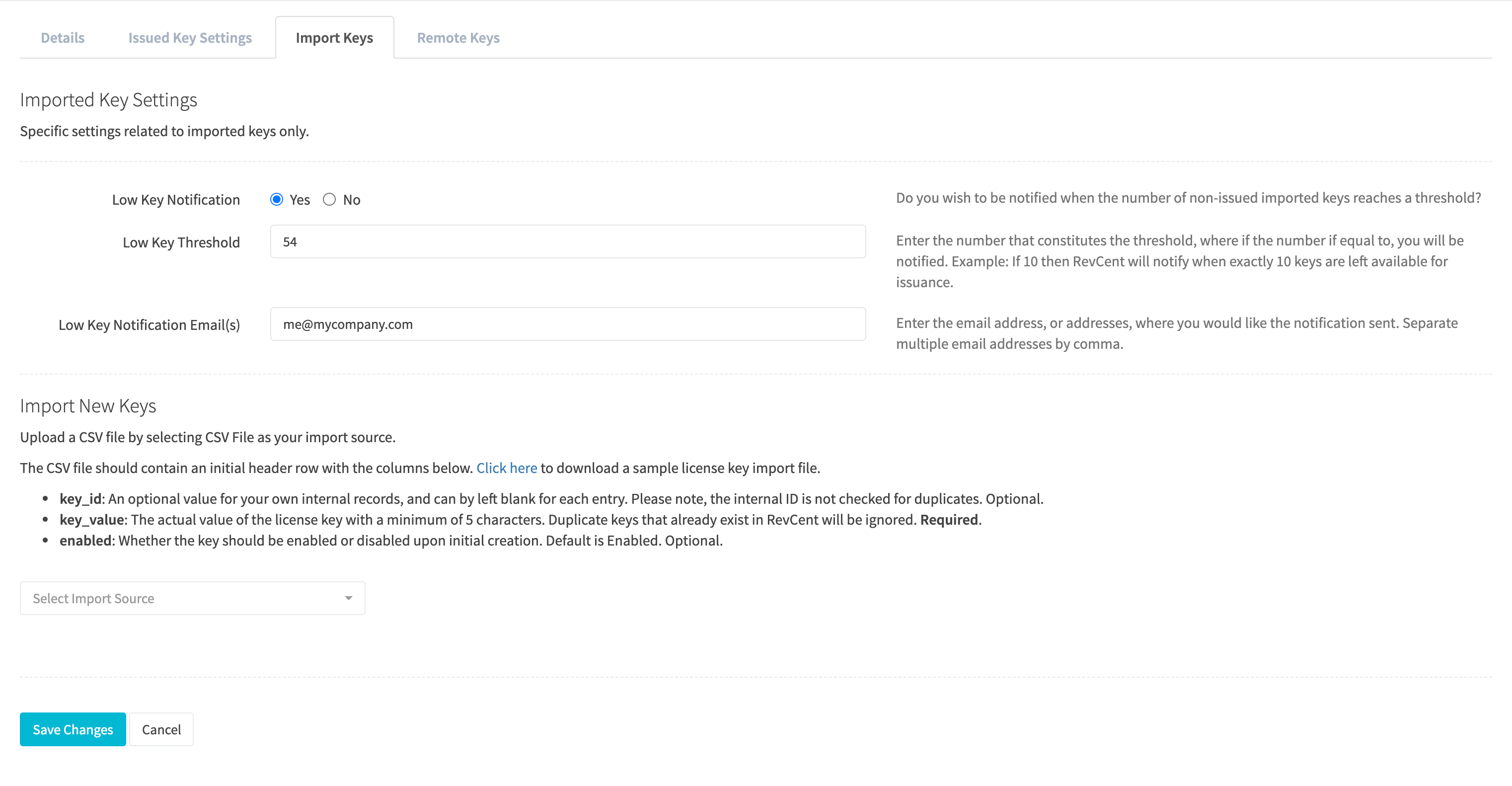
¶ Imported Key Settings
Create a notification that will send you an email when available key inventory has gone below a certain threshold.
¶ Low Key Notification
Do you wish to be notified when the number of non-issued imported keys reaches a threshold?
¶ Low Key Threshold
Enter the number that constitutes the threshold, where if the number if equal to, you will be notified. Example: If 10 then RevCent will notify when exactly 10 keys are left available for issuance.
¶ Low Key Notification Email(s)
Enter the email address, or addresses, where you would like the notification sent. Separate multiple email addresses by comma.
¶ Import New Keys
Upload a CSV file by selecting CSV File as your import source. Click here to download a sample license key import file.
The CSV file should contain an initial header row with the columns below.
- key_id: A value for your own internal records, and can be left blank for each entry. Please note, the internal ID is not checked for duplicates. Optional.
- key_value: The actual value of the license key with a minimum of 5 characters. Duplicate keys that already exist in RevCent will be ignored. Required.
- enabled: Whether the key should be enabled or disabled upon initial creation. Default is Enabled. Optional.
¶ Import Instructions
- Select CSV File in the License Key Source dropdown.
- Select your local CSV file.
- Click the Load CSV button.
- Review the import table to make sure settings are correct.
- Click the Start Import button.
¶ Remote Keys
RevCent can automatically retrieve key(s) from a remote server upon the purchase of a license key product(s). We recommend having a secondary license key source in case of remote server issues.
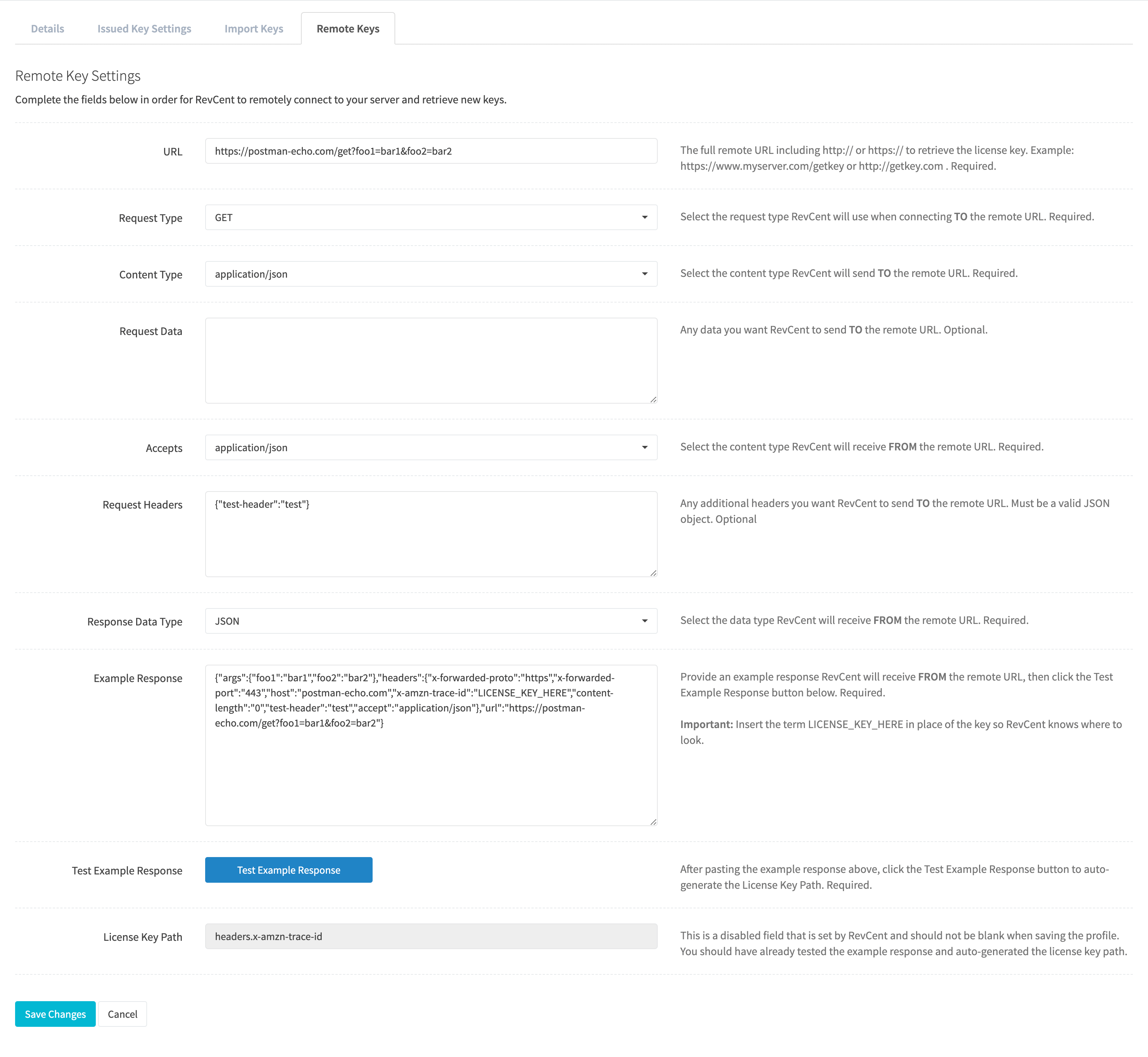
¶ Request Fields
Certain fields specific to the remote URL are required in order for RevCent to retrieve the remote license key. These fields are essential and must be correct.
RevCent will connect to the remote URL with the IP address: 34.224.171.255
¶ URL
The full remote URL including http:// or https:// to retrieve the license key. Example: https://www.myserver.com/getkey or http://getkey.com . Required.
¶ Request Type
Select the request type, either GET or POST, RevCent will use when connecting TO the remote URL. Required.
¶ Content Type
Select the content type, either XML or JSON, RevCent will send TO the remote URL. Required.
¶ Request Data
Any data you want RevCent to send TO the remote URL. Optional.
¶ Accepts
Select the Accepts header, i.e. content type RevCent will receive FROM the remote URL. Required.
¶ Request Headers
Any additional HTTP headers you want RevCent to send TO the remote URL. Must be a valid JSON object. Optional.
¶ Response Data Type
Select the data type, either XML or JSON, RevCent will receive FROM the remote URL. Required.
¶ Testing
After RevCent connects to your remote URL during a sale request, we need to know where to look for the actual license key value in the remote URL response. This is the most important part of remote key retrieval. If we cannot find the license key value, we cannot issue a license key.
¶ Example Response
Provide an example response RevCent will receive FROM the remote URL, then click the Test Example Response button below. Required.
Important: Insert the term LICENSE_KEY_HERE in place of the key so RevCent knows where to look.
¶ Test Example Response
After pasting the example response, click the Test Example Response button to auto-generate the License Key Path. RevCent will parse the example response, find the term LICENSE_KEY_HERE and record the path. Required.
¶ License Key Path
This is a disabled field that is set by RevCent and should not be blank when saving the profile. You should have already tested the example response and RevCent should have auto-generated the license key path.