¶ BigQuery Access
Google BigQuery is what powers the RevCent dashboard. However, the RevCent dashboard does not have the ability to run your own custom SQL queries. You now have the ability to access your RevCent data directly within BigQuery. All of your RevCent sales, subscriptions, etc. are accessible in raw format, enabling advanced users the ability to perform any type of query they wish. You grant access to yourself or data analysts that are familiar with SQL.
This of course requires that you have a google account, and are familiar with the BigQuery UI. Google BigQuery charges the user conducting the queries. Make sure you have a billing account available. However, the free tier is very generous as RevCent data is not large when compared to the average BigQuery dataset size.
¶ How It Works
The same data that the RevCent dashboard uses to perform queries is made available to each RevCent account owner. Simply enable BigQuery access and add your email address, or others' email addresses. No access is available by default, unless you specifically enable BigQuery access within RevCent and provide one or more emails.
¶ Grant Access
Add one or more email addresses in the user email input, each separated by a new line. RevCent will add those emails to your specific BigQuery dataset, granting the Google account associated with the email(s) access to your dataset. Once added, the user can add the shared dataset to their BigQuery UI.
Warning: Allowing users to access your BigQuery data means they will see everything, including customer contact information. Only share your BigQuery data with those you trust.
¶ BigQuery Dataset
The dataset name in BigQuery will be your RevCent user ID. This is displayed on the BigQuery Access page in RevCent when enabling BigQuery Access. A link for your specific dataset in BigQuery is provided, called Link To Add Dataset. After adding one or more user emails, use the link to add your dataset to the BigQuery UI list of datasets.
¶ Manually Add Dataset In BigQuery
If the link doesn't work for some reason, you can manually add the dataset to your BigQuery UI. Make sure you are logged into Google and viewing the BigQuery UI with the same email address that was granted BigQuery access in RevCent.
- Click the + ADD in the Explorer navigation.

2. In the pop up side bar, click Star a project by name.

3. In the Project name input, type revcent-shared and click STAR.
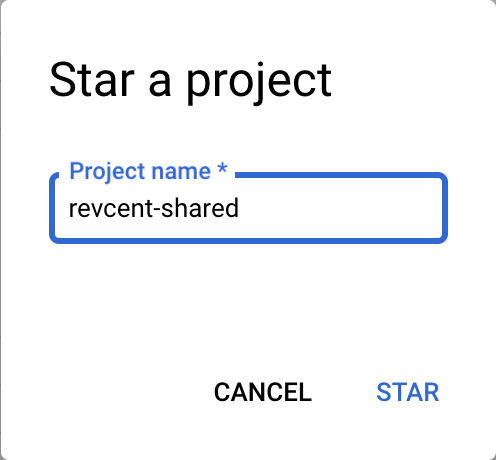
4. If you have been granted access, you will see the dataset name (RevCent User ID) in the list within the revcent-shared project in the BigQuery UI.