¶ Customer
A customer is automatically created by RevCent when an initial sale is submitted. Previously created customers' future sales are automatically detected by RevCent, using the customers' email, and assigned to the existing customer.
You can also create a customer manually in the web app using the Create A Customer page.
¶ View Customers
View all customers by clicking the Customers > All Customers on the sidebar or go to https://revcent.com/user/customers
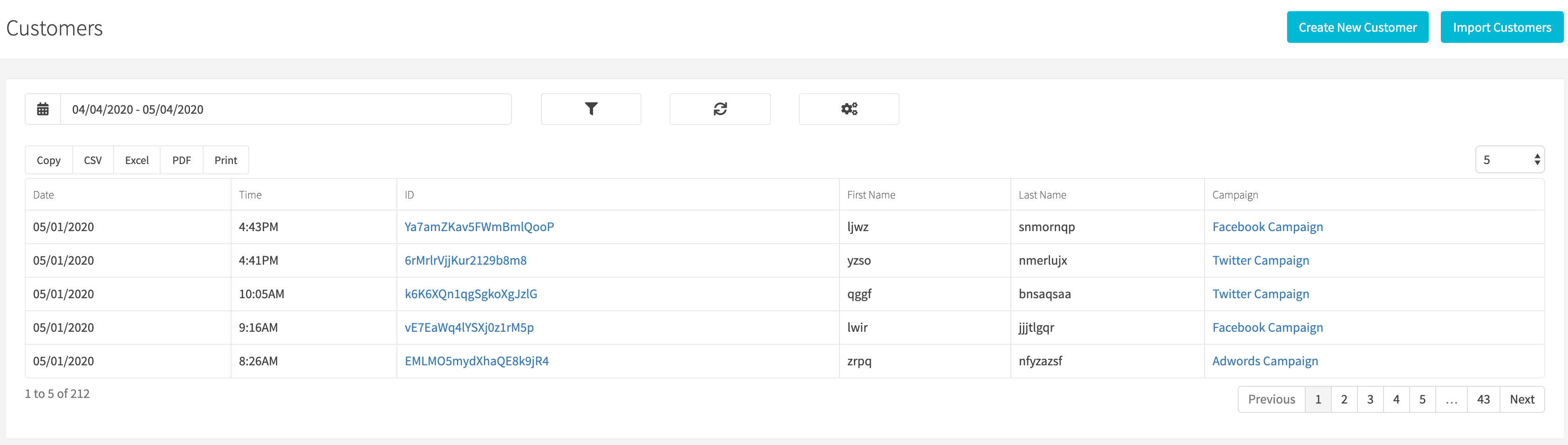
¶ View Customer Details
View a customers' details by searching for the customer in the top navigation search box, or clicking on the customer ID when viewing all customers. When searching for a customer you can search by either name, email, address or customer ID.
The customer details page will display all related entities of the customer, i.e. sales, shipping, etc.
¶ Create A Sale For A Customer
You can create a sale for an existing customer by clicking the Create A Sale button. This will forward you to the Create A Sale page in the web app will customer pre-filled information.
¶ Edit A Customer
If you wish to modify a customers' details, click the Edit button and you will be forwarded to the Edit A Customer page.
¶ Disable A Customer
If you wish to disable a customer, click the Disable button.
¶ Delete A Customer
If you wish to delete a customer, click the Delete button.
¶ Add Credit Card
Add a credit card to an existing customer by clicking the Add Credit Card button at the bottom of the customer details page.
¶ Create A Customer
Manually create a new customer by clicking the Create New Customer button when viewing all customers or go to https://revcent.com/user/new-customer
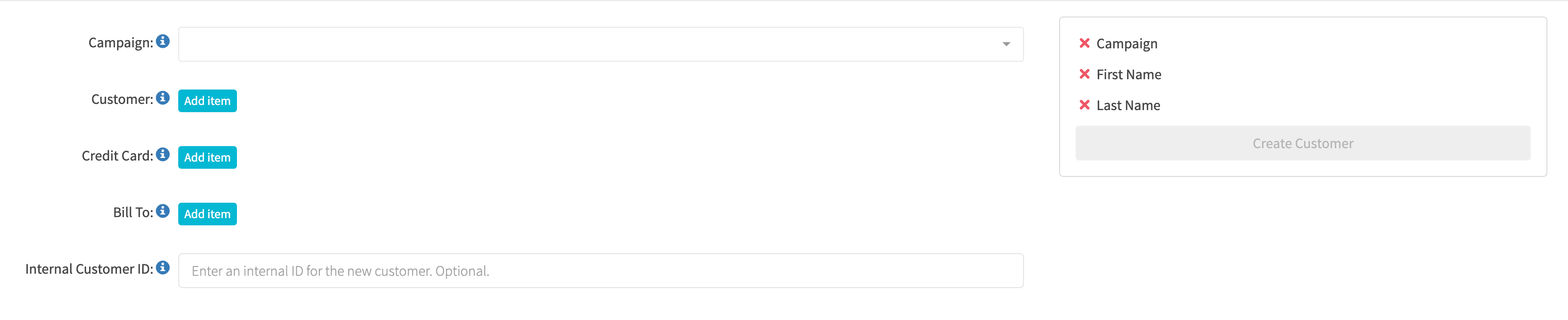
¶ Campaign
Select a campaign to associate with the new customer. Required.
¶ Customer
Click the Add Item button and complete the customer form that is displayed. Required.
¶ Credit Card
Click the Add Item button and complete the credit card form that is displayed. Optional.
¶ Bill To
If you wish to add a different bill to address for the customer. Optional.
¶ Internal Customer ID
An optional internal ID for a customer that may exist in a separate system. Optional.
¶ Edit A Customer
You can modify the customers' information on the edit page. When viewing a customers' details page, click the Edit button. The form will be pre-filled with the existing customer information on record. Make any necessary changes and then click the Edit Customer button.